Did you recently buy the Samsung Galaxy On7 Prime? Wondering what to do with it, besides playing games or watching movies? Well, it's a Samsung device and obviously it has a lot up its sleeves, even though it's a budget phone.
Contents1. Store your important apps2. Get the list of inactive applications3. Run two instances of the same application4. Adjust screen resolution5. Seamlessly manage notifications6. Ease into easy mode7. Listen to songs in all their glory8. Switch to mute calls9. Locate your misplaced phoneIt's a Wrap!
And with these many features in mind, we've rounded up the coolest Samsung Galaxy On7 Prime tips and tricks.
If you've ever owned a Samsung phone, you must already know a few. But why take the opportunity and miss out on the coolest ones, right? Let's cut to the chase!
See also :How to Get OnePlus 5T Face Unlock on Any AndroidOn more than one occasion, I found my buddies digging through my phone's photo gallery. I know it is high time for me to change my circle of friends! But...
Anyway, before that I tried something simple – app lockers. Where before you had to rely on third-party apps, the process is now simplified with the built-in app locker. The Galaxy On7 Prime comes with a few handy options to do just that. The Lock and Hide option is one of them.

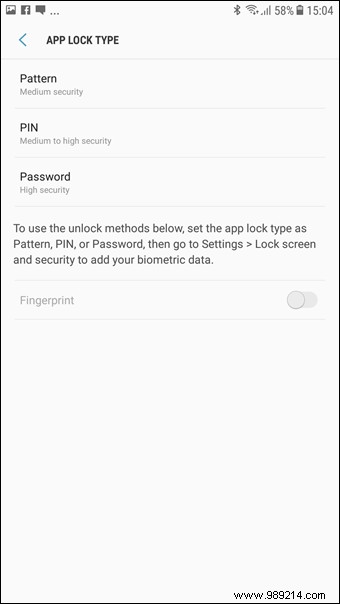
By using this, not only can you hide the apps from the app drawer, but you can also lock the most important ones.
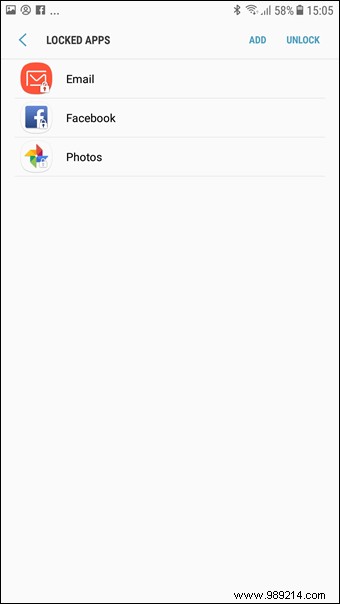 Cool tip :If you want the ultimate level of security for your files and images, you can try Secure Folder.
Cool tip :If you want the ultimate level of security for your files and images, you can try Secure Folder. Developer options in Android phones hide a plethora of hidden features. One of these options is idle apps. Although its main function is to stop its background activities, it can be used to filter out apps that you haven't used lately.

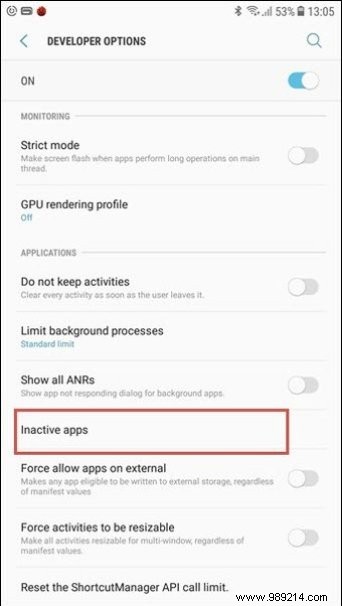
This feature fetches apps that haven't been used for about two weeks. Since the phone memory fills up quite quickly, this mode will help you eliminate unused applications from your smartphone.
To enable the Developer option, go to Settings> About phone> Software info and tap on the build number seven times. Once done, open it and look for inactive apps.
Ever since Xiaomi offered clone apps in MIUI 8, the number of parallel apps on Google Play Store has been steadily increasing. Luckily, on your On7 Prime, you don't have to worry about third-party apps since the Dual Messenger feature is there to take care of that.
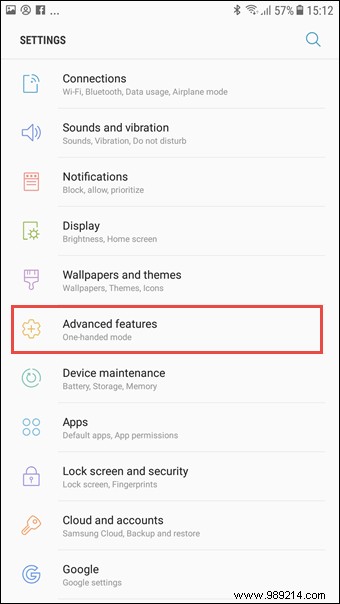
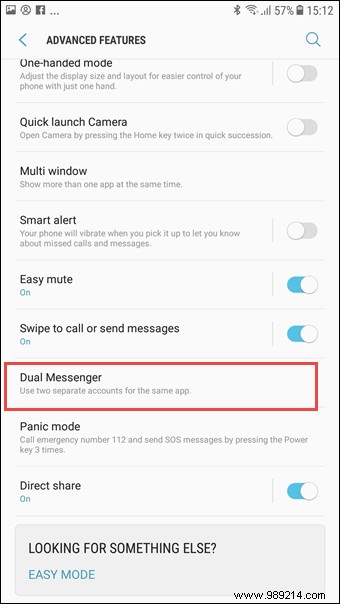
Launched in 2017, this feature supports all major messaging services like Facebook, WhatsApp, KakaoTalk, etc.
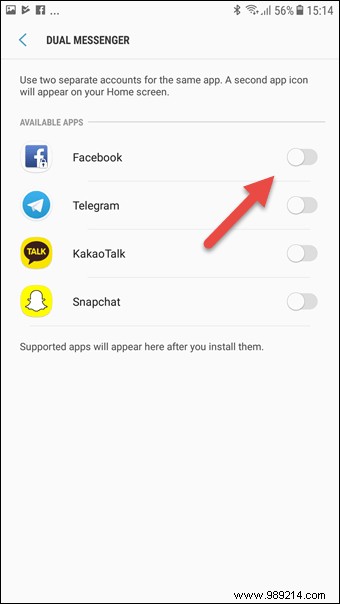
To activate it, go to advanced features, tap on Dual Messenger and activate the switch.
Want to have more content on your screen? Well, you're in luck. The Samsung Galaxy On7 Prime comes with a smart option, which allows you to adjust the screen resolution.
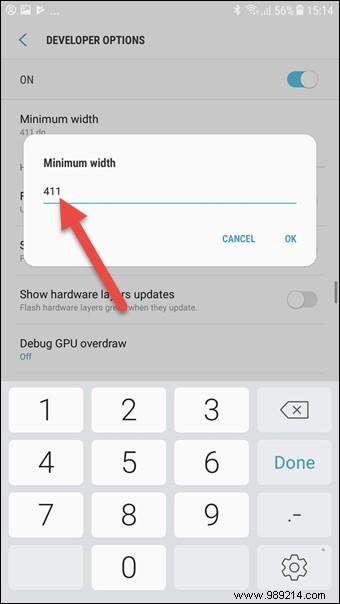
This option is also present in the developer options. All you have to do is look for the Minimum Width option. Once you locate it, set a custom DPI value.
Unlike conventional display settings, you can also play with icon size.
See more :9 ways to create more screen space on low resolution monitors in WindowsThanks to Android Nougat, managing notifications is now easier. Apps that send notifications every few hours can be disabled once and for all. Plus, you can even prioritize notifications from your favorite apps.
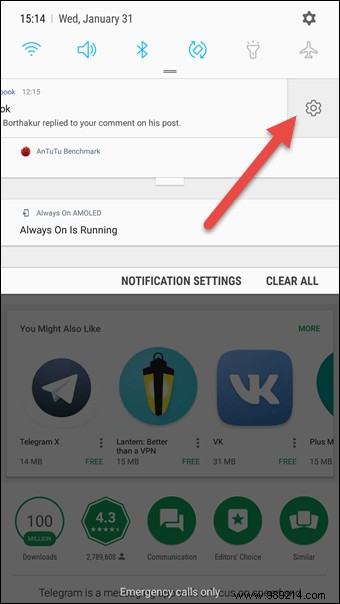
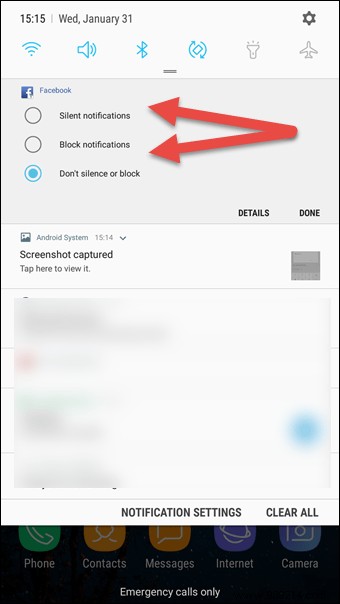
Just swipe left on a notification and tap the gear icon. Once complete, choose from the three options that best suit your needs.
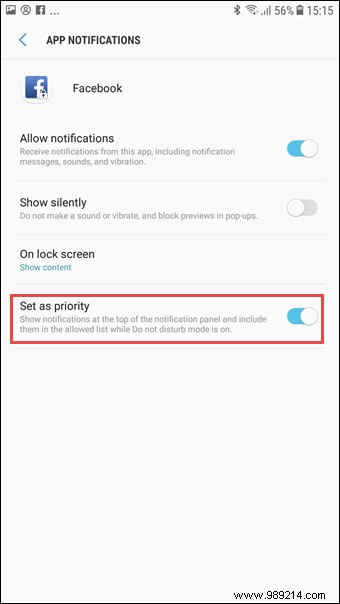
To prioritize notifications, tap the Notification option in app settings and toggle the Set as priority switch to On.
Also see: 15 of the coolest Android Nougat featuresRemember those huge tiles on Windows Phones? These tiles not only gave the phone a unique look, but also made our work easier. Luckily, a similar look can be picked up on your Galaxy On7 Prime and that's made possible by Easy Mode.
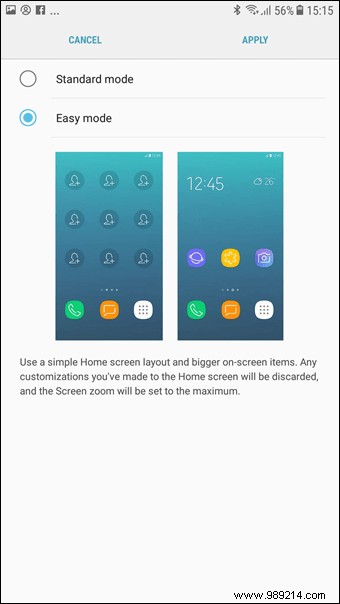
This mode gives the home screen icons a tiled look and also allows you to add your favorite contacts to your home screen. However, the screen zoom is maximized in this mode. Thus, normal text will also appear larger.
A lot of times when I'm listening to songs in the office, I tend to keep one of the earplugs unplugged for obvious reasons. Useful as it is, this style has one major flaw, I can't listen to my favorite songs in all their glory. This is when the Sound Balance mode on your On7 Prime comes in handy.
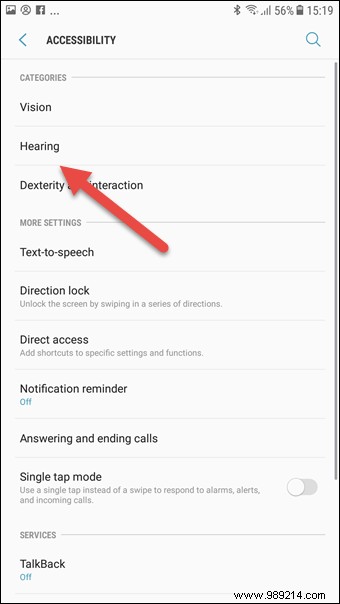
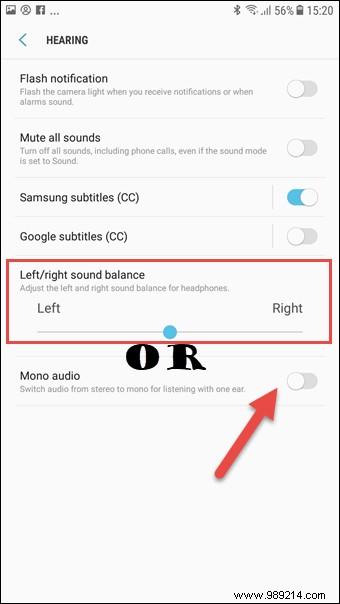
Here you can channel the audio to your preferred side. To enable it, hover over Accessibility Settings> Hearing.
Alternatively, you can also enable Mono audio mode. This nifty option switches the audio from stereo to mono mode and thus facilitates the experience of listening through one ear.
See more: The 5 Best Music Player Apps for AndroidHow about mute calls with a simple tap? The Easy mute option under Advanced features allows you to mute a call when you turn the phone face down. Yes, no more searching for the volume down button now. Wise, right?
A phone in silent mode can be very difficult to locate. Don't worry, Samsung's nifty Find my Mobile feature is here to help. It will take care of locating your device and will even allow you to unlock it remotely.
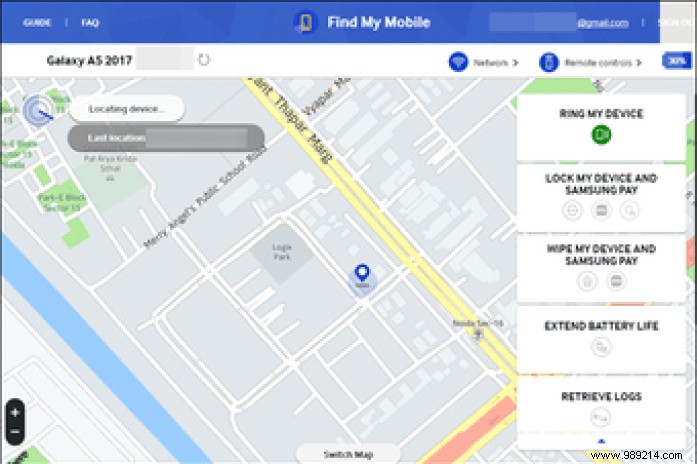
To do this, go to Samsung's Find My Mobile service and log in with your Samsung credentials. Once done, you will be redirected to a new page with your device location shown on a map.
See also: Forgot Samsung PIN or Pattern? Here is how to unlock the deviceSo here are some of the tips and tricks for your new Samsung Galaxy On7 Prime. Discover your new phone and get the most out of it.
Is there a favorite of yours that we forgot to include? Let us know in the comments section below.
See Next: How to get a Samsung-like Edge screen on any smartphone