Image quality similar to a JPEG but at half the file size? Sounds too good to be true, doesn't it? Thanks to iOS 11's adoption of the HEIF (.HEIC) image format, you can now store more photos on your iPhone and iPad than ever before. However, this also means that converting heic to jpg will be a frequent requirement.
ContentsInstall Microsoft HEIC CodeciOS "Automatic" Transfer ModeHEIC Converter iMazingCopyTrans HEIC for WindowsFree HEIC ConverterOnline Conversion - HEICtoJPG.comDownload as most compatible via iCloudThat's it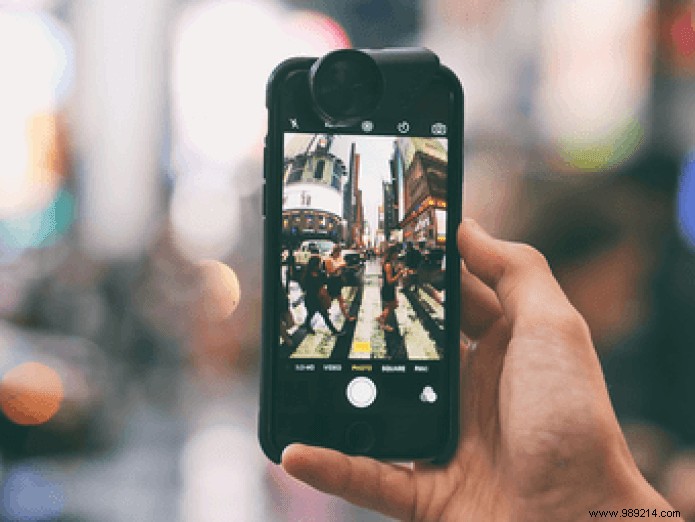
That's because the rest of the industry has been quite slow to embrace this potentially game-changing image format. If you just transferred a bunch of HEICs from your iPhone to your PC, you might be wondering what to do with it.
Fortunately, there are several ways to convert HEIC files to JPG format, which is universally compatible. So, let's check them out.
It's not really a "conversion" method per se, but you can open and view HEIC images directly on PC. Surprisingly, Microsoft has its own HEIC codec – you just need to install it.
To do this, open the Windows Store app, search for HEIF Image Extensions , then select the extension of the same name. If you're having trouble locating the codec, use the Download button below.
Download HEIF Image Extensions
On the HEIF Image Extensions screen, click Install. Once the codec has finished downloading, you should be able to view HEIC files in the Photos app immediately.
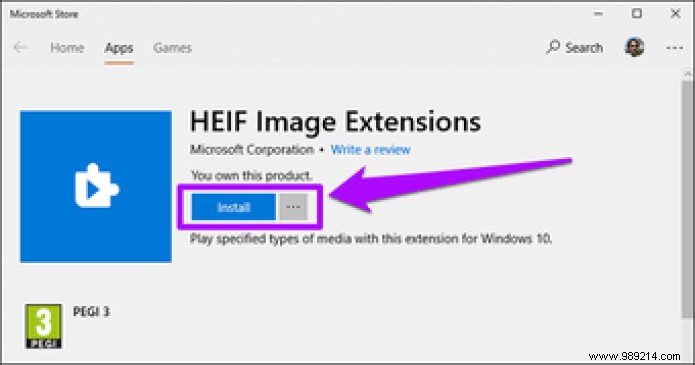
And to make things even better, Windows 10 should also start generating preview thumbnails of HEIC images. Very handy for checking thumbnails before clicking to open a photo.
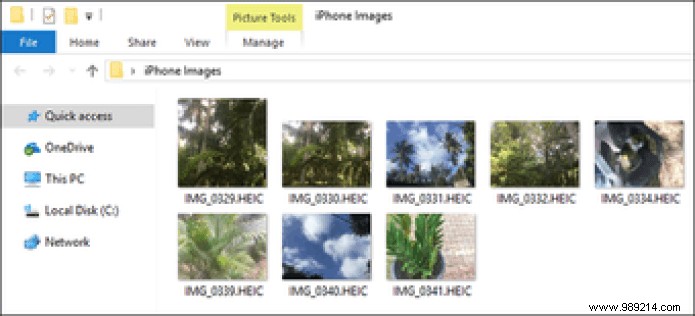
Unfortunately, you can't save your files as JPG or PNG after opening them, but the ability to view images without going through a conversion procedure is nice. If you want to convert your files from heic to jpg, let's move on.
Apple is more than aware of compatibility issues with the HEIC format. Before checking out third-party converters, let's look at a built-in iOS setting that enables automatic conversions when transferring files to Windows 10 via USB.
Start by tapping the Photos option in the Settings app on your iPhone or iPad. Next, scroll down and select Automatic in the Transfer to Mac or PC section.
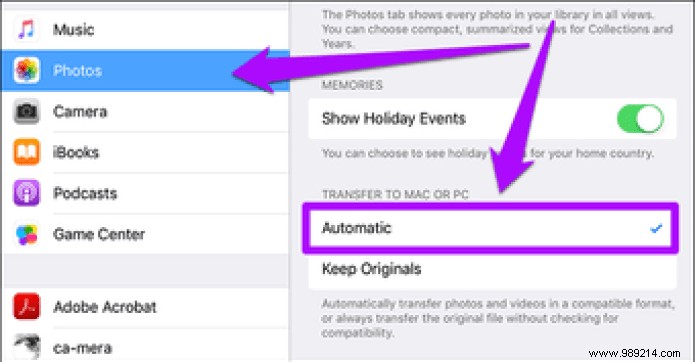
Thereafter, any files you choose to copy directly through the DCIM folder or when importing HEIC images using the Photos app are automatically converted to JPG format. It's completely transparent and you won't even notice anything during transfers, which is pretty cool.
iMazing HEIC Converter is a nifty tool with no ads or bloated features that makes it easy to convert HEIC to JPG or PNG formats. Just download and install it – no adware during installation – and you're good to go.
Download iMazing HEIC Converter
The minimalist user interface offers two ways to add files – either by drag-and-drop or via the File menu. Once you have selected the files that require conversion, simply choose the output format – JPEG or PNG.
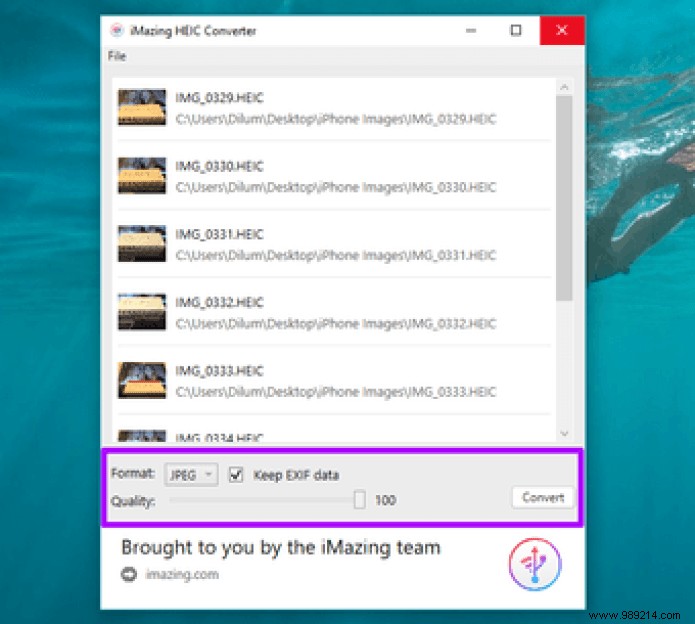
Finally, specify the desired image quality and click Convert. Give the application time to go through the conversion phases; you should have your JPGs shortly.
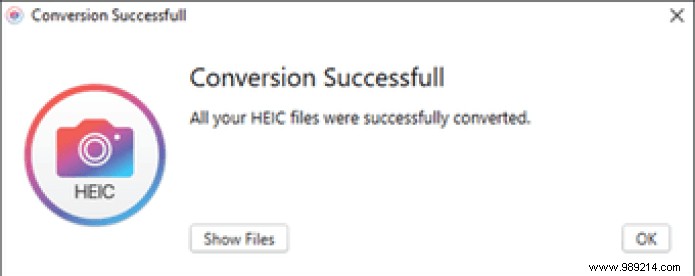 Note: Image quality directly affects the size of the converted file. Higher quality translates to more storage required and vice versa.
Note: Image quality directly affects the size of the converted file. Higher quality translates to more storage required and vice versa. CopyTrans HEIC for Windows is not a full-fledged application, but rather a plugin that offers HEIC to JPG conversions. It's also a bit restrictive in a way, where you can only convert files individually and not in batches. Consider it useful for scenarios where you want to archive your HEICs on PC and save selected files as and when needed.
Download CopyTrans HEIC for Windows
After installing CopyTrans HEIC for Windows, simply right-click on a HEIC file and you should see a Convert to JPEG via CopyTrans option in the context menu. Simply click on it to create a new JPG copy of the image in the same location.
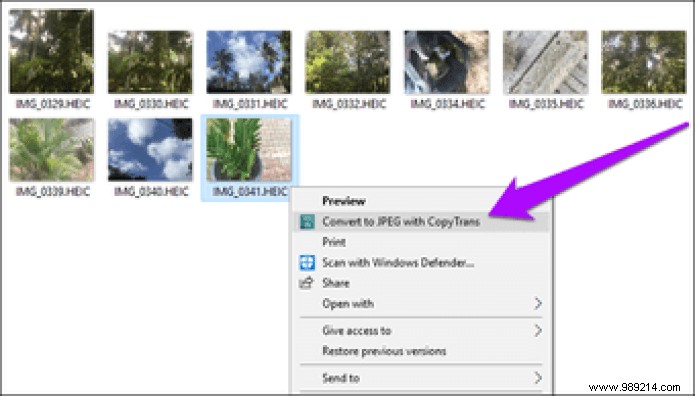
CopyTrans HEIC for Windows, just like Microsoft HEIC codec, also has a built-in codec that allows you to preview thumbnails of HEIC files as well as view them without conversion.
HEIC Converter Free is another conversion utility similar to iMazing HEIC Converter. In fact, it's so similar in terms of options that only aesthetics matter when it comes to choosing one or the other.
Download Free HEIC Converter
After installation, load the app and you can select HEICs by file or by folder. Once done, specify the output format, determine the quality level you need, then hit Convert.
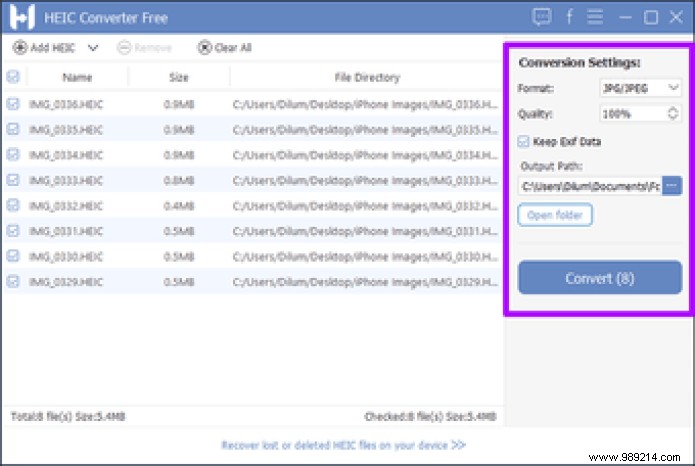
Come to think of it, using HEIC Converter Free has one minor advantage over iMazing HEIC Converter – it lets you specify a permanent output location and doesn't require you to select one every time you want to convert a batch. images.
If you hate cluttering your PC with third-party conversion tools, the online converter at HEICtoJPG.com might just do the trick.
Visit HEICtoJPG.com
Simply drag and drop your files – up to 50 at a time – onto the HEICtoJPG.com home screen and you can download them back to your PC in JPEG format. You can also choose to download the converted images at once or individually.
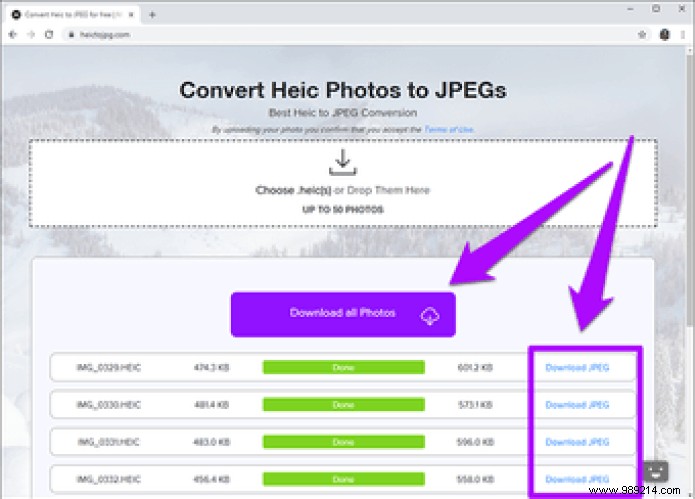
Avoid uploading personal photos or images that contain sensitive information because you never know where your photos may end up. And the same goes for every online file converter.
Another handy, but lesser-known technique for acquiring JPEG images without going through any conversion process is to download them directly from the iCloud website. Of course, this is only applicable if the photos were taken from an iOS device you own.
Visit iCloud.com
After signing in to iCloud.com, open your Photos library, select the pictures you want to download, then click the Download icon. By default, they should download in JPG format – if they don't, just click and hold the Download icon, click the radio button next to Most Compatible in the context menu, then click Download.
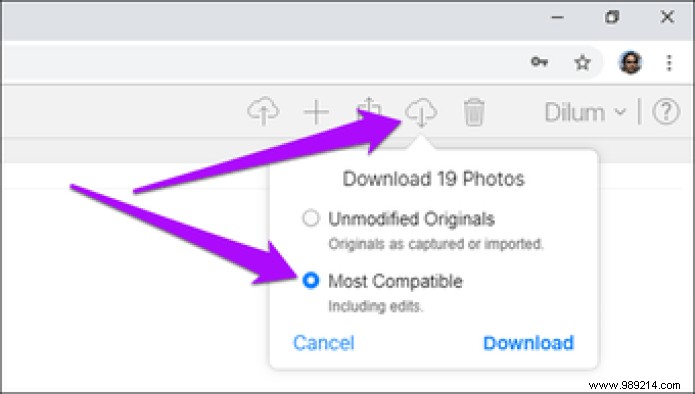
If you're using the iCloud app on your PC, you can also have your images automatically uploaded as converted JPGs by unchecking the Keep original high-efficiency if available option located in Photo Options. /P>  Note: To open the iCloud Settings panel, click the iCloud icon in the system tray, then click Open iCloud Settings.
Note: To open the iCloud Settings panel, click the iCloud icon in the system tray, then click Open iCloud Settings.
HEIC images aren't very popular yet, but they could be the format of the future. But for now, the above techniques for converting heic to jpg should work just fine when it comes to viewing or sharing from your PC.
And before we wrap up, here's an extra tip:you can also upload your images from your iOS device to third-party cloud storages like OneDrive and Dropbox and they should automatically convert to JPEG format!