Microsoft's free Windows 11 upgrade from Windows 10 is rolling out. Microsoft is starting to offer the free upgrade to new devices that still ship with Windows 10, before making the operating system available to other eligible existing hardware.
However, not all existing PCs running Windows 10 will be able to upgrade to Windows 11. Windows 11 will require 8th Gen Intel Coffee Lake or Zen 2 processors and above, TPM 2.0 support ( Trusted Platform Module), 4 GB of RAM and 64 GB of storage. This leaves millions of PCs unable to officially upgrade to Windows 11, although there are unsupported workarounds if you really want Windows 11.
Microsoft is also gradually rolling out Windows 11, so the free upgrade won't be offered to all officially supported existing PCs at this time. All existing, eligible PCs should be offered the upgrade to Windows 11 by mid-2022, according to Microsoft.
Here's how to get Windows 11 today, whether you have a new PC that just shipped with Windows 10 or a device that's cleared to upgrade to Windows 11.
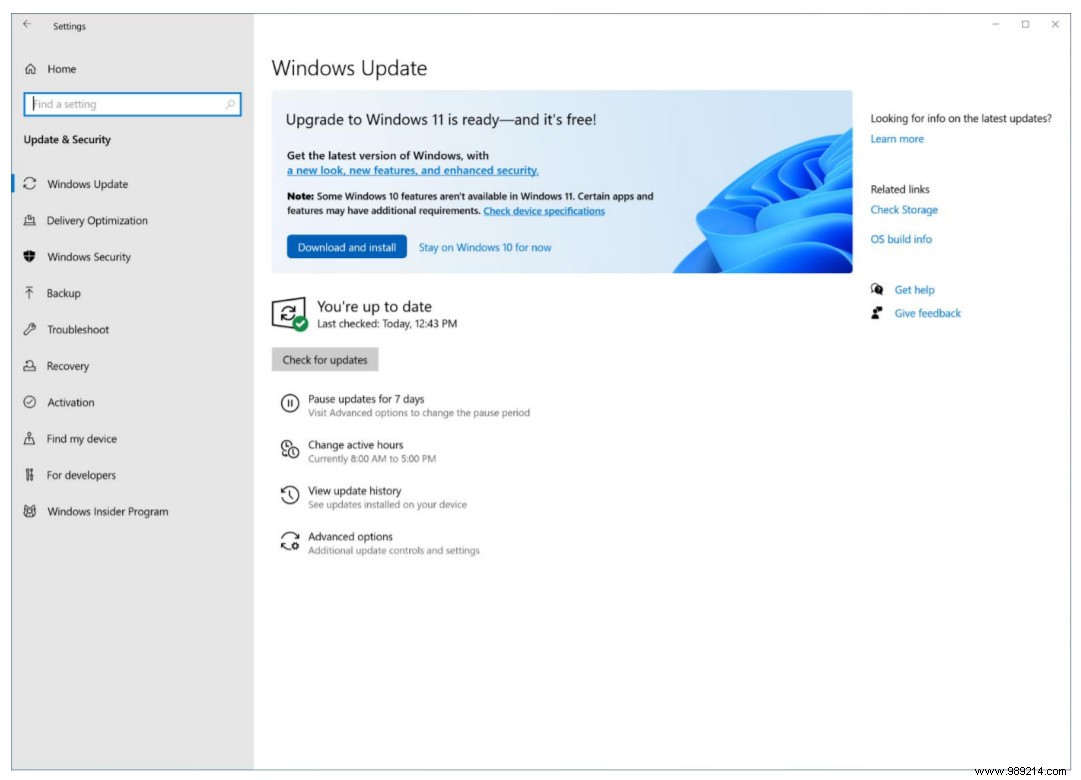
Image:Microsoft
If you don't see the free Windows 11 upgrade and your PC is supported, you may be able to skip the wait by using Microsoft's new Setup Assistant. Here we have a guide to skip the Windows 11 upgrade line.