Let's face it, we all hate formatting our computers and reinstalling Windows even though we know it's the last resort to fix stubborn problems. Some don't like the consequences of installing drivers and configuring software. But most of us don't like going through the whole installation process and answering questions like your name, preferred language, installation drive, etc.
ContentsTipCreating the unattended.xml fileCreating the mediaThat's itThese answers are usually the same all the time and if only there was a way to record your steps the first time you install Windows and replicate it in the future, it could really save a lot of productive time. Luckily, there is a solution in such situations and that is by creating an unattended installation disk. The process is quite simple. So let's take a look.
We will generate a file called Autounattend.xml which contains answers to all the questions that the installation of Windows 10 poses to the user and will save it to the installation disc. So the idea is that the file will automatically answer all these questions for the setup wizard and keep you free throughout the process.

There are many online resources from which you can download these XML files unattended. But I advise you to create your own.
There is an online tool called Windows Answer File Generator that can help you with the task at hand. Basically, the web tool will ask you to answer all the questions you are asked during Windows installation and then generate the XML file based on it.
The first few sections, i.e. general and regional settings, are pretty easy to answer and that's why I insist on creating a personal XML file.
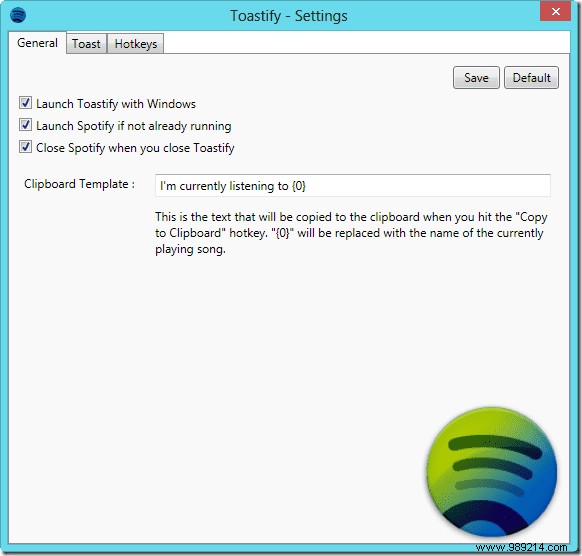
The partition settings is the module you should give your full attention to. If you plan to wipe the entire hard drive and start from scratch, wipe the partition and install to disk 0. Select No Wipe if you want to keep the data on your hard drive.
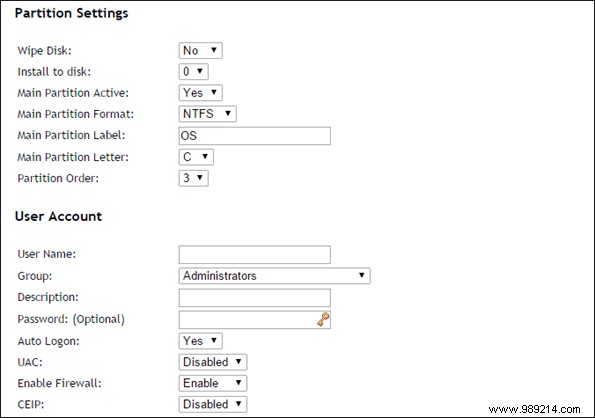
Warning: Be very careful when dealing with partition settings. Always back up your data as we take no responsibility if anything happens to it.
Finally, configure the user account settings and you are ready to upload the XML file. All the changes you have made so far have been automatically configured in the XML file. The file name should be "Autounattend.xml" without quotes.

You can create Windows 10 media using the Windows USB Creation Tool. You can take help from one of our previous articles. After creating the USB USB drive for Windows 10, just place the Autounattend.xml file in the root of the USB drive and you are done.
All you have to do now is plug in the USB stick and boot from it. Windows 10 will be automatically installed on your computer while you take care of other important work. If you want to create a bootable DVD, you will need to edit the ISO file using whatever tool you would use to burn it and of course that is a bit of a hassle. But who uses a DVD these days? USB is much too flexible and faster.