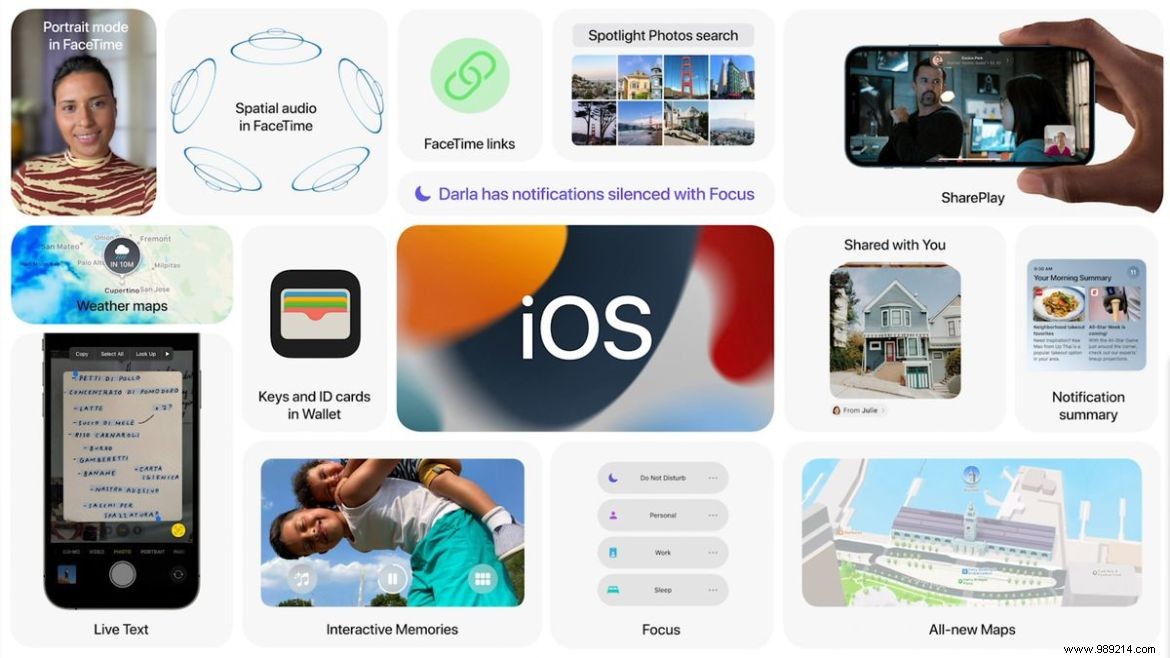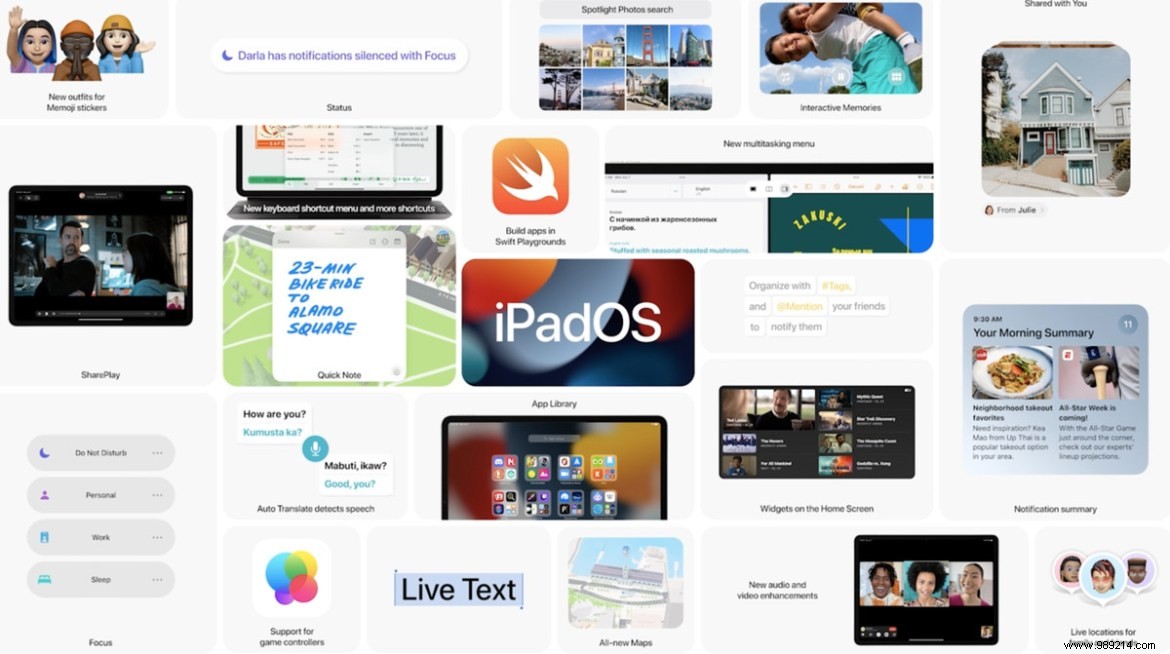Apple's iOS 15 and iPadOS 15 won't be fully launched until later in 2021, but you don't have to be a developer to test the public beta now . If you're willing to risk possible bugs in order to try out the new features, we'll walk you through the software installation steps. It's a similar process for iPhone and iPad, but we've created separate sections for each operating system.
ContentsWhat are the new features in iOS 15?What devices are supported by iOS 15?How to install iOS 15 betaWhat are the new features in iPadOS 15?What devices are supported by iOS 15?How to download iPadOS 15 Beta
These betas will be updated periodically until the final release. Judging from past years, this release should happen towards the end of the summer, close to when Apple is hosting its usual fall hardware event.
Before you begin, here's the usual word of warning about installing unfinished beta software:These releases may seem stable for general use, but they may contain bugs that won't be fixed until rolling out final builds later in 2021. Additionally, some of the promised features may not initially be in beta. Your experience may differ from others depending on the apps you use. And finally, if you decide to install, I suggest you backup your device data, in case things go wrong.
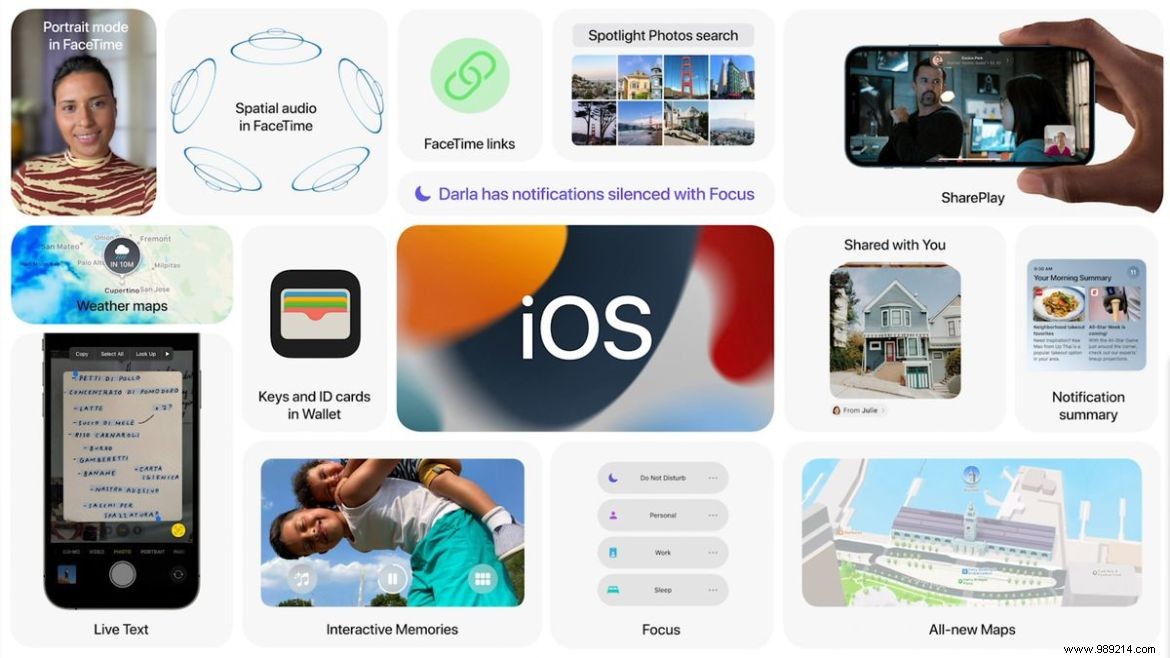
What are the new features in iOS 15?
Some new features coming to iOS 15 include updates to FaceTime, Messages, Notifications, Privacy controls and more. FaceTime will support spatial audio and mirror the speaker's location onscreen, with a new voice isolation capability that can suppress background noise. Other changes for FaceTime include the ability to share music and videos during calls and inviting Android users to a FaceTime call with a shareable link. Check out Allison Johnson's detailed breakdown of other major updates coming to iOS 15.
What devices are supported by iOS 15?
Here is the list:
- iPhone 12, iPhone 12 Mini, iPhone 12 Pro, iPhone 12 Pro Max
- iPhone 11, iPhone 11 Pro, iPhone 11 Pro Max
- iPhone XS, iPhone XS Max
- iPhone X, iPhone XR
- iPhone 8, iPhone 8 Plus
- iPhone 7, iPhone 7 Plus
- iPhone 6S, iPhone 6S Plus
- iPhone SE (first and second generation)
- iPod Touch (seventh generation)
How to install iOS 15 beta
- Go to Apple Beta Software Portal from your phone's Safari browser and agree to sign in with your Apple ID.
- Select "Enroll your devices" from the drop-down menu at the top right of the webpage, if it doesn't take you there automatically.
- Select "iOS", which is the leftmost option on the next page. This will display a reminder to make sure you've sent a backup of your phone's content to your macOS computer, in case you need to revert to a previous state.
- Scroll down until you find a button that says "Download Profile", then tap it. This will display a warning that the website is trying to download a configuration profile. Select "Allow". You will get a pop-up saying that you can set the new profile from the Settings app.
- Open the Settings app. A new section titled "Uploaded Profile" should be added near the top. Select it and you will have access to the beta software download. You may need to restart your phone for the profile to activate.
- Congratulations, you did it!
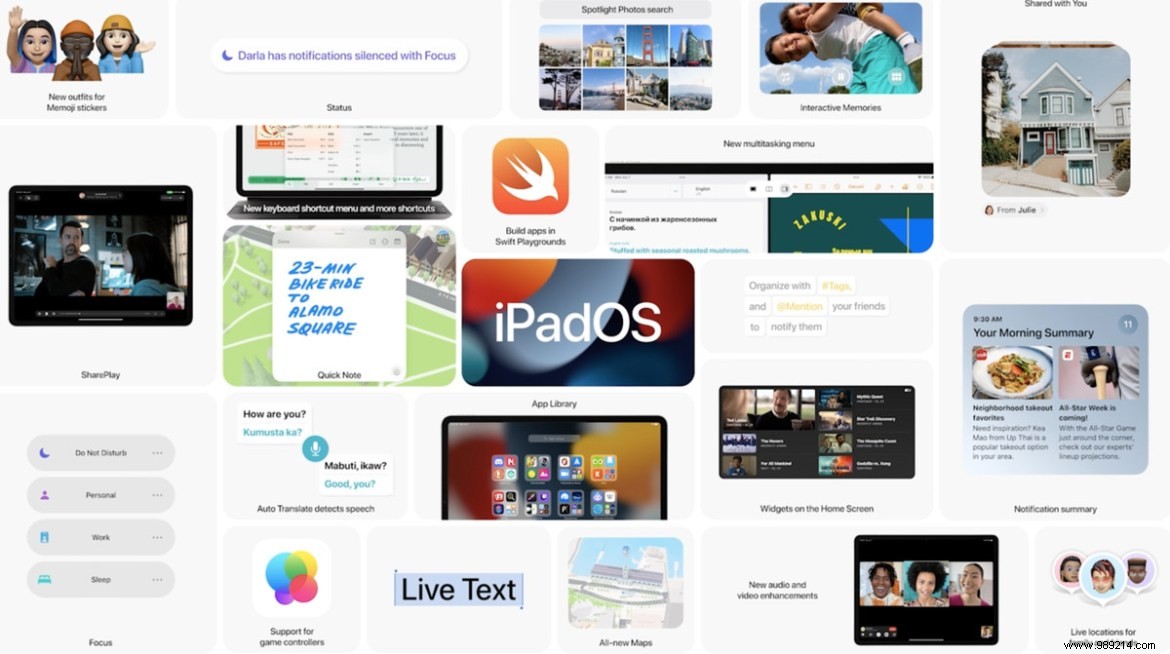
What are the new features in iPadOS 15?
This year's release of iPadOS makes the home screen more customizable and makes split-screen multitasking easier. The App Library feature introduced last year in iOS 14 has made its way to this new iPad software. Plus, many of the features Apple is bringing to iOS 15 are also coming to the tablet lineup, including more spatial audio for FaceTime, portrait mode, and SharePlay, which lets you watch TV or listen to music. with others who are on the call. Chris Welch wrote all about the new features here, including a section on how iPadOS 15 is "going back for another year on 'pro' requests", delivering features that will appeal more generally to people rather than professional level users.
What devices are supported by iOS 15?
Here is the list:
- 12.9-inch iPad Pro (first through fifth generation)
- 11-inch iPad Pro (first through third generation)
- 10.5-inch iPad Pro
- iPad Pro 9.7 inch
- iPad (fifth to eighth generation)
- iPad Mini (fourth and fifth generation)
- iPad Air (second to fourth generation)
How to download the beta version of iPadOS 15
- Go to Apple's Beta Software Portal from your iPad's Safari browser.
- Click "Enroll your devices" at the top of the web page (you may need to scroll horizontally to find it).
- Click "iPadOS", which is the option that is second from the left on the next page. This will reveal a reminder to perform a backup on your macOS computer first in case you need to revert your operating system to an earlier state.
- Scroll down until you find a button that says "Download Profile", then select it. This may display a warning that the website is trying to download a configuration profile. Select "Allow". You will get a pop-up saying that you can set the new profile from the Settings app.
- Open the Settings app and a new section titled "Downloaded Profile" should be added at the top. Select it and you should have access to the beta software download. You may need to restart your iPad first.
- Finally, if nothing prompts you to start the download, open the Settings app, go to General, then search for “Software Update” to install the beta software.