This is how the Chrome OS Camera app looks when you turn it on now.

Notice how a list of filters is provided on the left side of the screen in the older version of the app. Filters now appear at the bottom. A live preview of the effect is displayed just above the name, so you don't have to click on it to get an idea of what it does. The active effect applies to the widescreen, and after you take your photo, a cute animation of a photograph appears in the center of the screen.
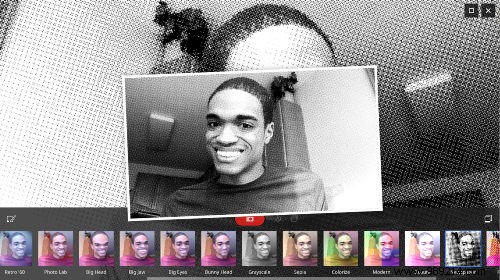
Next to the main camera button, there are two icons. The first is a timer. Click it and the app will give you about three seconds to get in place before taking a photo. Each second is signaled by a clear beep. The following icon enables multiple shots. If you enable this icon, the app will take three photos in quick succession, stacking each photo in the middle of the screen so you can briefly see how the last photo turned out before posing for the next. The timer option and the multi-shot option can work at the same time in case you need a moment before the multiple shots start coming in.
Once you've taken your photos, the icon at the bottom right will take you to the gallery where you can view all of your work. Here you can delete what you don't want or save the good stuff to local storage where you can move it or share it with whoever you want. There's also a print button in case you want to hold a physical copy in your hands.

Google's Camera app isn't complex, but that's a big part of the appeal of a Chromebook. What's there is simple and intuitive. However, if you need additional features, it can be hard to find. If you don't already own a Chromebook, consider the limitations before making a purchase. But if you already have one, launch the webcam app. You will enjoy yourself.