With the advent of work and study from home, more and more people are turning to video conferencing to get things done. Using tools like Google Meet and Zoom, we can stay in touch with people from all cities, time zones, and even countries and continents, making the world a whole lot smaller and enabling collaboration from a way we never imagined before. However, if you're looking for another great Raspberry Pi project, I can't recommend a video conferencing station highly enough. In this tutorial, we show you how to turn your Raspberry PI into a video conferencing station.
Here's what you'll need:
To get started, you must first set up your Raspberry Pi with the Raspberry Pi OS. You are welcome to use all other Pi images, but the Chromium OS on Raspberry Pi uses hardware acceleration, which will dramatically improve the performance of any video conferencing meeting.
The next step is to attach your Pi to the monitor and turn it on.
Your Pi should be able to connect to Wi-Fi through the PIXEL GUI, but if you're having trouble, you're more than welcome to check out this guide on setting up Wi-Fi on a Raspberry Pi.

Then click "Start from your browser".

You should be able to directly access your Zoom meeting through Chromium.

Google Meet works from your browser, so there's no app to install. Open Chromium, click the Google Meet link, log into your account, and you're good to go.
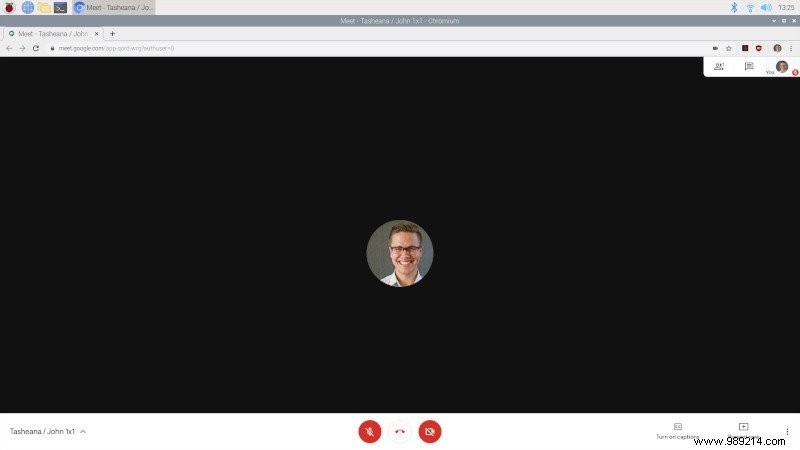
For Skype users, there is no desktop application for the ARM architecture, but you will be able to join a Skype meeting through your browser by going to https://web.skype.com, log in to your account and enter the meeting information.
Jitsi is a free and open-source video conferencing program that works wonders for most applications. If you are just setting up a call with your other friends or family, I highly recommend Jitsi.
To join a Jitsi meeting on your Raspberry Pi, simply follow the similar instructions above. Click on the meeting, which should look like https://meet.jitsi.si/*. From there, enter directly into the meeting.
As you can see, video conferencing on a Raspberry Pi is extremely simple. If you take the time to gather the right hardware and your web conferencing software will work in a browser, there are no limits to video conferencing capabilities. Just make sure you're using a decent case with a cooling fan and heat sinks to help keep your Pi cool, because you don't want to run into any issues later.
Be sure to check out some of our other Raspberry Pi content, such as how to boot a Raspberry Pi via USB, see if the Raspberry Pi 4 is a viable desktop, and how to turn your Raspberry Pi into a NAS with OpenMediaVault.
ContentsGather suppliesSet up your PiConnect to your first video meetingZoomGoogle MeetSkypeJitsi