Are you struggling with dead spots or weak Wi-Fi connections in your home? Many people have this problem. You want reliable whole-home service, but you don't want to spend a fortune on a whole-home mesh networking system. If you have an old router somewhere, you can turn that old router into a repeater and get full coverage by investing less than $20 and a little of your time. Even if you don't have an old router, you can get one from a site like eBay for a small price.
ContentsWhat do you needCreate your new extenderConnect to the main routerCheck your Wi-Fi settingsReset your old routerConfigure the secondary routerCopy the settings from the main routerGive the old router a fixed IP addressPut it all togetherCheck your workTo turn your router into a Wi-Fi repeater, you'll need the following:
First, you need to identify your current router's IP address, the channel it's broadcasting on, and the type of security it's using.
1. Open Settings.
2. Click Network and Internet.
3. Click on the "Network and Sharing Center" link.
4. Change adapter settings.
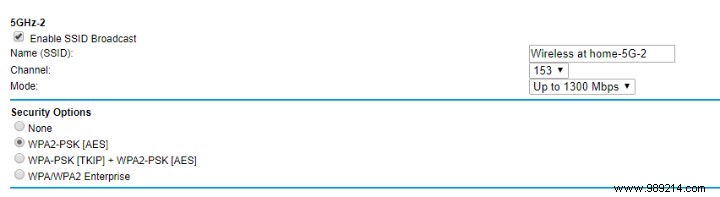
2. Write them down, but don't change anything.
3. Log out.
The first thing you should do with the old router is to completely erase all data stored while using it.
1. Power on the router.
2. Insert a paperclip or other small, thin object into the hole marked reset on the back of the router.

3. Hold for about thirty seconds.
4. Release and all lights should go out and back on. It is now back to its factory settings.
To prepare the router for use:
1. Turn off the main router or disconnect a PC from the network.
2. Connect your router to a computer not connected to the network.
3. Repeat step 1 with the old router until you get to the configuration page.
Now you need to enter the information you copied from your main router settings into the one you will now use as a repeater.
1. Skip the setup wizards.
2. Access the Wi-Fi settings page.
3. Enable wireless.
4. Change the network name to that of the main router.
5. Choose a channel away from the channel used by the main router.
6. Match the security type exactly.
7. Assign the same password as the master password.
The router you use for your repeater needs its own IP address.
1. Access the LAN configuration page and give the router an IP address within the range assigned by the main router but outside of the addresses issued automatically by Dynamic Host Communications Protocol (DHCP).
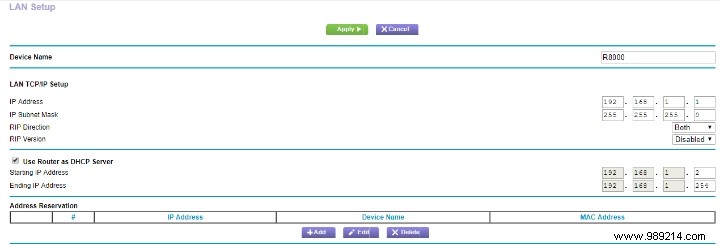
2. Disable DHCP by unchecking it on the configuration page.
3. Give it a new address, just outside of those assigned by your router. For example, if your router gives addresses from 192.168.1.2 to 192.168.1.49, give the new 192.168.1.50.
4. Save the settings.
5. Wait for it to restart.
The best way to connect your routers is with a long network cable, but that's not always practical. Use an inexpensive powerline network adapter instead. It will use your electrical system as the signal transfer mechanism. Just make sure that you only use one electrical system connected to the same fuse box.
Now is the time to check your connections.
1. Choose a location halfway between the dead spot and the main router.
2. Plug the powerline adapter into the wall.
3. Connect the router to the adapter using an Ethernet cord.
4. Turn on the extension router and try to connect.
5. Use a site like speedtest.net to check your connection speed near your main router.

6. Test the speed with the secondary router and compare it to the first reading.
7. Move the secondary router around a bit to see if you can get a faster connection.
If you need better Wi-Fi in the corners of your home, but don't have a lot of money to make it happen, try this first to see if it works for you.
Image credit:wireless router