Traditionally, no wireless connectivity hardware comes pre-installed on desktop computers. Usually they have internet connectivity only through the Ethernet cable. Most recently, with the recent move to "All Things Wireless", some motherboards come with wireless adapters for desktop computers.
SummaryGood things aren't freeInstallGo wirelessBut wait! There are moreVirtual Router SoftwareSummary of mHotspotA Wireless LifeBut, if you're stuck with an old PC (like me) with no such luck, don't despair. With the help of a few tips and tricks, it can not only access Wi-Fi but can also act as a virtual router. Let's find out how!
Okay, let's be clear on one thing. Nothing can magically allow a PC to achieve wireless capabilities without any additional hardware. It just won't happen. At all. But the good news is that the wireless adapters you can buy these days are pretty cheap. They can also be used on laptops, so in case your wireless card on that new laptop has failed, you can try a wireless adapter.

They are usually quite small and sometimes even smaller than normal sized USB drives. But don't let the small packaging fool you.
Plugging in the wireless adapter will automatically guide you through the setup process, just like any other plug-and-play USB device. Finding a vacant USB port on your PC shouldn't be a problem and even if you're using the older Windows 7 operating system, the drivers for these adapters usually install fairly easily.
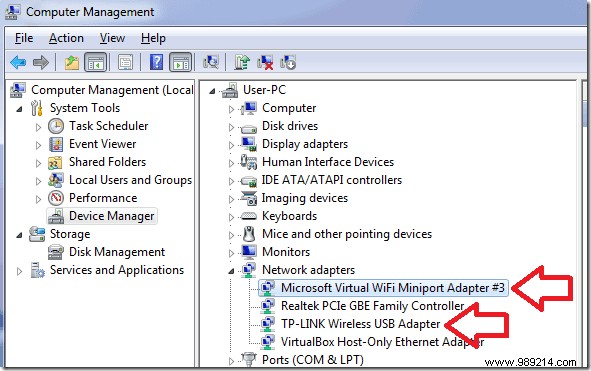
You know you've set it up correctly when you see two additional adapters in your PC's Device Manager. Go there by right-clicking My Computer> Make sure> Device Manager on the left. There should be one for a Microsoft Virtual Wi-Fi Miniport Adapter and a Wireless USB adapter with the brand of your choice. (TP-LINK, in my case)
Connecting to a wireless network on a desktop PC is exactly the same as on a laptop. Click on the Network at the bottom right of the taskbar, then search for wireless networks. From there, just type in your Wi-Fi network password and connect. If you need to connect more desktops this way, buy more wireless adapters. Easy, right?
It was just the material side of things. Getting wireless connectivity to a PC might not be revolutionary, because all you're really doing is introducing new hardware to give it the same capabilities as a laptop.

But what if I told you that you can also take a desktop computer and turn it into a Wi-Fi router? Oh yes. It can.
I looked up and down. From the depths of the fiery dark web to the most amazing software sharing repositories. But I didn't have virtual router software that worked perfectly on my desktop. Each had one goofy problem after another. Or some were just too complex for me to really care.
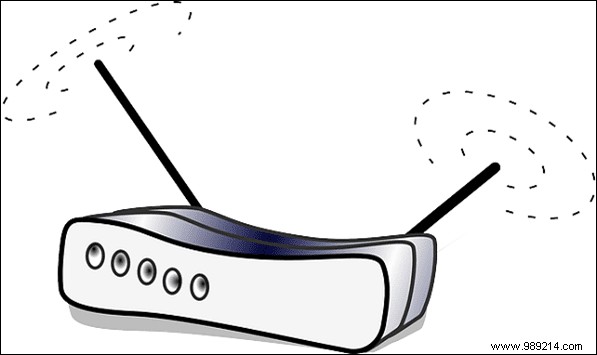
That's when I accidentally discovered this great software called mHotspot. It is not only stable, reliable and easy, but also compatible with Windows 7 and 8. (No doubt they will soon expand support for Windows 10 as well).
Once you download and install the software on the same desktop, all you need to do is configure it as if you were configuring a router. The good guys at the company already have a helpful video for their users, so I'll put it here for a quick rundown of how it works.
There is no sound in the video, so don't start banging your computer! And if the video still wasn't clear, let me just say that all you have to do on the software is assign a network name (SSID) and password (WPA2-PSK). Since you already have a wireless adapter installed in your PC, this software will act in conjunction with this hardware and turn your PC into a virtual router, once you reach it. Start hotspot button.
Yeah, it really is that simple.
Helpful tip: the Internet source should be selected based on what gives internet to your PC. If it is a wired connection, select this option, otherwise you will encounter errors. Also, in this example, we're assuming that your desktop has a wired connection and you want to make it a virtual router for other devices like your iPad or Android phone.
Alright, I have already declared my undying love for this software. Which means anything more I say might come across as 'upselling', but I'm just passing on my knowledge from all the trial and error I put into this method, for all of you to benefit from. .
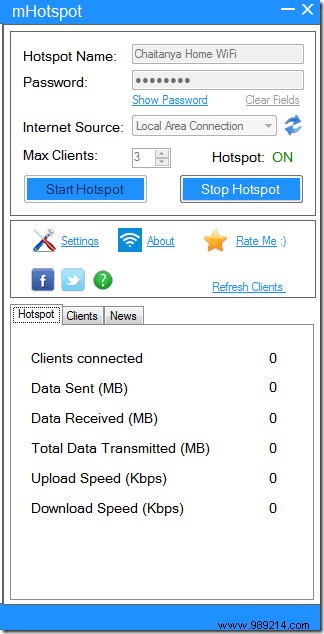
The company also claims that mHotspot can be used to extend your router's Wi-Fi range, which is true in theory, but in practice it didn't work to such a high degree. Additionally, you can also use this software to provide access to your other devices from your laptop, if you are on public Wi-Fi and only your laptop has security software to deal with it.
Other devices will only connect to your laptop connection and just piggyback on the running internet. Don't worry, this may sound dodgy, but it's also completely legal.
Specifically for laptop: We've already written about sharing your laptop's network with other devices, if that's all you care about.
I hope you enjoyed our quick overview of how a desktop computer can get Wi-Fi access and even act as a virtual router. If you have any questions, feel free to ask them in the comments below. In addition, we would also be happy to answer any questions regarding Wi-Fi that we have not yet addressed.