We previously showed you how to install WordPress on Windows and Mac. However, recently one of our users asked if it was possible to use the same local WordPress installation both at work and at home. In this article, we'll show you how to install WordPress on a USB stick with XAMPP, so you can use your local WordPress installation on any computer you like.
XAMPP is a software package that contains the Apache web server, PHP, MySQL, and phpMyAdmin. You can install it on your Windows, Linux, or Mac operating systems. In this article, we'll show you how to install it on a USB drive connected to a Windows PC, but the installation method is pretty much the same no matter where you install it.
The first thing you should do is download XAMPP lite. Go to the XAMPP download page and then click on More downloads .
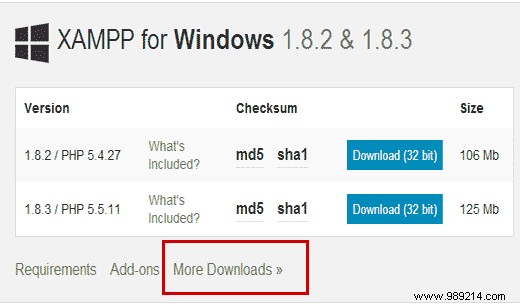
You will be redirected to the sourceforge website where you must first click on XAMPP for Windows , and then click the latest version.
On the next screen, there will be a list of available files for that version. Scroll down and find the portable version in .exe format. Click on the file name to start the download.
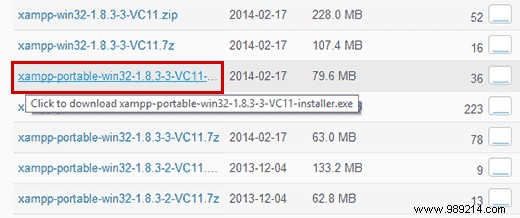
Once you have downloaded the portable XAMPP file, you need to double click on the file to run the installation. During the installation, you will be prompted to select the location where you want to install XAMPP. You need to click on the folder icon and then select your USB drive.

Click next to continue with the installation. The installer will now install XAMPP on your USB drive. After installation, you need to go to your USB drive and then open the XAMPP folder.
To start XAMPP, you need to run xampp-control.exe from your USB drive. This will open the XAMPP Control Center which looks like this:

You need to start the Apache and MySQL web server by clicking the start button next to them. Windows Firewall will prompt you and you must allow access to both applications.
Now open a web browser and type http://localhost/ in the address bar. You will be greeted by the XAMPP home screen. This means that you have successfully installed XAMPP on your USB drive.

So far, you have successfully installed Apache web server with MySQL and PHP on your USB stick. The next step is to install WordPress. Installing WordPress on a USB stick is not much different than installing it on your Windows or Mac computer.
First you need to open your USB drive and go to the htdocs folder in your XAMPP installation directory. Create a new folder in the htdocs. This folder will be your local WordPress site. You can name it whatever you want. For the sake of this tutorial let's name it sitio1 .
WordPress needs a MySQL database to run, so you need to create a database before installation. To create one, you need to open the web browser and enter http://localhost/phpmyadmin in the address bar. This will open phpMyAdmin, which is a web-based database management software. Click on the Databases in the top menu bar, and then provide a name for your database before hitting the Create button.

Now we need WordPress. Simply visit WordPress.org and download a fresh copy of WordPress to your computer. Extract the downloaded .zip file to your desktop and open it.
Now you need to copy the content of the wordpress folder and paste it into the /htdocs/site1 folder on your USB drive.

Once you have copied the WordPress files, you can run the WordPress installation by accessing your site at http://localhost/site1 in a web browser.
WordPress will inform you that it did not find the WordPress configuration file, so you need to create one by clicking Create a configuration file button.

On the next screen, provide the name of the database you created earlier. In the username field you must enter root and leave the password field blank. Hit the submit button to proceed.
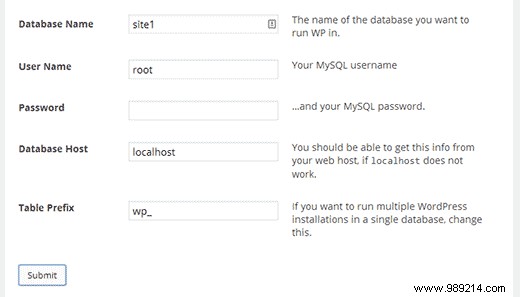
WordPress will now try to connect to your database. After success, it will show you a success message. Click the Run Install button to proceed.

You will be prompted to provide your site information and create an administrator username and password. This admin username and password will be used to login to the WordPress admin area. You will also need to provide an email address. In the privacy section you can uncheck the box that says Allow the search engine to index that site . Once you're done, hit the Install button at the bottom.
That's it, you have successfully installed WordPress. Now you can login to your site and do whatever you want. To create another WordPress site on the same USB, simply create another folder in the htdocs directory and repeat the process.
We hope this article helped you install WordPress on a USB stick. Now you can take this USB device with you. Please note that your USB stick will only work with Windows computers.
If you liked this article, please subscribe to our YouTube channel for our WordPress video tutorials. You can also find us on Twitter and Google.+.