Chrome OS may seem very locked down, but it actually works on Linux. The Chromebook Pixel is a high-end device intended, in part, to be adopted by developers who want to build software for Google's cloud-centric operating system or Linux in general. For those tinkerers, a Google employee developed crouton, a tool that lets you run Ubuntu inside a virtual instance in Chrome OS. Once installed, you can run Chrome OS and Ubuntu simultaneously on a Chromebook Pixel without having to dual boot or reboot to switch between them.
You will first need to enable developer mode. To do this, hold down the ESC key and Refresh at the same time, then briefly press Power button. Your computer will restart and take you to a recovery screen displaying the following text:
Chrome OS is missing or damaged.Please insert a recovery USB stick or SD card.(note:the blue USB port will NOT work for recovery)
On this screen, press Ctrl + D followed by Enter to start in developer mode. Your computer will then proceed to erase all your local data as it transitions. The process can take upwards of ten minutes, so don't panic if it takes a while.
Once the transition is complete, you will be greeted by a warning screen with the following message:
OS verification is OFFPress SPACE to re-enable
This screen appears every time you start your computer in developer mode. This is a message to warn you that while OS verification is disabled, your computer will be less secure than before. It is obvious. Ultimately, you'll be running Ubuntu alongside Chrome OS, and if your computer fell into the wrong hands, they might also be running software in the background without you knowing. It's a risk most users have lived with since computers hit the market, so there's no reason for alarm. press Ctrl + D or wait thirty seconds for the screen to disappear.
First, download Crouton, then open a terminal in Chrome OS by pressing Ctrl+Alt+T .
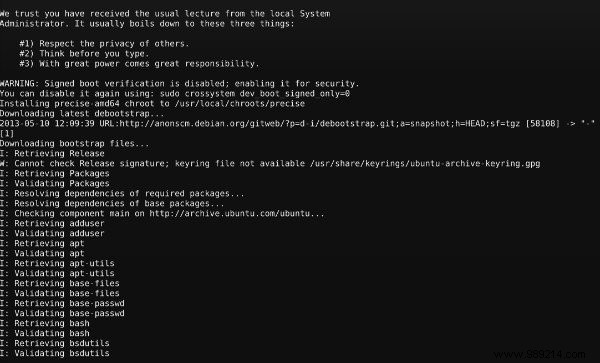
Once done, enter these commands to enter your new Unity session:
sudo enter-chroot startunitysudo startunity
You'll then find yourself staring at the familiar Unity interface. After uploading a new default wallpaper, this is what mine looked like.
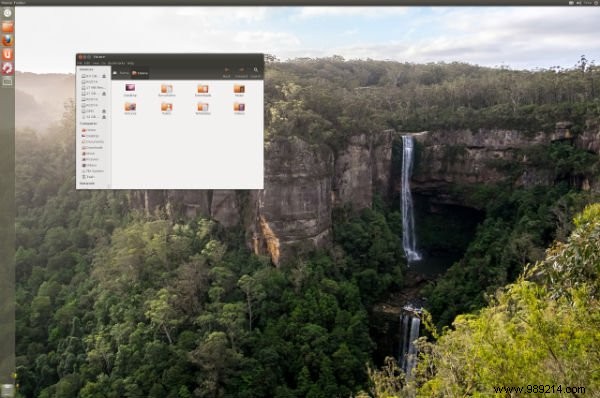
Considering the Chromebook Pixel's high resolution of 2560 x 1700 pixels, everything feels incredibly small. You can change this somewhat by increasing the font size, but for now you'll have to accept that windows and websites don't scale naturally when you're not using Chrome OS.

If Unity isn't your thing, you can try running Xfce. It is a more lightweight and customizable desktop environment. Depending on your computer experience, this interface may look more familiar. Install Xfce with this command:
sudo sh -e ~/Downloads/crouton -t xfce
Going back to Chrome OS is instantaneous. Hold down Ctrl + Alt + Return . If you want to switch back to Ubuntu, hold Ctrl+Alt+Forward more Ctrl+Alt+Refresh . If you log out of Ubuntu, you can get back there by opening a terminal again and retyping either:
or so
If you're tired of running Ubuntu on your Pixel or want the peace of mind that comes from running your device with Verified Boot enabled, disabling Developer Mode is even easier than enabling it. Just restart your computer. At the warning screen that appears, press Space followed by Enter . Your computer will wipe itself again. Once done, your computer will be like new.
Installing Ubuntu on a Chromebook Pixel is great if you still need to Skype or compile code. Maybe you're curious to see if a Chromebook Pixel can handle Steam, which it can. Maybe you just want to find out what 2560 by 1700 really is. Whatever your motivation, installing Ubuntu on a Chromebook Pixel is now as easy, if not easier, than installing Ubuntu on any other PC. Linus Torvalds, the father of Linux, bought a Chromebook and installed Linux on it. That's quite the endorsement. If you try it, come back here in the comments and let us know your experience.