Just like Windows or any other operating system, Android also needs to load certain files and apps as soon as the phone boots up for smooth operation. However, the more apps you install and use on your device, the more your boot time will be affected and the more your percentage of free RAM will be affected.
So if you want to cut down some apps that you think you don't need to run on startup, we have a perfect app for you today. By using the BootManager framework for Xposed on Android, you can easily manage which apps you want to include in boot. So let's see how the app works.
BootManager can be downloaded from the Play Store, but requires a rooted device with an Xposed framework to work.
Helpful Tip: If you're unfamiliar with the term and want to learn more, head over to our in-depth article on the subject before continuing.
So, once you have Xposed, enable the BootManager module and reboot your device. Once you restart the device, you can launch the app from the app drawer or from the Xposed module. Once you launch BootManager, it will populate all the apps installed on your device and give you an alphabetical list. Now all you have to do is touch the app you want to exclude from system startup.


At the top, the developer clearly mentions that you should "Select apps that should not be run during system startup ”. Once you tap on an app, it turns red indicating that it will no longer start with the Android system after a reboot. A long press on any of the apps will simply launch the selected app. You can also search for an application if the list is too long to browse.
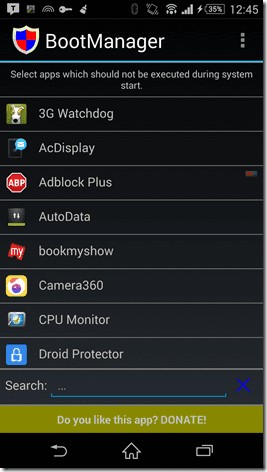

In the app settings, you can hide the app from the app launcher if you prefer to launch it from Xposed. You can also include a search box in the app list. Then if you want to disable all changes made by the app, you can just check the Disable option. don't block any apps.
One of the amazing feature of the app is that it constantly monitors the permissions of all the new apps that you install on the device. If BootManager sees that the app has permission to start on boot with the system, it will send you a notification to your Android drawer and you can choose to disable it if you don't really need it to start on boot.
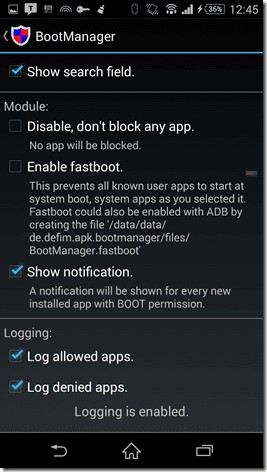

Finally, for advanced users, there is an option to enable logging for both disabled and enabled apps. Once you enable app logging, you can view logs from the app's three-dot menu.
So that was pretty much it on the app. Free and paid versions are available on the Play Store. Although the free version is ad-free, you can only access system apps in the pro version.
Some unrooted apps on the Play Store support this feature, but the real power of BootManager is in the pro version where you can manage system apps, which requires root access to play with. So give the app a try and let us know your opinions about it. Also, don't forget to check out other cool Xposed modules you can download and install.