I was very happy that we finally have a guest mode on Android devices. As a reviewer, I must have set up my account on dozens of phones in a year and naturally my friends and family liked to take a look at it by snatching the phone from me and looking at it themselves- same. How nice it was to just enable this mode, which would prevent certain apps (like the gallery) from being seen by everyone.
ContentsWhat is screen pinning?Enable screen pinning on the Moto G 3rd GenKey takeawaysDo you miss guest mode?The 3rd Gen Moto G also runs Lollipop, but without the Guest Mode feature. I wasn't totally surprised by this discovery when I wrote my review, as even the DROID Turbo was left out with the Lollipop update for this feature. But if you recently purchased the 2015 Moto G (or the DROID Turbo for that matter), there's a feature that will help.
Let's talk about screen pinning.
Although not a new feature, Screen Pinning is the Android equivalent of Guided Access on iOS. This is where you can "pin" an app to the screen and the user can't access other apps, especially if you can take the extra step of creating a PIN or pattern to unlock your Android. (More on this later)
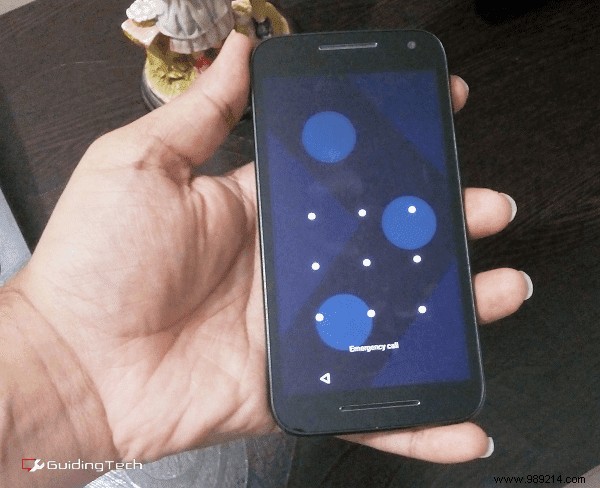
We've talked about this feature in the past as well, but not as a specific use case. So let's do that today with the Moto G 3rd Gen as our guinea pig, so to speak.
In case you're too lazy to read our previous post on the subject, let's quickly run through the steps. First, you need to go to Settings -> Security scroll down to Screen pinning and toggle the button to activate.
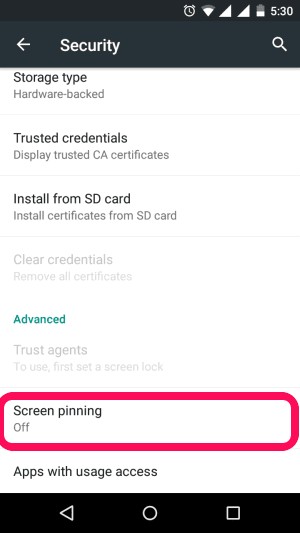
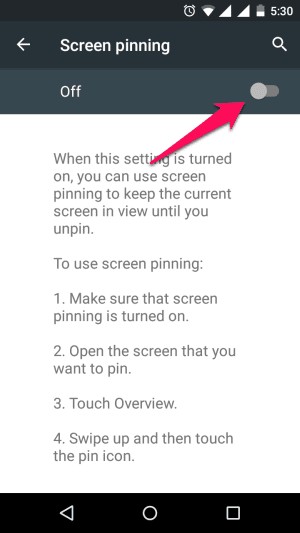
Now you need to press the Preview (or Multitasking) on the Moto G 3 and swipe up the carousel slightly. This will reveal the hidden Pin button, which must be pressed on the app that needs to be pinned.
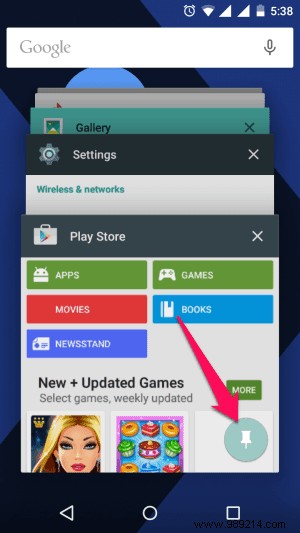
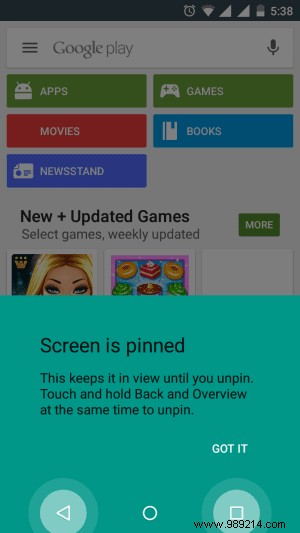
So, for example, you want to give your phone to a friend who wants to try a certain game on your Moto G, tap the Pin button on it and put it back.
The most important thing to remember here is that any user who tries to leave the pinned app will be presented with the following warning. And anyone who reads the on-screen instructions can exit the app as well. But that's when we need to revisit the Settings -> Security menus for Screen pinning where there is an option to Lock device when unpinning .
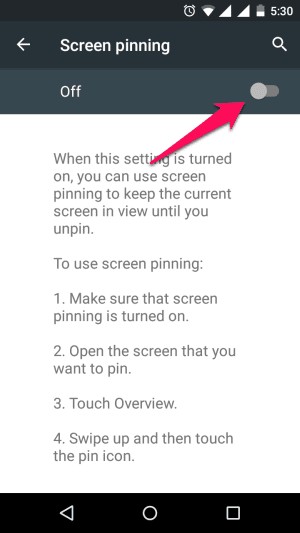
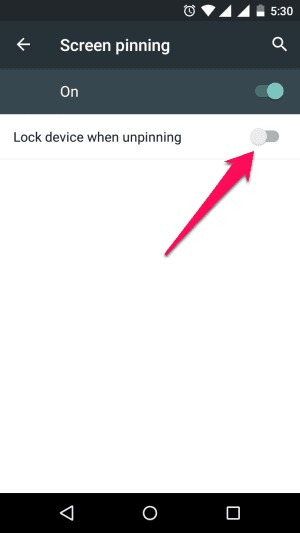
Secure your Android: From using built-in features to adding a few new apps, there are plenty of things that can help fortify your Android device.
Go ahead and select this option for extra peace of mind as the friend would now need to know your PIN or security pattern (depending on your choice) to unpin and even unlock the phone, if it locks automatically .
Plus, if you've set up your security correctly, you can also prevent notifications from appearing on the lock screen, so no one knows who's messaging you and why.
I know I miss guest mode on most Android devices and it's surprising that Motorola continues to leave it out of its phones. But, and you? Let's discuss on our forum, maybe?