Using the Extensis Fonts tool might not be the best solution if you are running Docs locally on your Windows PC. In such a scenario, you can use the official Google Fonts website. The official portal is a gold mine of fonts, but it is limited in its ability to change the appearance of these fonts on a document.
The available fonts are all displayed on the home page of the website. There are also options to adjust the size of displayed fonts with a bar similar to Extensis fonts and also an option to categorize fonts to make it easier to find the font that suits you. Use the Search button and you can instantly navigate to a specific font.
The process of downloading and installing a font is very simple. Once you have found the font of your choice, click on it and you will be presented with the different font families. Different font families differ in their levels of boldness and strength of color undertone. Below the families are the sample glyphs, which give you an idea of how the letters and characters look in this font. Once you have finalized the font style you want, click on ‘+ Select this style’. You can select multiple families of a font. Once selected, click the Download All button. All selected font families will be downloaded in a bundle as a ‘.zip’ file.
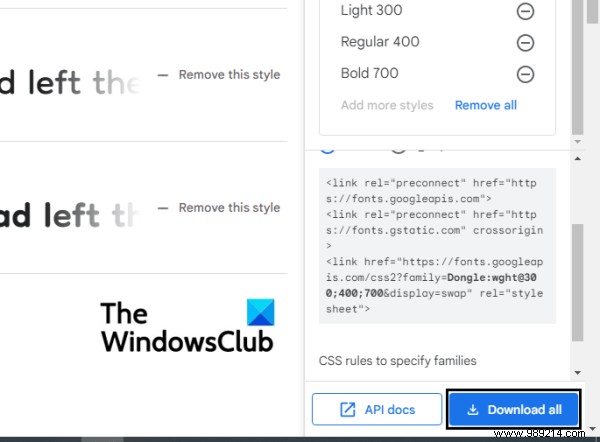
Now open file explorer and extract the contents of this zip file. Inside, there will be a TTF file for each family. Right click on the font and select Install. The process will only take a few seconds and once complete, you can open a word processor on your PC and start using it. This font can also be used on image editing software such as Paint and Adobe Photoshop.
Users should note that since the font file is downloaded and installed locally, it will only appear in applications downloaded to your PC and not in an online word processor like Docs.
On Google Docs, you also have the option to filter the fonts already installed on your Google Docs configuration based on language, font type, etc. This does not allow you to install new fonts on Google Docs but simply expands the list of fonts by adding some additional options, those which are not used very frequently by users and therefore are not part of the drop-down list of fonts.
The procedure for doing this is very simple. Open a blank document on Google Docs and from the tabs at the top, open the Fonts drop-down menu and click on More Fonts.
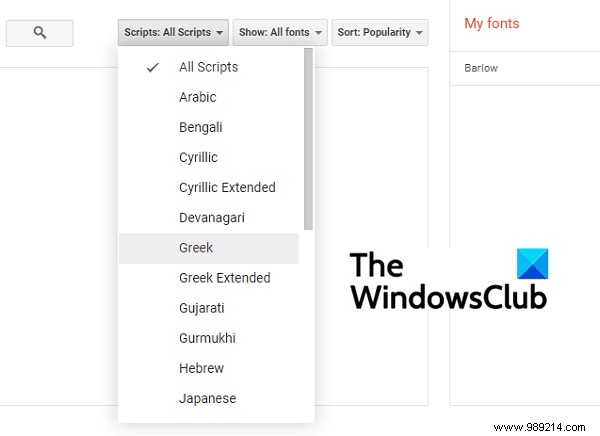
Here you have three ways to filter fonts. The first is the Scripts section where you can sort fonts by language. Next is the Display Fonts section where categorization is done based on font type and applicability like display, handwriting, etc. And finally, you can sort them according to popularity, alphabetical order, etc.
Google Docs supports font sizes up to 400 pt and you can change the size as needed.
We hope this works as a complete guide on how you can use fonts on Google Docs and is useful to you!