Have you ever tried to connect to a Wi-Fi network on your iPhone or iPad and received an error message that the device cannot connect? Perhaps, and arguably even more frustrating, is when you're left with no sign of an internet connection while the progress indicator spins or falsely displays a successful connection. This can happen whether your signal is strong or weak.
There are a few steps you can take to fix these issues and join the Wi-Fi network of your choice. However, keep in mind that these fixes are not guaranteed for every situation, as sometimes the issue may be network-related and therefore beyond your control.
The first, and probably the easiest, step you can take to troubleshoot Wi-Fi connection issues is to simply renew the lease on the Wi-Fi. This essentially sends a request to restart the connection with the IP address that you rent on the network. It won't work all the time to fix problems, but it may work depending on the circumstances of your situation. It's a harmless blow to take.
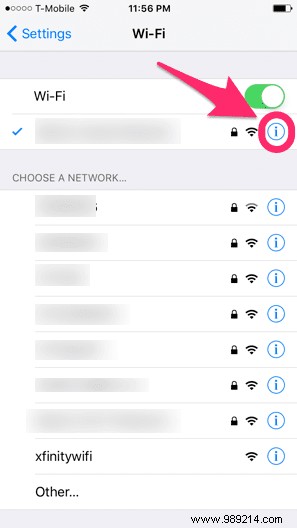
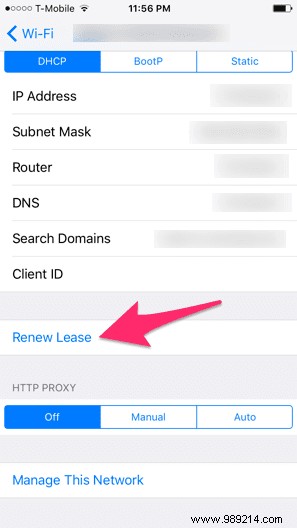
Just go to Settings and then Wifi on your iPhone. Locate the Wi-Fi network your iPhone says you are technically connected to and tap the blue Info icon on the right. At the very bottom, tap Renew Lease and tap it once more when prompted.
Nothing will happen, but try opening Safari to see if you can open a webpage now. Hope this solved your problem successfully, but if not, keep reading.
Sometimes it helps to just refresh your iPhone connection with the Wi-Fi network. This can be done in Settings . Then choose the Wifi category and press the blue Info next to the connected network. At the very top, tap Forget this network .


Note: When you "forget" a locked network, your iPhone gets rid of the stored password, so make sure you know it if you want to reconnect in the future.
This step is optional but recommended as it may increase your chances of success. After "forgetting" the network, return to the Wi-Fi panel and completely turn off Wi-Fi for about 10 seconds. Then turn it back on. This is an extra step you can take to make sure you're starting off on the right foot.
Finally, search for the same Wi-Fi network and select it to try to reconnect. Enter the password if prompted.
If the above two solutions fail you, you can always try resetting network settings on your iPhone. This restores the network settings to the factory default settings of the device. All saved Wi-Fi passwords will be lost, so beware.
To reset network settings, go to Settings app and press General . Scroll down to tap Reset. Finally, tap Reset Network Settings . After being prompted, verify that this is what you want to do.


Give your iPhone a few seconds, then return to the Wi-Fi connection panel in Settings and try to connect to your Wi-Fi network.
Important: Keep in mind that if the above three solutions don't fix your Wi-Fi issues, it might be out of control. If you notice that you cannot connect to a Wi-Fi network on various devices, it is probably a problem related to the network and/or the router. On the other hand, if you notice that your iPhone is having trouble connecting to multiple networks, you might have a deeper software or even hardware issue that needs repair.