Xiaomi's Mi 5 is an incredible phone for the price and with all the latest hardware included, it's a serious contender against other flagships. But good hardware doesn't make a good phone. The software plays an equally important role in creating a perfect flagship smartphone with all the features and improvements it gives users to get the most out of the hardware.
Contents1. Enable Authorization Manager 2. The built-in fingerprint app lock 3. Use the home button as a capacitive touch button4. Activate reading mode5. Use a third-party IR remote control app That's all folks

MIUI 7 running on Mi 5 pretty much tells the same story with all the cool features that come with it. Although we know most of the MIUI features that make it interesting, here are some additional features and tips for Mi 5 users that are easy to miss, but can be very useful.
The combination of Android Marshmallow and MIUI messed up my apps for the first few hours of using the Mi 5. WhatsApp couldn't read contacts and Truecaller couldn't make calls or even view history calls. What's more annoying is that the apps weren't prompting me to grant permissions like they normally would on a Marshmallow device. Even the option to manually grant permission from the app settings page was grayed out.
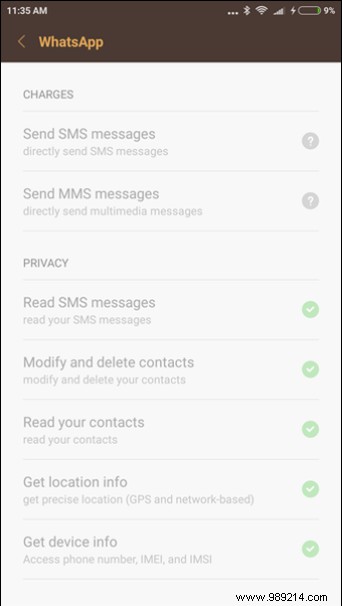
It took me a few hours to figure this out. The problem was caused by MIUI's built-in permission manager which is disabled by default for security reasons. To enable permissions, open the Security app, navigate to permission and you will see a small Settings icon in the upper right corner. Activate here the option Authorization manager and then you can grant access permissions to apps installed on Mi 5.
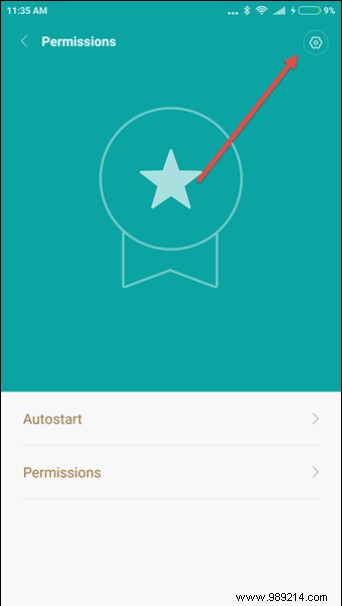
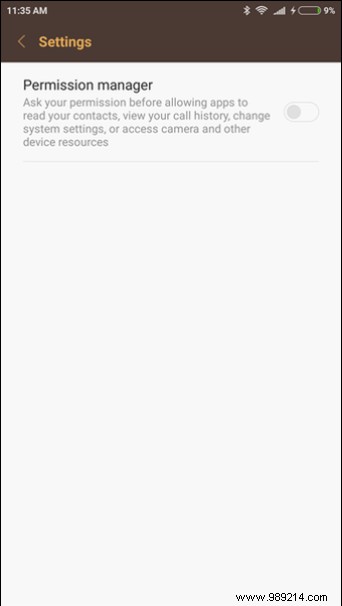
The Xiaomi Mi5 runs on Android Marshmallow and therefore most third-party Android fingerprint lock apps will work on the device. We even covered an app in one of our videos on our YouTube channel that showed how apps can be locked using a fingerprint app locker. The app still works but it had some issues if it was killed in the background. However, after exploring the device for a few more days, I realized that the option is an inbuilt feature of MIUI on Mi 5 which is well hidden at the bottom of the settings menu.
You'll find the option under Settings—>Additional Settings—>Privacy—>Privacy Protection where there will be an option called lock individual apps. After enabling the option, you can select the apps you want to lock using the fingerprint sensor. You can also find the feature under the security app, as we saw on the Redmi Note 3.
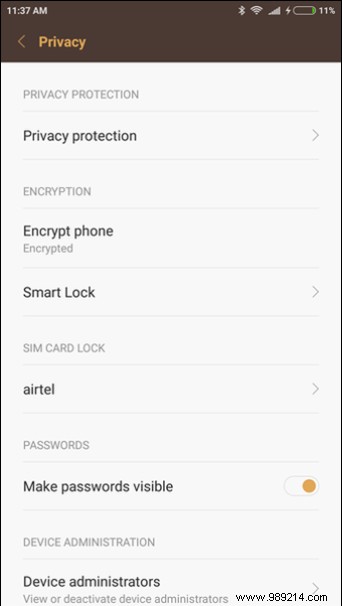
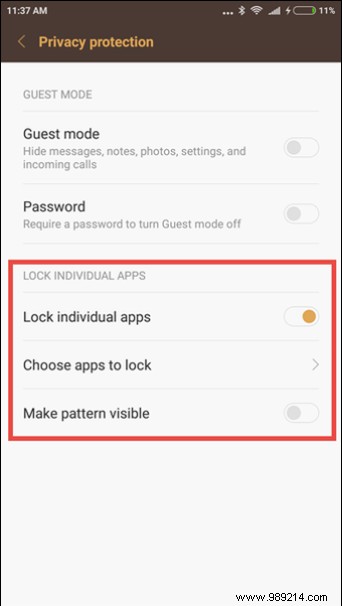
Note: If you don't see this feature, it means that your device has not received the latest MIUI update. So don't worry, in the meantime, you can use one of the third-party apps we've covered for Marshmallow and you can click this link to take a look.
Just like Samsung, the Mi 5 also comes with the rear capacitive touch button and recent apps as well as a home button with a fingerprint sensor to press. But like me, if you don't like the idea of pressing the home button, you can convert it to a capacitive touch button.
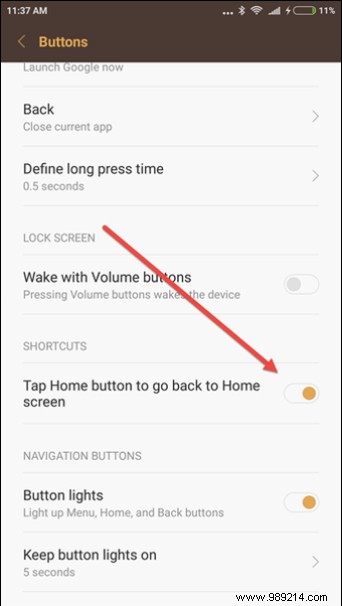
Below Settings—>Advanced Settings—>Button you will find the option that says Press home button to return to home screen . Simply enable it to change the behavior of the home button. Since the home button is a bit raised, you might have some issues with the contact slipping for the first few days, but it will sort itself out.
Note: If you're using the fingerprint sensor to lock apps, you can't use the home button as a capacitive touch button. If you do, each time you unlock the app, you'll be taken to the home screen.
Orange light reading is proven to be healthier for the eyes compared to blue light and there are many apps available to achieve this feature on almost any Android device. But for Mi 5 users, just head to Display settings and enable the option for Reading Mode . This will activate the orange filter which is a great feature for all book buffs.
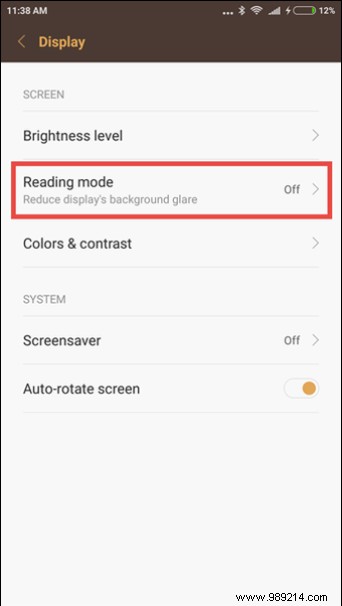
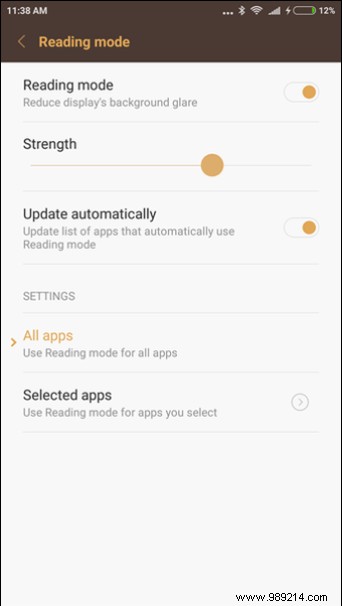
You also have the option to customize the reading mode for specific apps, which makes it much better than the third-party apps available on the Play Store.
Xiaomi Mi 5 has a pretty decent remote app for Mi 5 which has a wide variety of device catalogs supported by the app. However, if you live outside of China, there will be a few cases where you find the device you want to configure missing from the list.
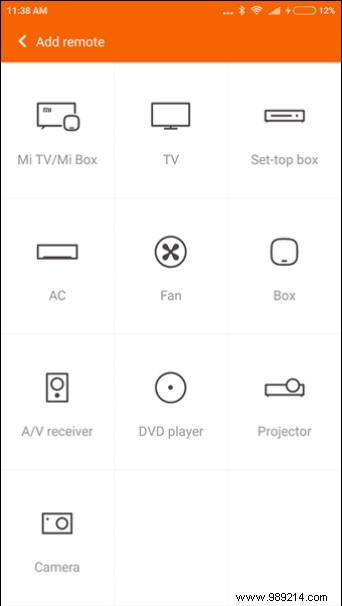
So, to use the IR blaster to its full potential, I suggest you install an app called Peal Remote. This will not only give you a wide variety of models to choose form which includes TVs, set-top boxes, soundbars, air conditioners and even the ability to set up a personal remote control. The app also gives you a guide to what's happening on the channels and you can tap on the program to launch the channel.
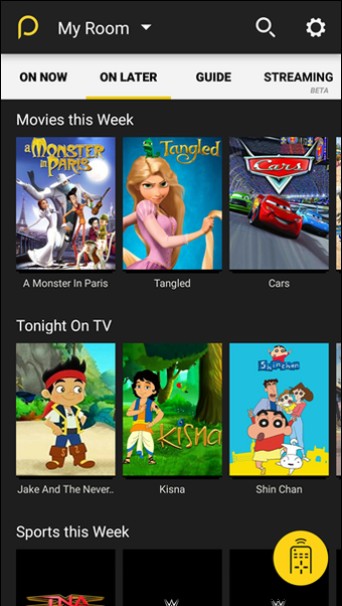
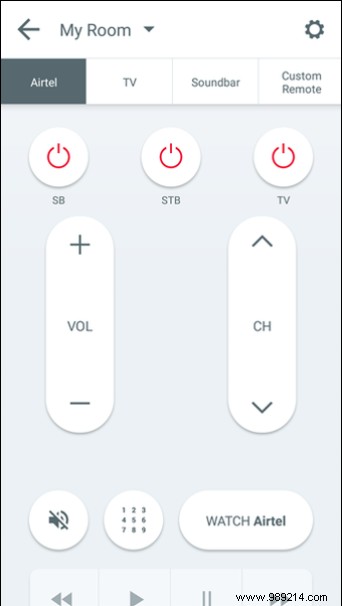
So here are some of the hidden Xiaomi Mi 5 tips and features you need to check out. If you think we missed any points, please let us know via the comments section.
SEE ALSO:15 Features That Make MIUI 5 The Best Android ROM