One of the biggest and most significant improvements in iOS 10 is with iMessage. It offers a whole series of dedicated applications, drawing and sketching tools and new effects. But you may have noticed that after installing iOS 10, you have trouble getting these effects to work.

One of two potential issues is likely causing the problem. I found this out on my own last night while helping two of my friends install iOS 10. Neither of them were getting the new iMessage effects properly once they should have been up and running. However, some users also report that they cannot send effects either.
If you are in this situation, fear not. I have two solutions that should fix the problem. You should have someone nearby who can test sending iMessage effects once you've gone through each solution.
In particular, if you're having trouble receiving new effects, this is the solution you might want to try. Before trying, when I sent messages to a few selected friends with effects, they just received an SMS notification with the name of the effect in brackets.
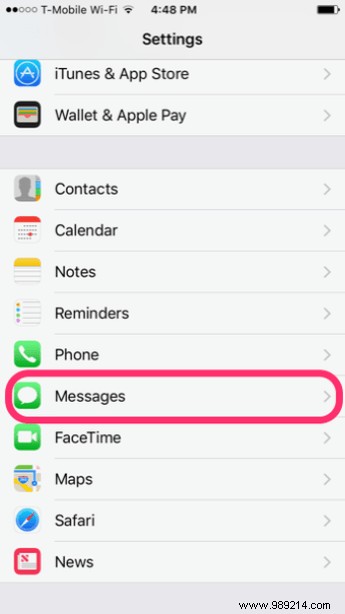
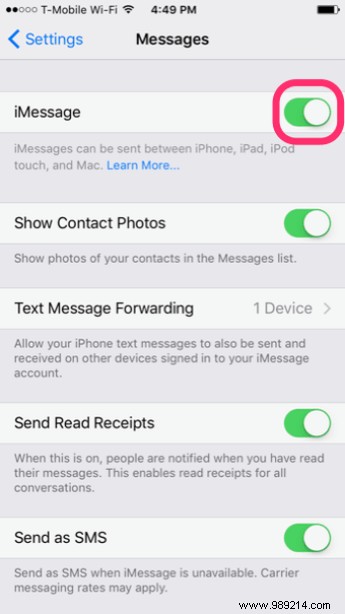
Solving this problem is surprisingly simple. Just go to your iPhone or iPad Settings application. Scroll to the bottom and tap messages . Then turn off the very first iMessage change. Wait about 10 seconds to make sure the service is completely disabled. You will not lose any of your messages during this process.
Now turn iMessage back on and wait for it to wake up. It should only take a few seconds. Go back to messages app and have someone send you a message with effect. If it works, you're in the clear. Otherwise, you can move on to the second solution.
In an attempt to make your iPhone run faster, you may have at some point enabled the Reduce Motion accessibility setting. Either that or the animations and transitions aren't to your liking. If the latter is the case, you might want to consider what you prefer:smoother transitions and motion in iOS 10 or effects in iMessage.

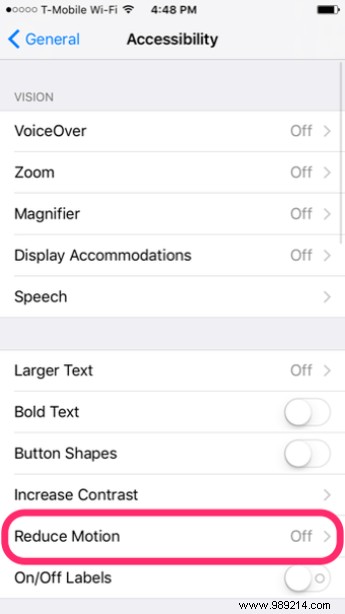
If you'd rather have the effects, you'll need to turn off this Reduce Motion setting. To do this, return to Settings and press General this time. Tap Accessibility and now press Reduce motion . Note that under Apple states that this setting "Will reduce UI movement, including icon parallax effect". Disable this setting.
Now, with iMessage having undergone a brief reset to enable the new features and the Reduce Motion setting turned off, you should be able to send and receive the crazy new effects in iOS 10's updated Messages app. /P>
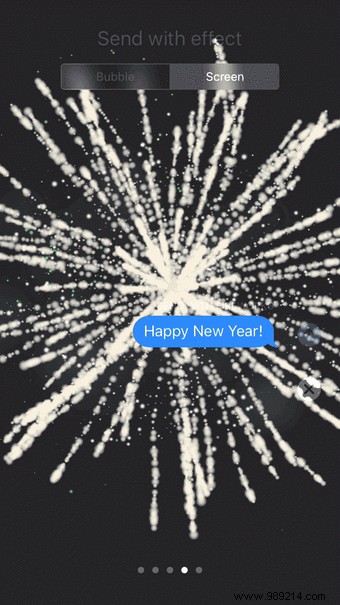
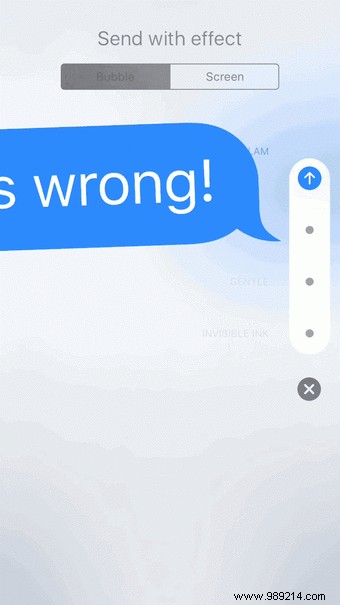
READ ALSO: 9 GIFs showcasing each new iMessage bubble effect in iOS 10