Even with fierce competition from WhatsApp and Messenger, Telegram continues to hold its own among power users. One of the reasons for the growing popularity of Telegram is the support for downloading media up to 1 GB. However, the default Telegram player or Photos app on the iPhone does not support all types. video files. Read along to learn how to watch videos downloaded from Telegram on iPhone.

If you upload a video file in Telegram, you will only see a thumbnail suggesting a video file. You will not be able to view its extension or save such files on the iPhone. However, there is a way to watch any video file downloaded from Telegram on iPhone.
When you receive a supported format video file on the iPhone, you will see a video thumbnail in the Telegram conversation. Follow the steps below to download and watch it on phone.
Step 1: Open the Telegram app and go to the conversation.
Step 2: Download the video and tap it.
Step 3: It is a supported format on the iPhone. Thus, you will see a video thumbnail as well as a video preview while playing.
Step 4: Tap the video and select the Next button in the bottom left corner.
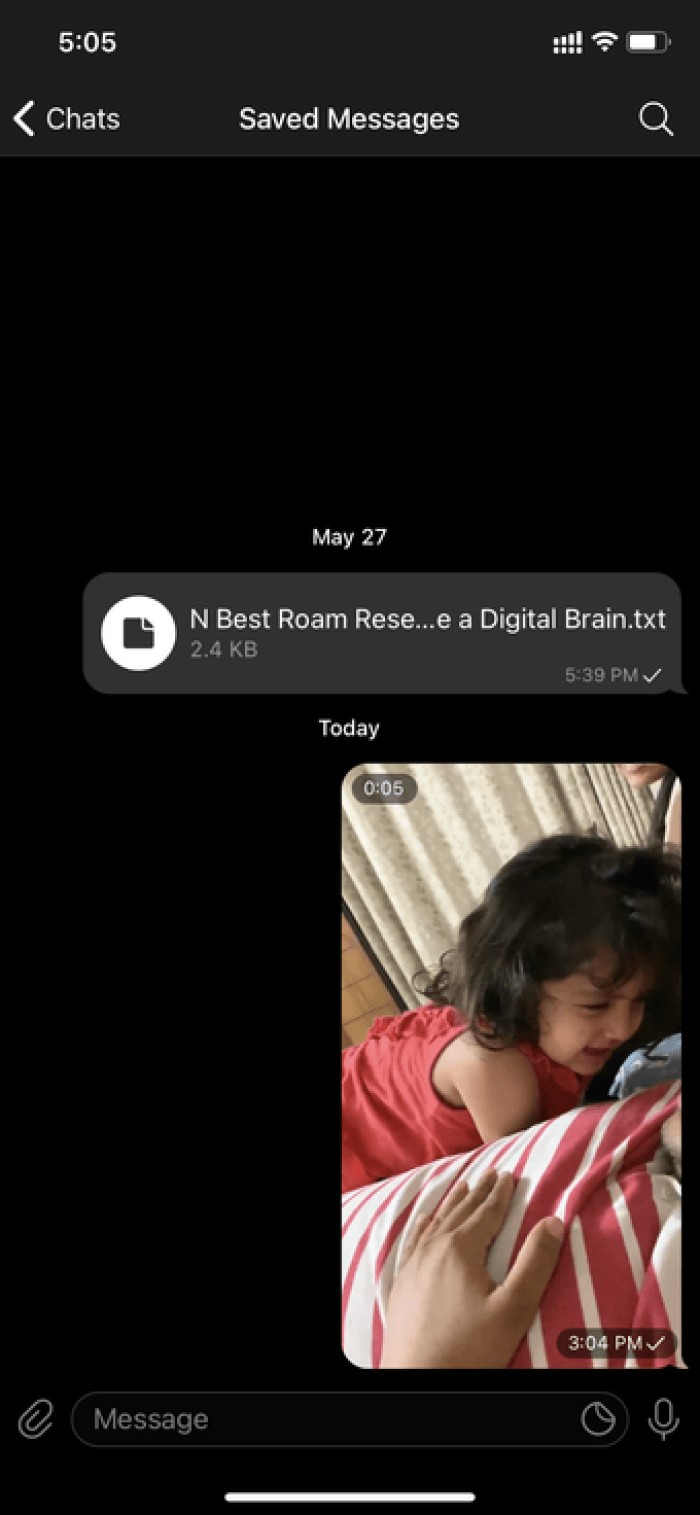
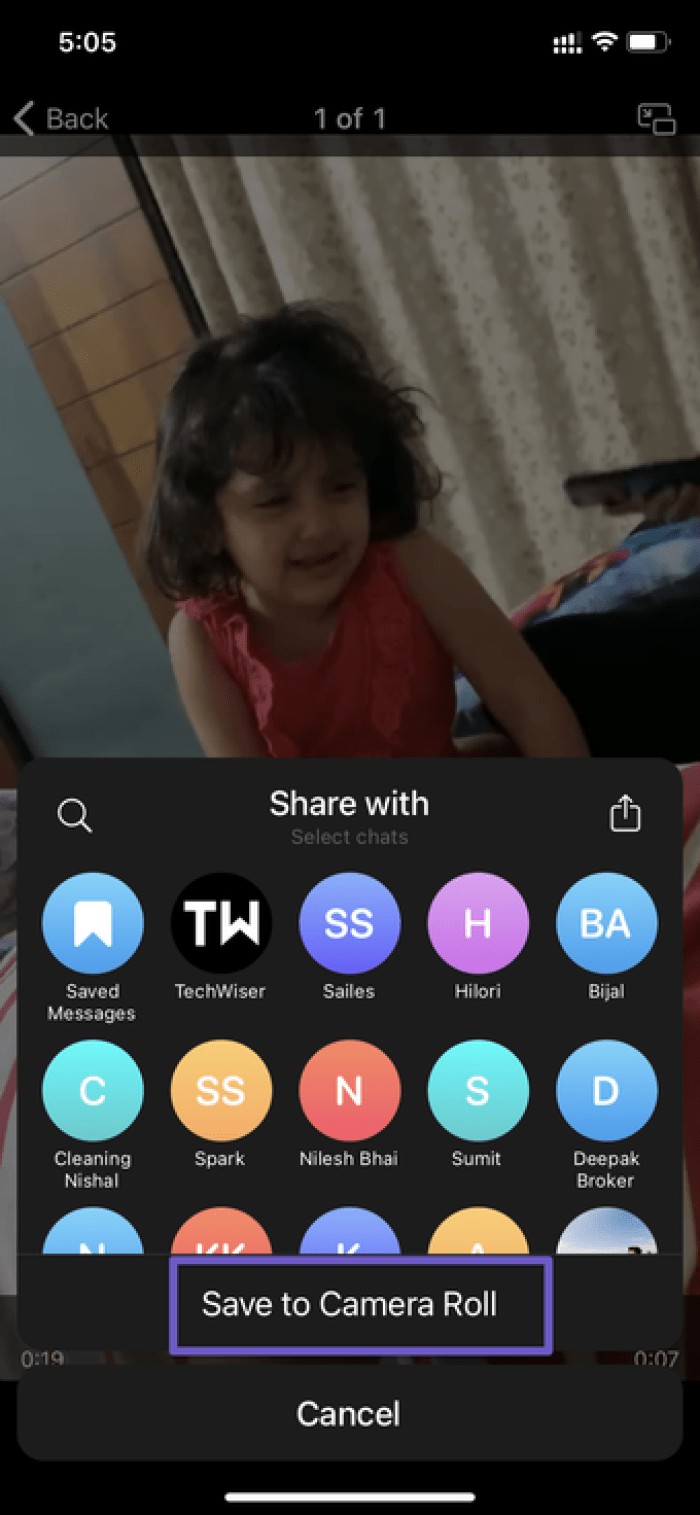
Step 5: You can either forward to other contacts on Telegram or select Save to Camera Roll to download the video to iPhone.
Step 6: Open Photos app on iPhone and you will see the recorded video from Telegram app.

Step 7: Open the video and continue enjoying the media downloaded from the Telegram app.
As we mentioned above, you cannot play any type of video file using the above method.
With unsupported file types like .mkv or others, you won't even see the video preview on iPhone, let alone play it.
VLC media player is the best option to play any video file on iPhone. By using VLC media player app, you can play videos downloaded from Telegram on iPhone. Follow the steps below.
Step 1: Open the Telegram app on your iPhone.
Step 2: Download any video you want to watch on the phone.
Step 3: When you try to open the video, you won't see an option to save it. Instead, the video will open the standard iOS share menu.
Step 4: Select the Save to Files option.
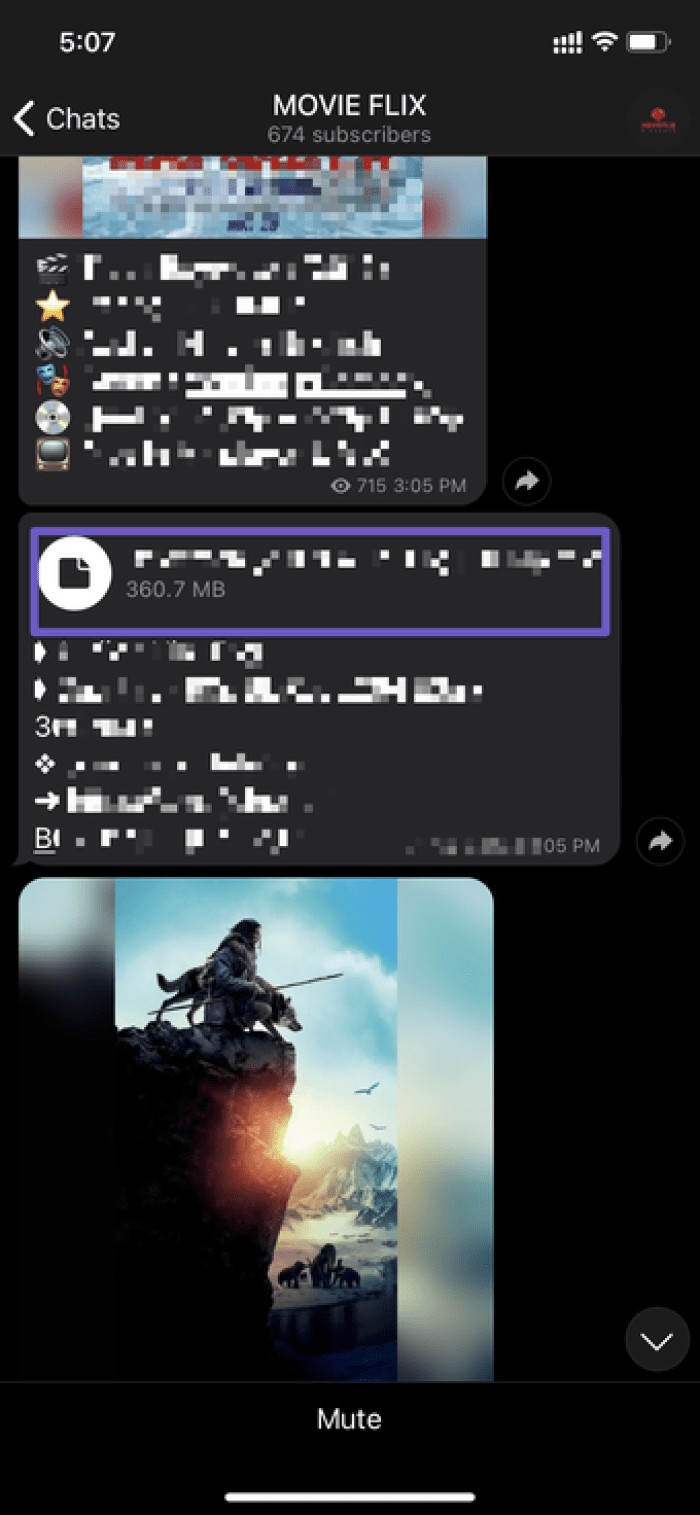
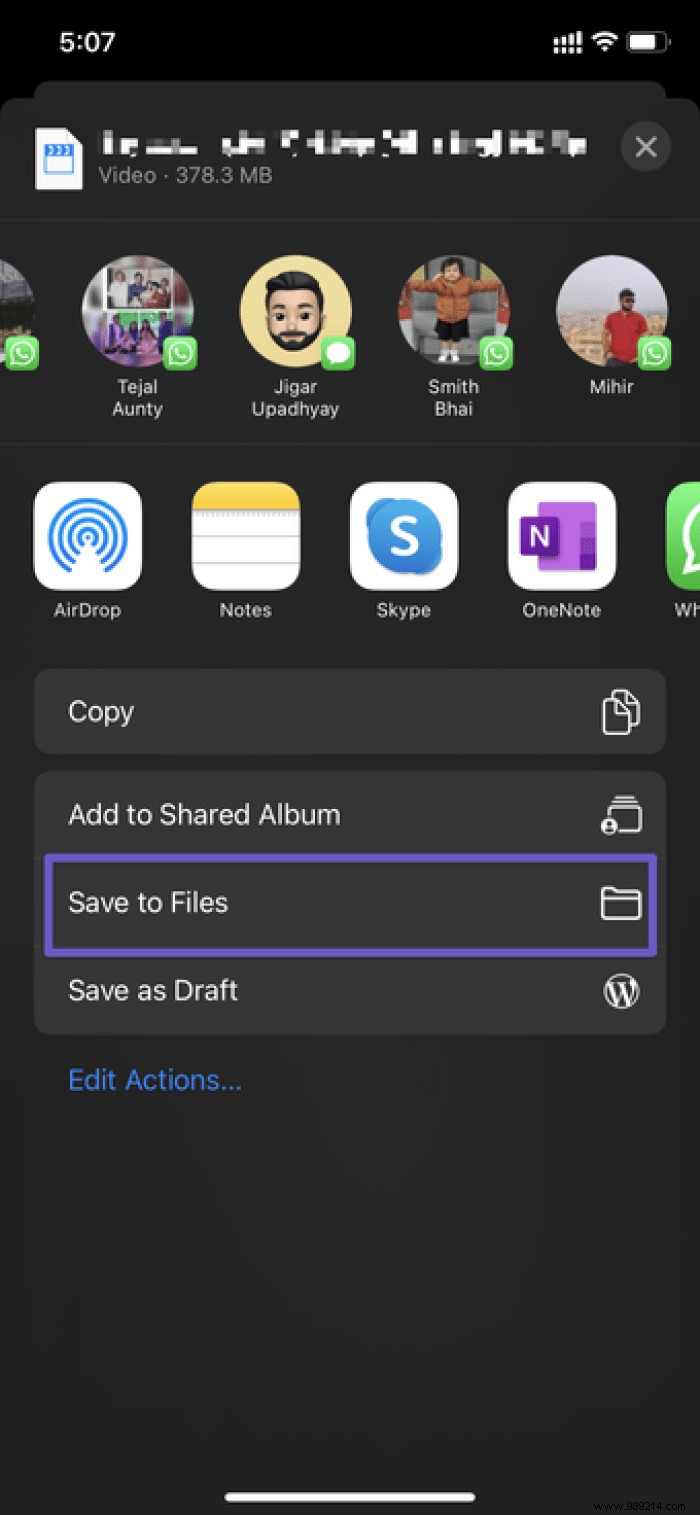
Step 5: Choose where you want to save the video in the Files app.
Step 6: Tap the Save button at the top.
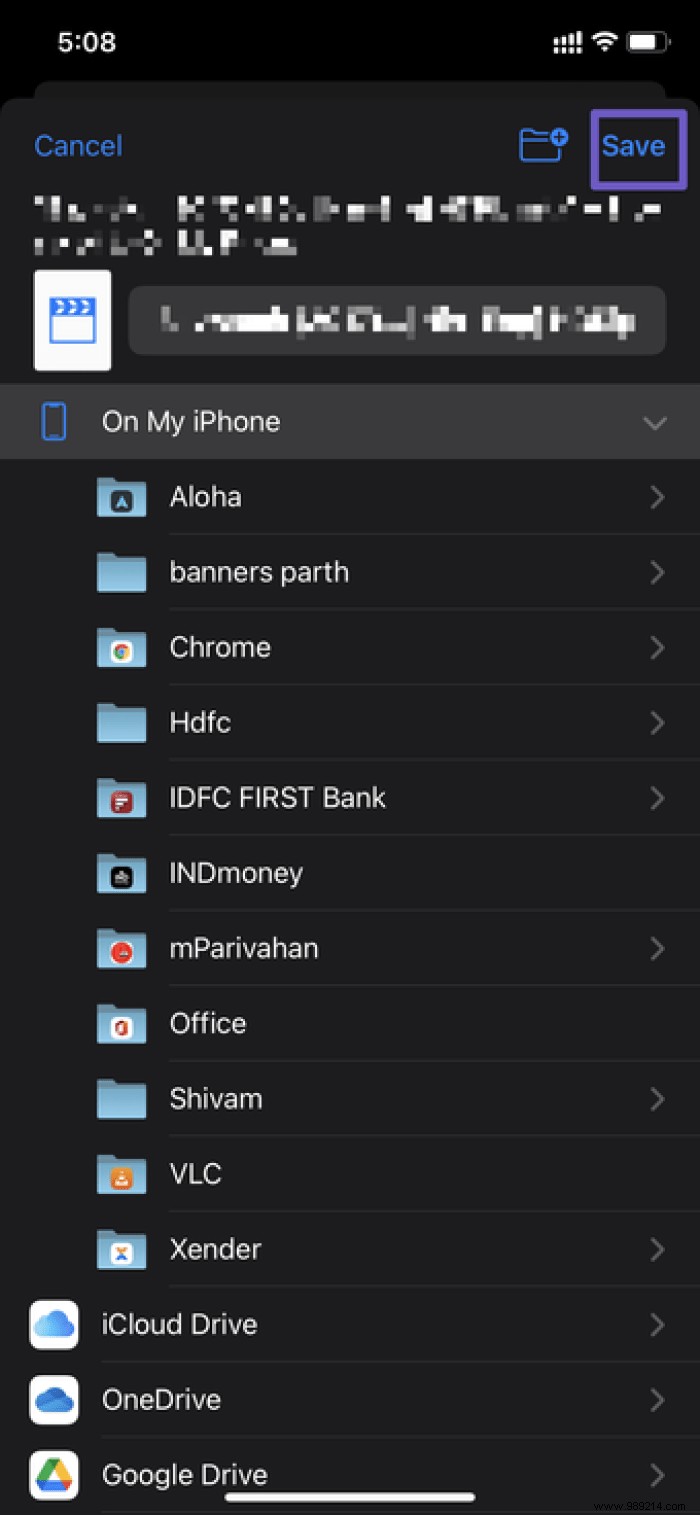
You have successfully uploaded video from Telegram app to Apple Files app. Now you need a compatible video player app to play video on iPhone. For this, we will take a hand from the VLC media player application.
Follow the steps below.
Step 1: Open the App Store on the iPhone.
Step 2: Tap the search bar at the top and search for VLC media player app.
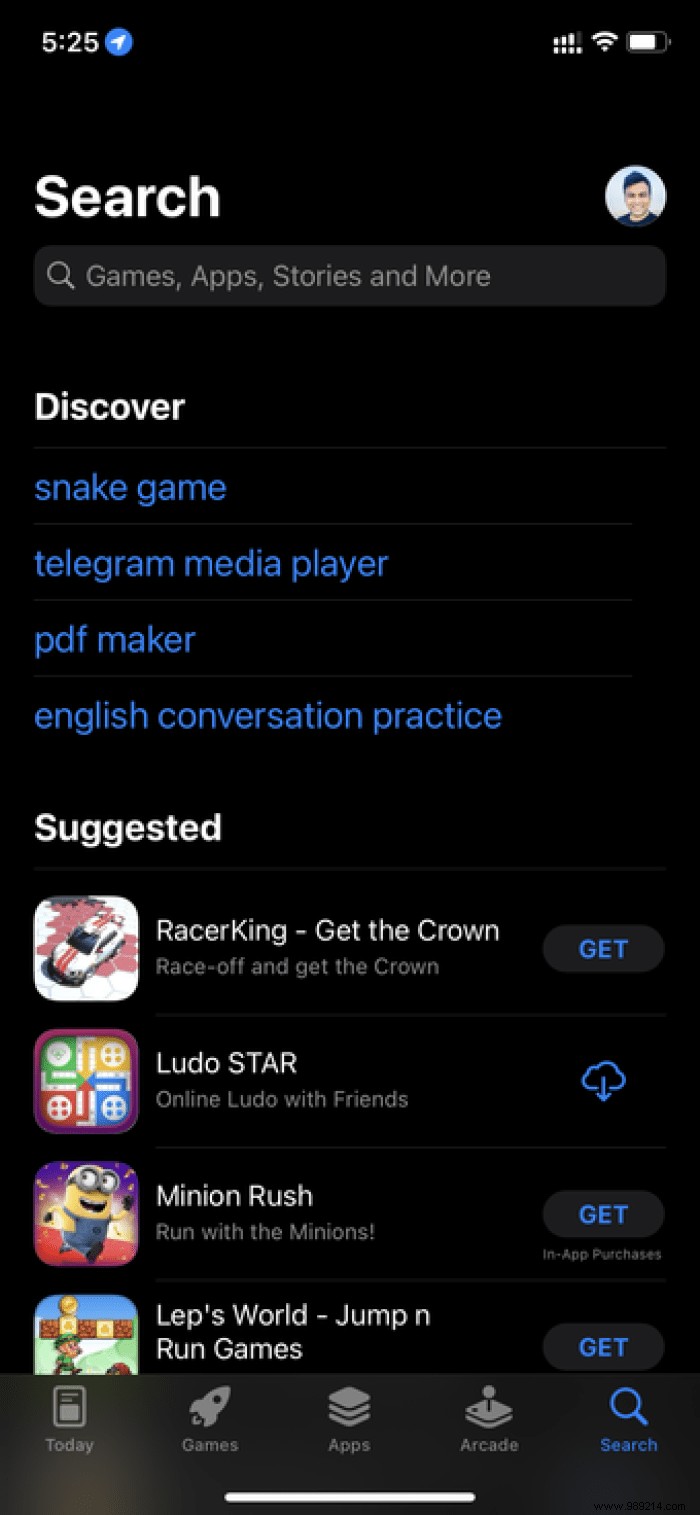
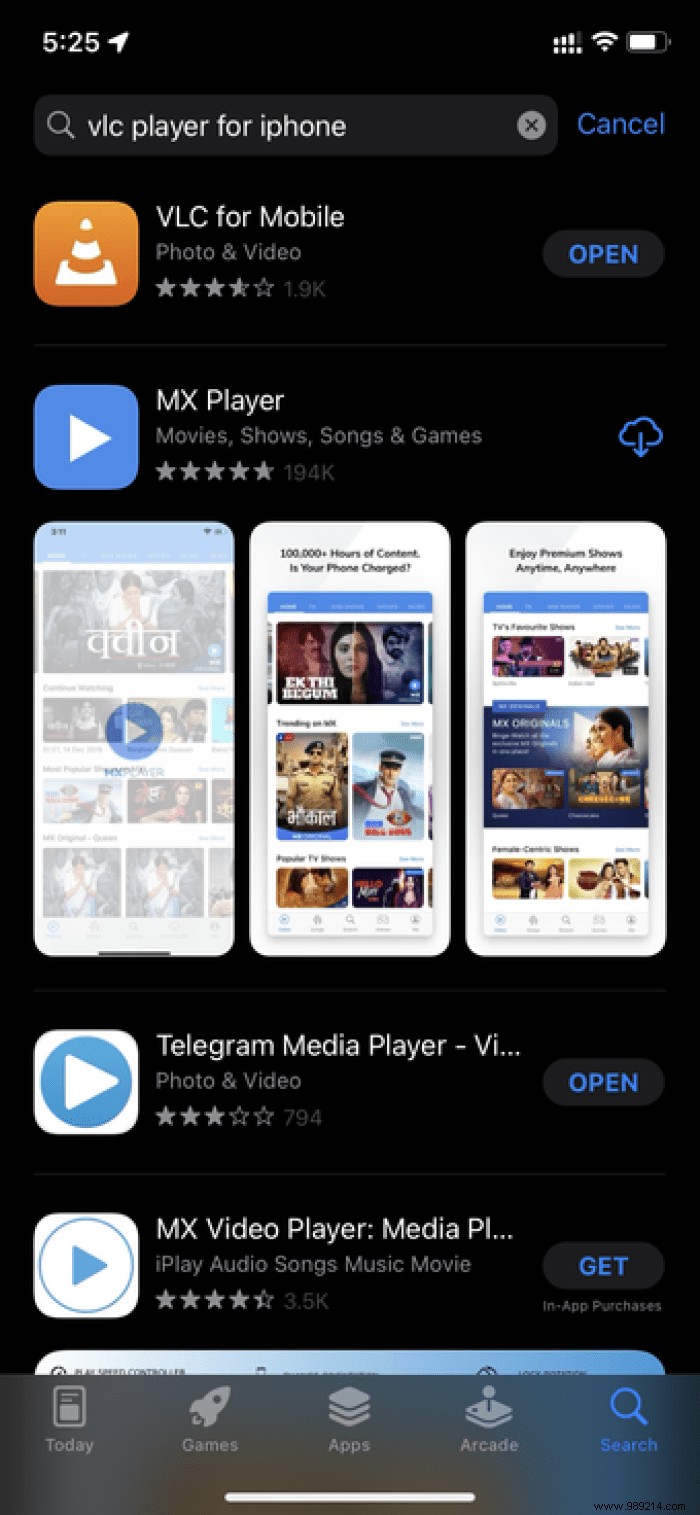
Step 3: Download and install VLC app on iPhone.
Download VLC Player for iPhone
If you try to open VLC app directly on iPhone, you will not see any videos in the app. For this, you will need to open the downloaded video from the Apple Files app. Here's how.
Step 1: Open the Files app on the iPhone.
Step 2: Locate the video location where you saved the video using Telegram app before.
Step 3: Open the video and you will see the video file size and name.
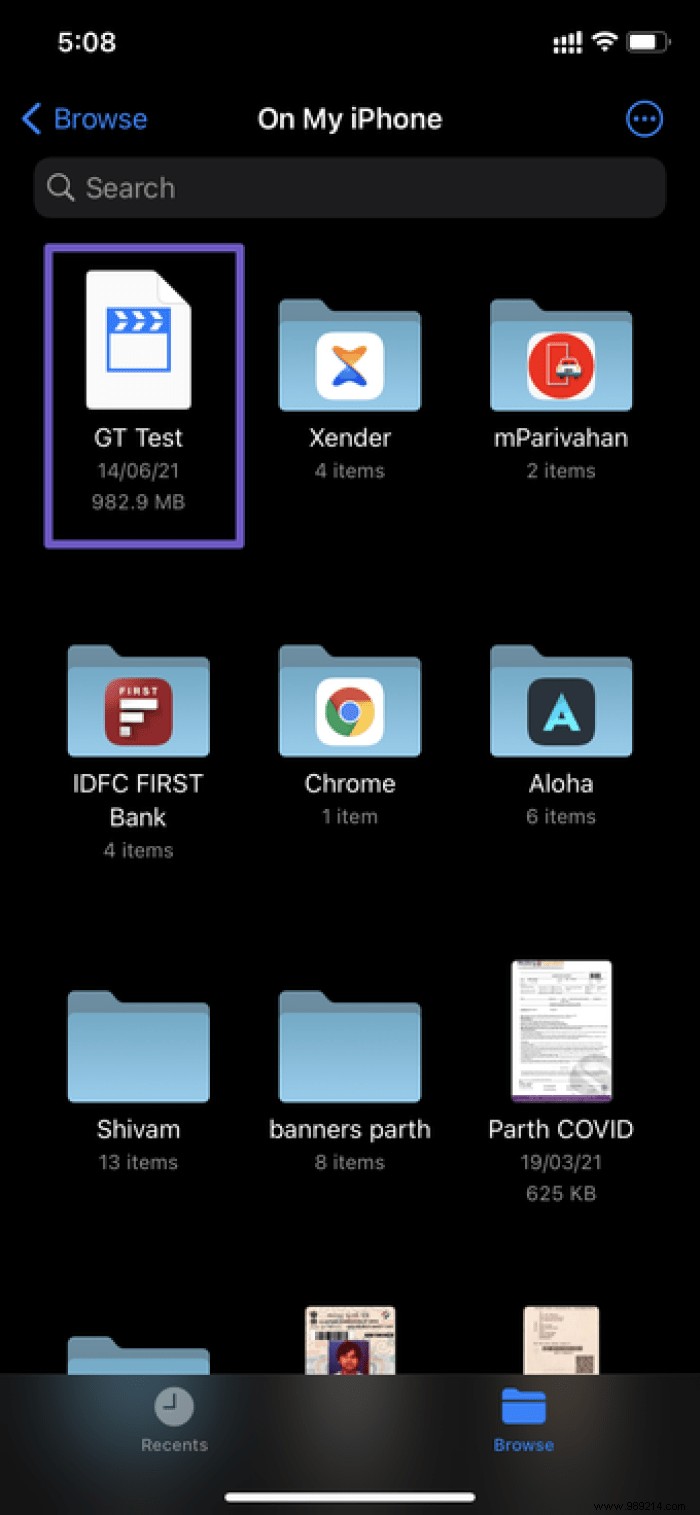
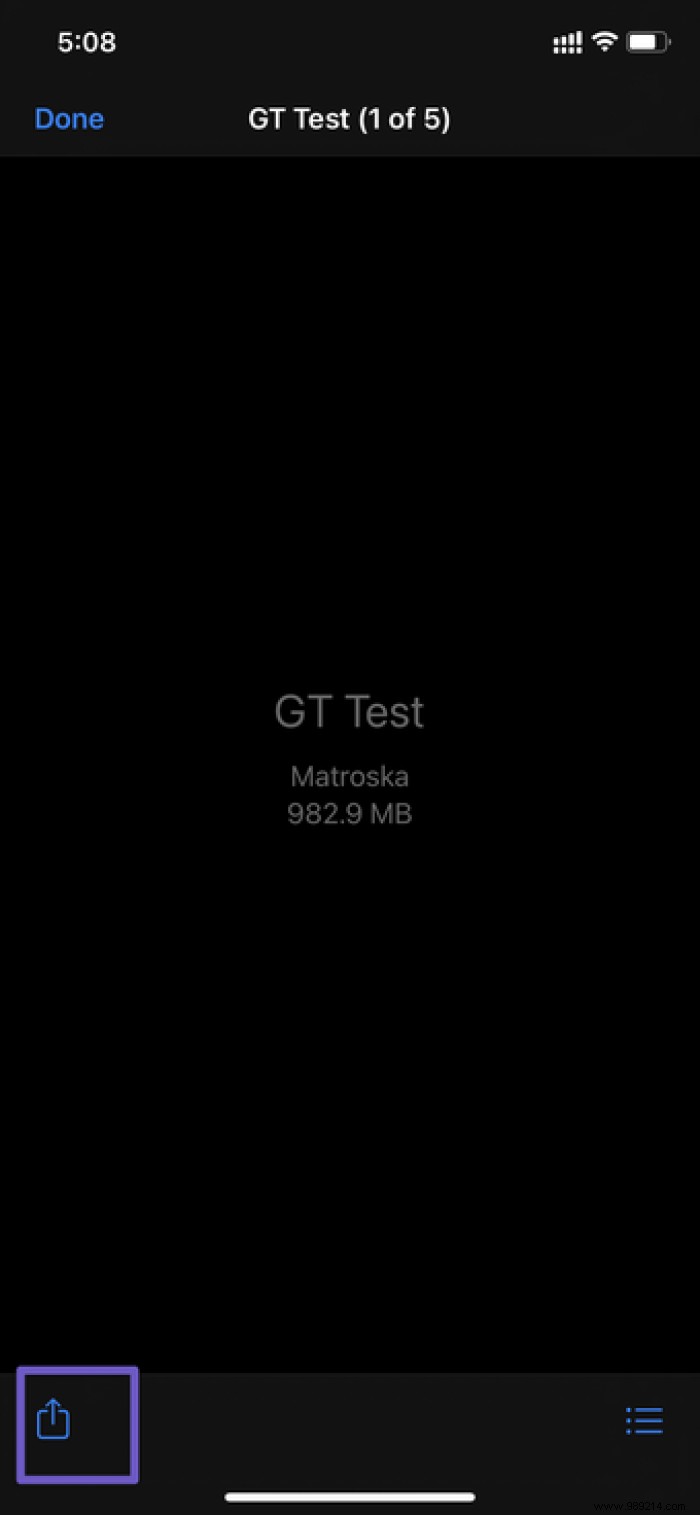
Step 4: Tap the Share button in the bottom left corner.
Step 5: If you don't see VLC in the sharing suggestions, scroll right and select More.
Step 6: Select VLC from the next menu.

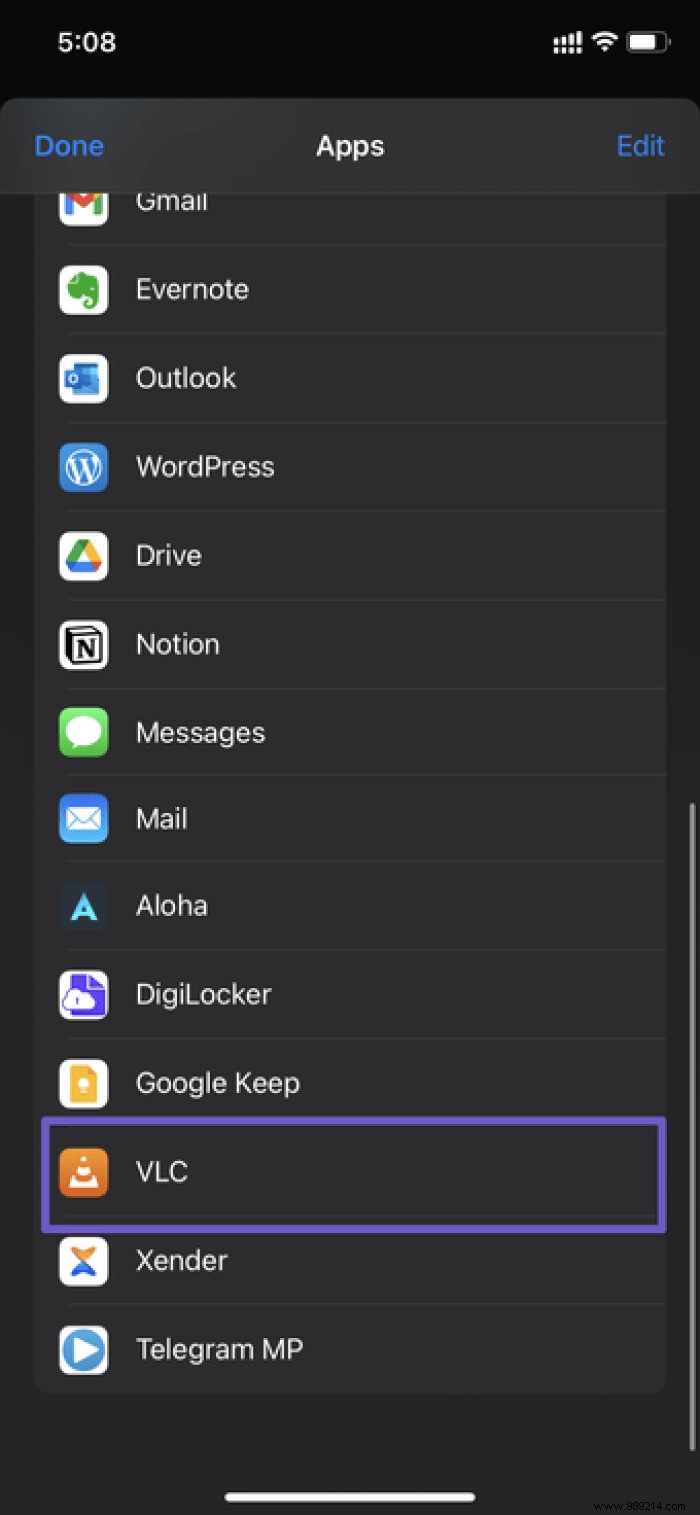
That's it. The Files app will switch to the VLC player app on the iPhone and start playing the video. With this, you also get the benefits of VLC such as playback speed, subtitle support, ability to switch audio tracks, multiple video filters, built-in AirPlay support, etc. /P> 
The good news is that VLC player is free.
With fun Telegram stickers, bots, native cross-platform support and more, Telegram continues to eat the lunch of its competitors in the instant messaging market. Use VLC player app and you can enjoy any video file downloaded from Telegram app.
Then:
Signal is another privacy-focused Telegram rival in the market. Read the comparison post below to know all the differences between the two.