If you often edit videos on Première Pro but have problems saving files in a standard video format, this article will solve the problem. Here's how you can save or export Premiere Pro projects to MP4 so you can share them anywhere or upload them to YouTube without any problem.
ContentsHow to save or export Premiere Pro projects to MP4How to export Premiere Pro to MP4 without losing quality?Can you export a Premiere Pro project?What is the best format to export video from Premiere Pro?
Premiere Pro is one of the best professional video editing tools that you can use for any purpose. It offers almost every feature you can think of or want in video editing software. Whether you need to do basic things like trim, cut, etc. or add various effects, change color grading, stabilize shaky video footage, etc., you can do it all with the Premiere Pro Help.
It is quite simple to create a new project. However, if you are a newbie, you might face some issues while saving the edited file to your computer. It's not difficult but quite complex since Premiere Pro offers tons of options to get the most out of your footage. From AVI or MP4, you can save all Premiere Pro projects in the format of your choice. However, if you're unfamiliar with the process, this step-by-step guide helps you get the job done.
To save or export Premiere Pro projects to MP4, follow these steps:
To learn more about these steps, keep reading.
To get started, you need to open the Adobe Premiere Pro application and finish editing first so you can export a project. Then click on the File in the top menu bar, select the Export option and choose the Media option list option.
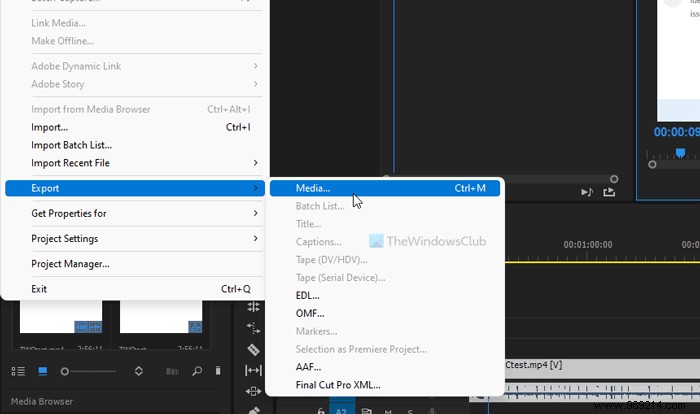
It opens the Export Settings panel on your screen. For your information, you can press Ctrl+M to open the same panel.
Once open, expand the Format menu and choose H.264 from the drop-down list.
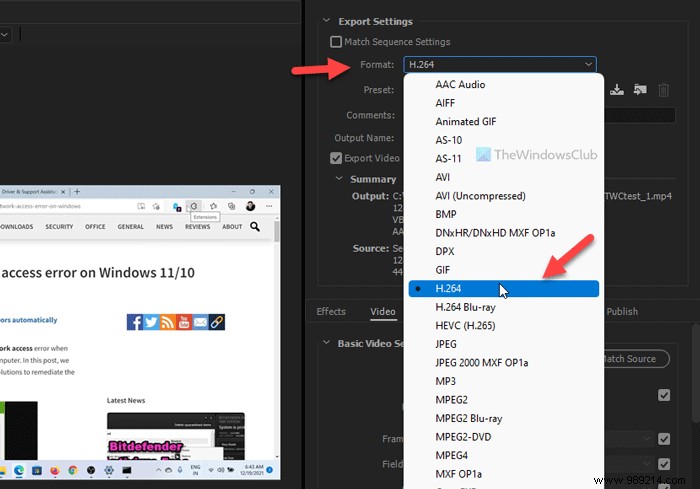
Next, click on the Output Name and select a name for your file and a location where you want to save it.
Once done, click on the Export button.
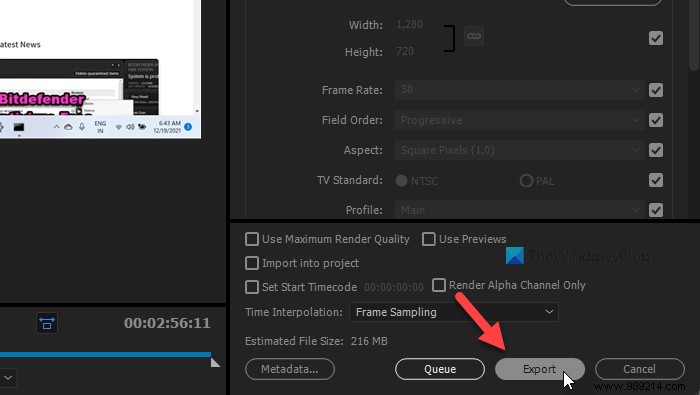
Depending on your file, exporting the Premiere Pro project to MP4 takes a few moments. FYI, you can use the same method on almost all current versions of Adobe Premiere Pro. Whether you use it on a Mac or Windows computer, the steps remain the same.
It is possible to export Premiere Pro project to MP4 without quality loss on Windows and Mac. For this, you need to use the Blu-ray H.264 or H.264 option. To get it, you need to open the Export Settings panel by pressing Ctrl+M after finishing editing. Once done, click on the Export button to save the file without loss of image quality.
Yes, it is possible to export a Premiere Pro project to your computer without any problem. The best thing is that this app offers several formats that you can export to. For example, you can have H.264, MPEG4, etc. All these options are included in the Export Settings panel that you can find by navigating to File> Export> Media .
MP4 is the best format to export video from Premiere Pro. MP4 is a standard format that is compatible with almost all devices including mobiles and computers. Whether you need to send it via WhatsApp or upload it to YouTube, you can use this format to do it all.
That's all! Hope this guide helped you to export Premiere Pro project to MP4.