The most amazing thing about Android that none of the other mobile operating systems provide is the ability to install custom ROMs. There are a plethora of ROMs available for Android devices. One is free to choose among them as long as the device is rooted and the person is willing to go the extra mile with the risks involved. One can choose between stock AOSP Android, MIUI and Cyanogen.
While installing the ROMs takes a few minutes as long as the bootloader is unlocked and a recovery is installed, it's the initial setup and apps that take most of the time. Installing backed-up applications, either from the server or from a local computer, may take some time when installing manually. Titanium Backup offers an option for uninterrupted batch installation, but the cost of the feature is around $5.99, which is quite high.
Today I am going to show you how you can create a flexible zip file of apps and games you want to install on your device and install the apps and data right after installing a new ROM. The trick will simplify your process and you will never think twice before trying a new ROM.
Note: Always take a Nandroid backup before you start. Prevention is better than cure.
ZIPme is a free app that can be downloaded from the Play Store and used to create a flashable zip on the phone itself. The app is in beta and requires root access to work. After launching the app, it will ask you to create a zip file by tapping the plus (+) icon at the bottom of the screen.

The app lets you create zip files of apps (along with associated data), system settings data, and widgets and additional files and settings you want to include.
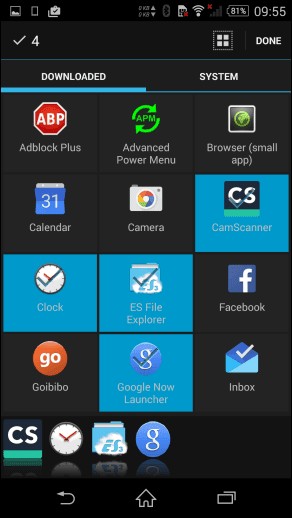

Pro Tip: Before getting into the real deal, it is strongly advised to back up a single app and then restore it using the app just to check if the app is working. Believe me, you don't want to see yourself in a situation with a new ROM and the backup not working.
The app creates the ZIP files in the desired location and then can be easily accessed using any of the flashed ROMs on the device. There are no additional configurations in the app. So you just need to select the modules and create the ZIP file. ZIPme can be useful to create a backup when you are sure that a new ROM will be flashed on your phone.
However, sometimes you are left with a clean ROM without any backups. To save bandwidth, we can download the APK files and install them manually, although this can be tedious.

There are times when you change ROMs and it is advisable not to migrate system and application data. In such cases, if you only need to install apps, there is an easier way to do it. We'll create a simple flashable ZIP file on your computer with the apps you want to sideload, which can then be sideloaded using recovery.
Download the ZIP file and extract it to a folder on your computer. This folder can be treated as a template to create a flashable zip file.
After extracting the folder, you will see two folders. One would be the META-INF file which should remain intact and the other should be the System -> Applications where all APK files will be loaded before compressing again. See the image for instructions on how the folder structure should look.

Once you have loaded the applications, select META-INF and the system folder, right click on one of the folders and select the option to create a compressed folder. Please make sure to select both folders and not the parent folder to create a ZIP file. Finally, the file can be flashed to any ROM and you can install the apps as system apps in no time.
These are the two ways to create flashable ZIP files. If you know of any other third-party app that can help you with the task at hand, let us know. Join me on our discussion forum, I'd love to chat.