So far, we have covered many apps using which you can control your Android device from your computer. There were tools dedicated to Windows and others that just ran on your browser. We have also covered an app called TeamViewer Remote using which one can allow other people on the web to take a remote control of their Android device. However, the app was not compatible with all Android devices, or at least that's what we heard.
SummaryThe necessary prerequisitesInstall and launch the application on ChromeShare controlRemember… it's still in betaKoushik Dutta, one of the renowned Android developers behind ClockworkMod, Cyanogen and many other amazing apps, recently released a Chrome app which allows a user to remotely control an Android device using the browser. Plus, it gives you the ability to put your phone on the web privately so others can take remote control and help you remotely, if needed.
So let's see how to configure Chrome to take control of Android. The only thing to note would be that you would need a data cable to connect the phones. There is no way to connect wireless devices, at least for now.
Windows computer users will need to install the ADB drivers before proceeding. The download link has been provided by the developer himself and it is a no-frills installation. Just run the setup, follow the on-screen instructions to install the appropriate files.

Mac and Linux users can skip this step. Another thing you will need to be careful of is to make sure that USB debugging is enabled on the Android device. The option is found under Developers Option in Windows. Enabling this option ensures that your computer can connect to your Android device through the debug bridge.
Finally, install Vysor on Chrome from the Web Store. Connect the phone to the computer using a USB cable and launch the application. On the app, click Find Devices and click the devices that show up in the list. If the phone is connected and it still does not appear in the list, check the ADB driver installation and USB debugging options. The app will load the phone screen in a new browser window in no time.

Once you see your phone screen on the browser, you can use mouse and keyboard to control it. There is a bit of latency even when the devices are connected using the USB cable. This might be fixed in future releases. You may also see automatic optimization on images to reduce bandwidth and increase speed. Lag has been reduced when playing some games, even at fullscreen.
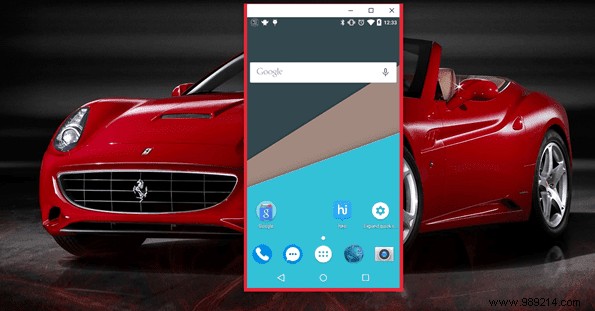
The most amazing feature of the app is the ability to share control over the internet. Click on the share link option to generate a unique link that can be shared with anyone you want to give control of your Android phone to. The person who wants to take control just needs the app installed on Chrome. Once the recipient clicks on the shared link, the screen will be shared instantly.
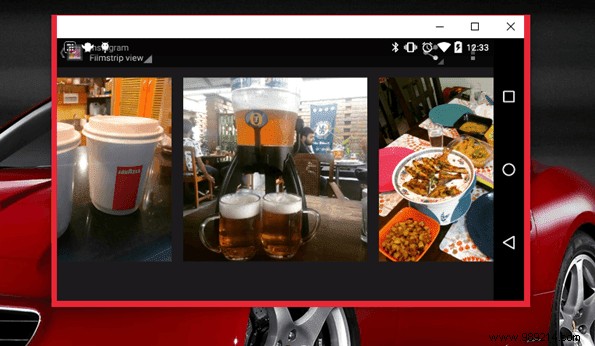
Note: Sometimes you might get the caye page Chrome has stopped working . Simply close the application and relaunch it.
The person will be able to control your screen and watch it in real time. There are no advanced options through which you can take selective remote control.
The app is still in beta and may not work on all Android devices. There are instances where it can detect your phone, but does not pick up the serial number and therefore does not launch. But looking at the developers behind the project, there's no denying the fact that bugs will soon be fixed and more features will be incorporated.
So try the app on your phone and let us know how the experience was. Is it just me experiencing the occasional lag?