If you don't live under a rock, you must have heard of the latest internet sensation, Pokémon GO, based on augmented reality. If you're not sure, watch our gameplay video and read what it's all about. Getting to the point, my sister called me yesterday after watching the video and asked if an individual really needed to walk and go outside in real life to move their avatar in-game. I told her that was the point of the game and she was crazy! The reason was that her 15 year old wanted to play the game but she was not ready to let him play because of the road hazards involved.
ContentsFiles to downloadPreparing the BlueStacks player for Pokémon GO.Playing the gameConclusion

Well, she wasn't overreacting but was actually right. It's been just a week since the game was released and we have already heard so many accidents the game has caused and sometimes I find it unsafe to play in my locality due to traffic, bad road conditions and of course of the not so sure world we live in.
So today I'm going to show you how you can safely play Pokémon GO on your computer and feel the game at the same time. The process won't be easy, but don't worry, I'll provide you with a detailed step-by-step guide that you can follow and execute without any problem. So let's start by downloading all the files we need.

1. Download and install BlueStacks Player on your computer. Installation is simple and all you need to do is follow the on-screen instructions to complete the setup. Once the program is installed, do not launch it yet. We will need to download a few additional files before we begin.
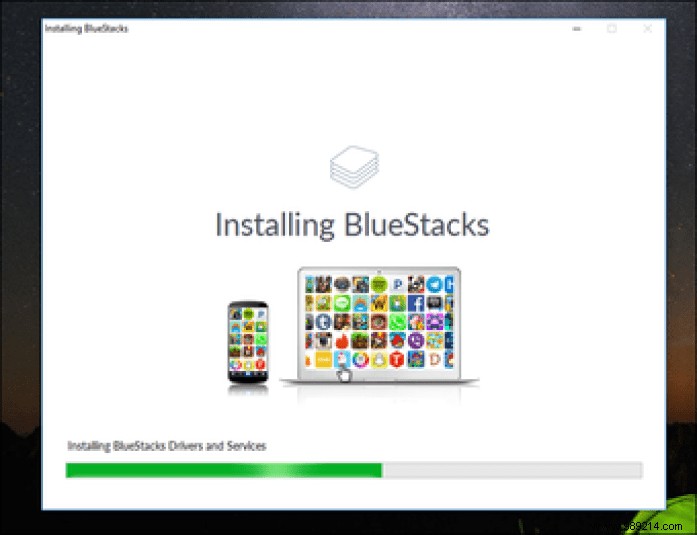
2. Download KingRoot APK and LuckyPatcher APK. These apps will be used to gain root access to the BlueStacks drive and then install our app as a system app.
3. Download Mock Locations (fake GPS path) and Developer Options Tool APK.
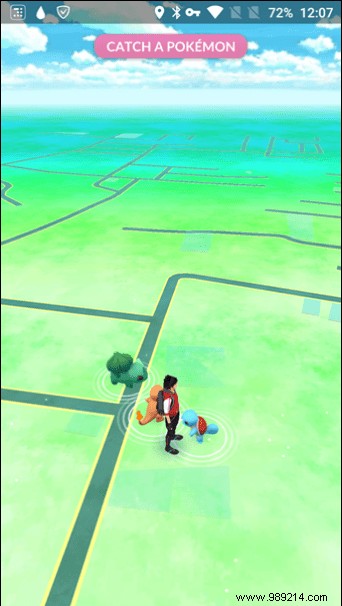
4. Finally, download the latest version of Pokémon GO.
You can save all these files anywhere, however, mock locations should be saved in your PC's Documents folder.
Step 1: Open BlueStacks Player and wait for it to initialize. Once done, navigate to the Android tab and in the left sidebar, click APK to install KingRoot APK . Once the application is installed, you will find it in the applications section. Run it once to gain root access to the BlueStacks drive.
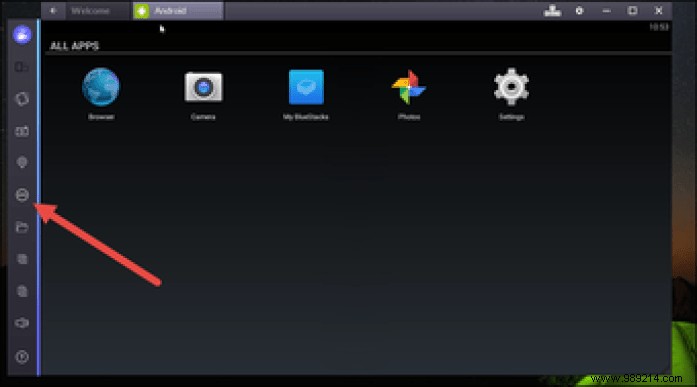
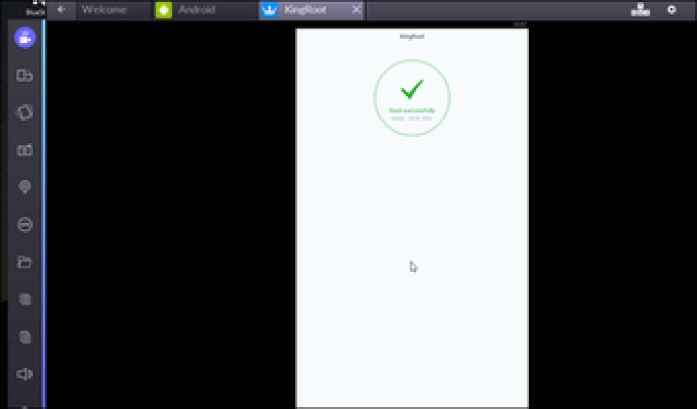
Step 2: In the same way, install the Lucky Patcher app and run it. When prompted for root permissions, accept and close the application.
Step 3: Now, to install the Location Spoofer app, open Lucky Patcher which you just installed, then click on Rebuild and Install basically. Here navigate to SD Card -> Windows -> Documents and click on the Fake Locations app to install it. Make sure to select Install as system app at the request of Lucky Patcher.
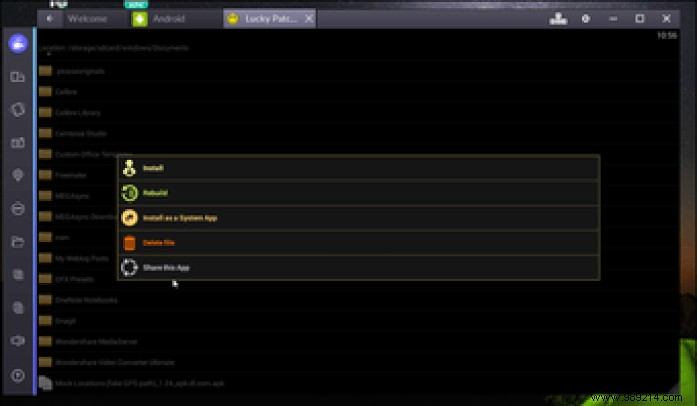
Step 4: Install the Developer Options Tool APK normally and disable the option if you see it enabled. Also open the Settings menu in BlueStacks and under Location Settings make sure High Accuracy is selected.
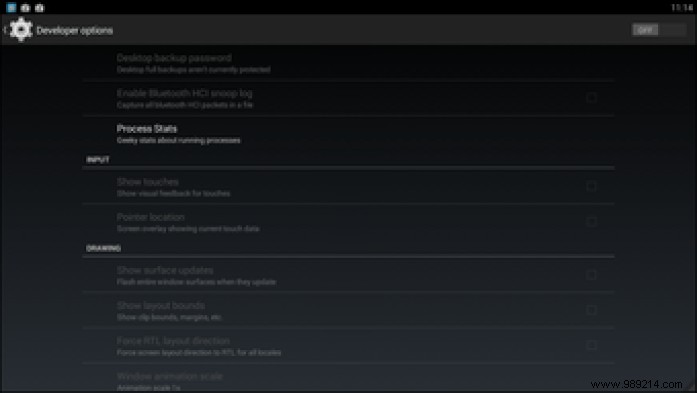
Step 5: Finally, install the Pokémon GO app to start playing.
Finally, when everything is set, open Lucky Patcher and launch the Mock Locations app. Once the app is launched, click and hold on two locations on the map (the area you want to explore in Pokémon GO), which are then selected. Then click on the Play button. You will be asked to select a speed and here give 4 km/h with 1 hour as a constraint modifier and start the path. Your Android device will now get the location of your device from the app, which is the key ingredient for playing Pokémon GO game.
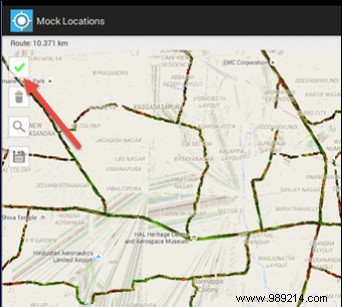
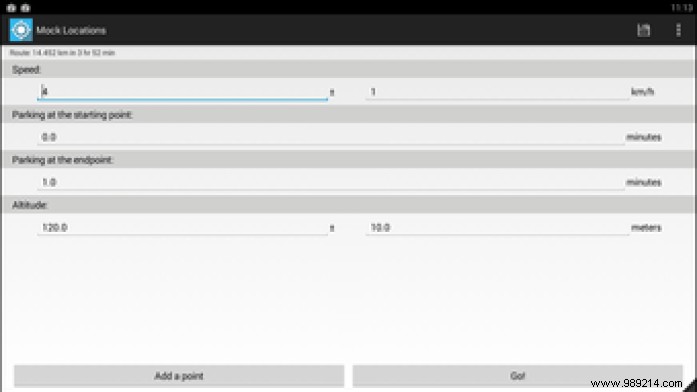
Now launch Pokémon GO game, sign in with your Google account and start playing. The avatar will follow the path you specified in the Mock Location app, and you can collect Pokémon, pick up items from PokéStops, and also engage in gym battles. Make sure to turn off AR (Augmented Reality) mode and play the game in a virtual environment.
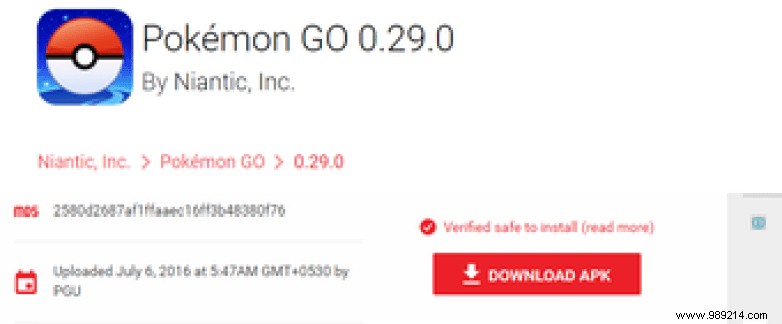
So, that was it, now you can play Pokémon GO on your PC. Make sure you don't take any big jumps across the map or you could get banned for location spoofing. Also disable Windows PC location if you experience location errors while gaming. But if you have a big park in your vicinity and it's safe there, I would insist that you try the game there. It's a lot more fun that way.
READ ALSO: How to get Pokémon GO on Android and iOS even if it is not available in your country