You may have heard people lament that WhatsApp has gotten out of control. When they say that, they don't mean that they're taking all the good stuff out of WhatsApp (and there's a lot of it). What they really complain about are WhatsApp groups.
ContentsRestricted groups in WhatsAppHow to enable restricted groupsRestrict group informationRestrict group messagesGo ahead
Until now, members of WhatsApp groups were free to do anything. They could change the group name, profile picture and even send unlimited messages (read spam). However, this has completely changed with the new restricted group settings introduced recently.
Now, WhatsApp group admins have more powers and rights than before. They can restrict changes to group information or even make the group one-way. This means that only the administrator can send messages.
We will go into all the details related to restricted group settings in this article. At the end, you will know what restricted groups are and how to create them.
Let's go.
A restricted group, in simple terms, refers to a group where there are certain limitations on members' rights. These new settings help make group chats more reliable (and less annoying).

In order to avoid spam and unnecessary group messages, WhatsApp has given two new powers to administrators. With these new rights, administrators have more control over groups. Previously, the only powers of the admin were to add or remove members and to grant admin rights to someone else. But now admin can control members more strictly.
You don't need to create a new group to restrict it. All existing groups can be restricted by changing a few settings.
As mentioned above, admins can restrict two important things related to groups. First of all, the admin can restrict the modification of the group information. Second, the administrator can lock groups.
Previously, since admins didn't have much control, any Tom, Dick, and Harry could change the group name and profile picture. This would not be a problem in the case of family and friends groups, but for business or professional groups it was a headache. Anyone notorious would alter the information, making it embarrassing for everyone in the group.
Fortunately, admins can now prevent members from editing group information, including the group name, image, and description. Since a group can have multiple admins, all admins have the right to change these settings.
To restrict group information settings, do the following:
Step 1: Open the WhatsApp group whose privacy settings you want to change.
Step 2: Tap on the top bar where the group name is written. You will be redirected to the settings page. Here, tap on the Group Settings option.

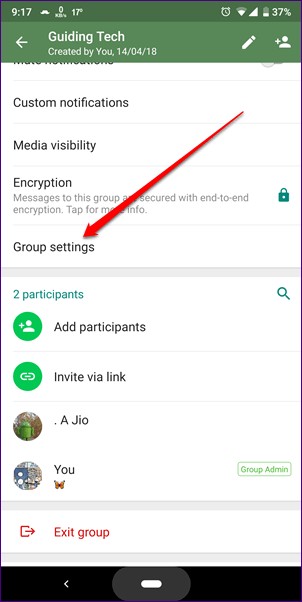
Step 3: Under Group Settings, tap on the Edit Group Info option. A pop-up window will appear asking you to choose between All participants or Only administrators. If you want only admins to edit group information, choose Only admins.


Once the setting is enabled, a notification will appear in the group stating that the admin has changed the group setting.

Instead of the edit icon, members will now see a circled i icon and tapping the icon will display a pop-up stating that only the admin can edit this group's information.
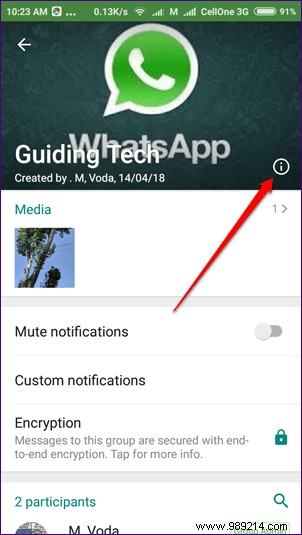

As an alternative to mailing lists, WhatsApp has introduced the one-way group messaging feature. When enabled, only admins will be able to post messages in the group. Other members will not be able to reply to group messages, they will only be able to read them. Unlike broadcasts, however, group members will still be able to see themselves in the group.
To restrict group messages, follow the steps:
Step 1: Open the group you want to restrict and tap the top bar. Then tap on the Group Settings option.

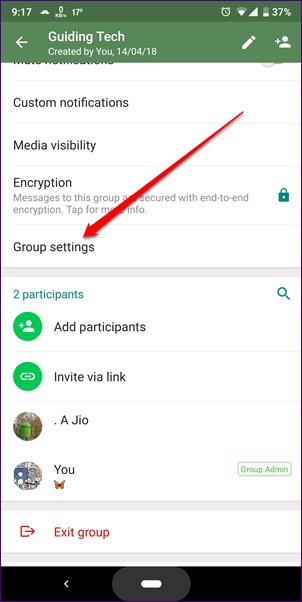
Step 2: Tap the Send Messages option. You will be asked to choose who can send messages to the group in a pop-up window. Select the appropriate option and press OK.


If you change it to Administrators only, a message will appear in the chat stating that the group settings have been changed. The reply or message box in such a group will be replaced with text stating that only admins can send messages. Tap the word admin to view all admins with the option to send them a direct message. Messages the admin will receive will have the name of the group as the quoted message.


This is how you can create and operate a restricted group in WhatsApp. Now use your admin powers to show members who their real boss is.