If you're a longtime Android user, you're used to long-pressing the power button to (logically) turn your phone on or off. For a while, a long press of the button while the phone was on also allowed you to restart it, lock it, or report an emergency. (For a short time in Android 10, you can also use it to take screenshots.)
So you might have been a little confused if after upgrading your phone to Android 12 you found that a long press of the power button didn't do pop up the shutdown menu but instead activated Google Assistant. This is something that was instituted with the new version of the operating system, and it's supposed to be a good thing.
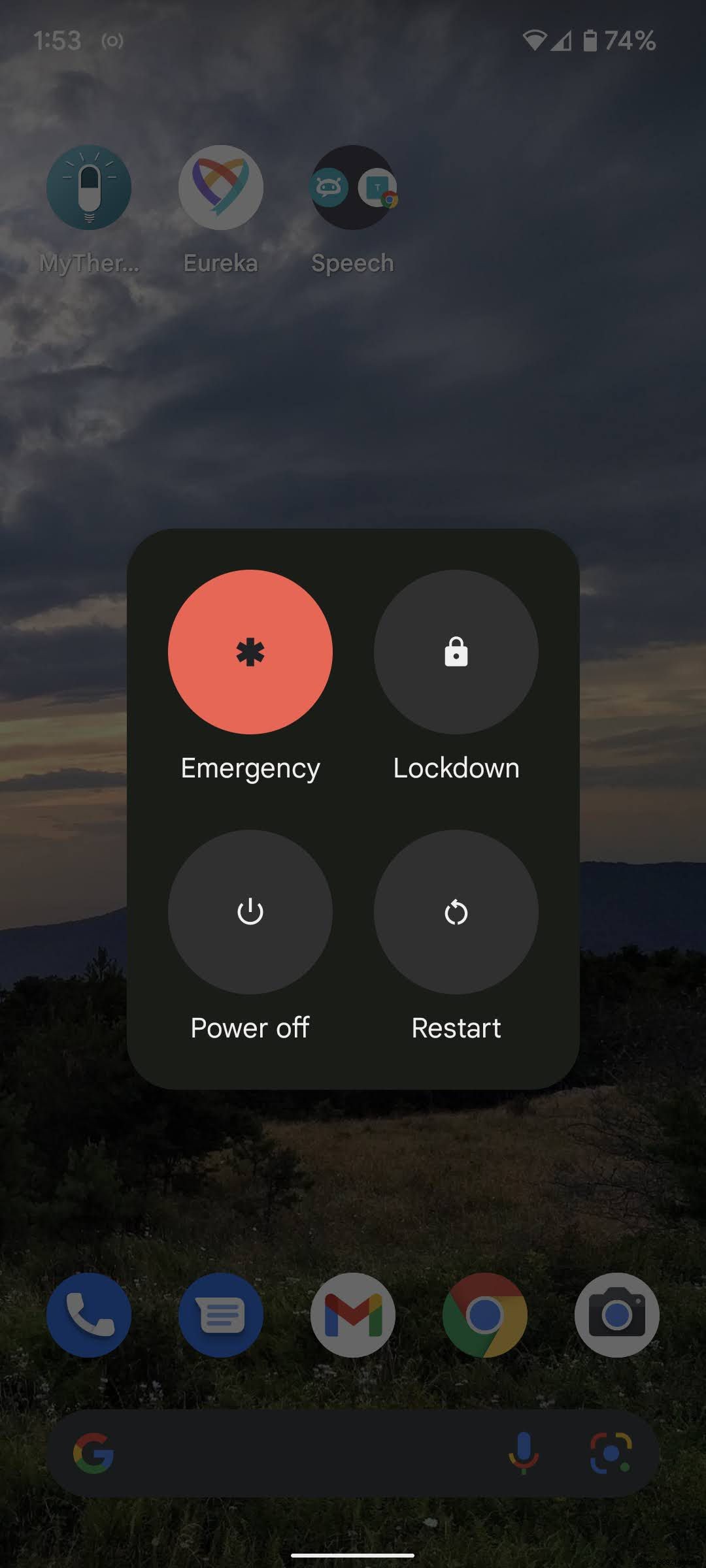

You can always get the power and emergency menu by pressing the power and volume up buttons at the same time – which may work for you if you rarely (if ever) need to turn off your phone. But if you'd rather have less intrusive access to the emergency button or want to be able to long-press the power button again to turn off or restart your phone, don't worry, you can change it. Here's how:
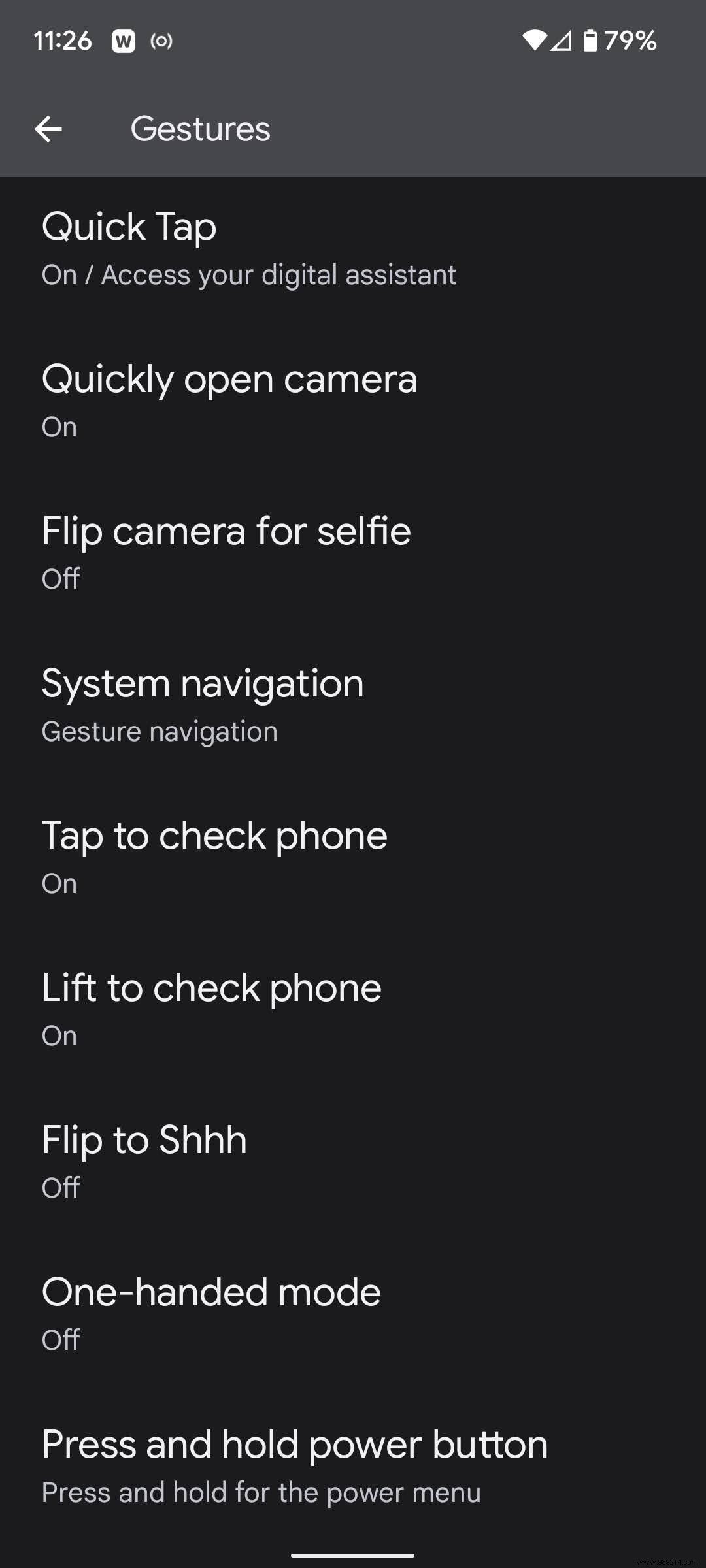
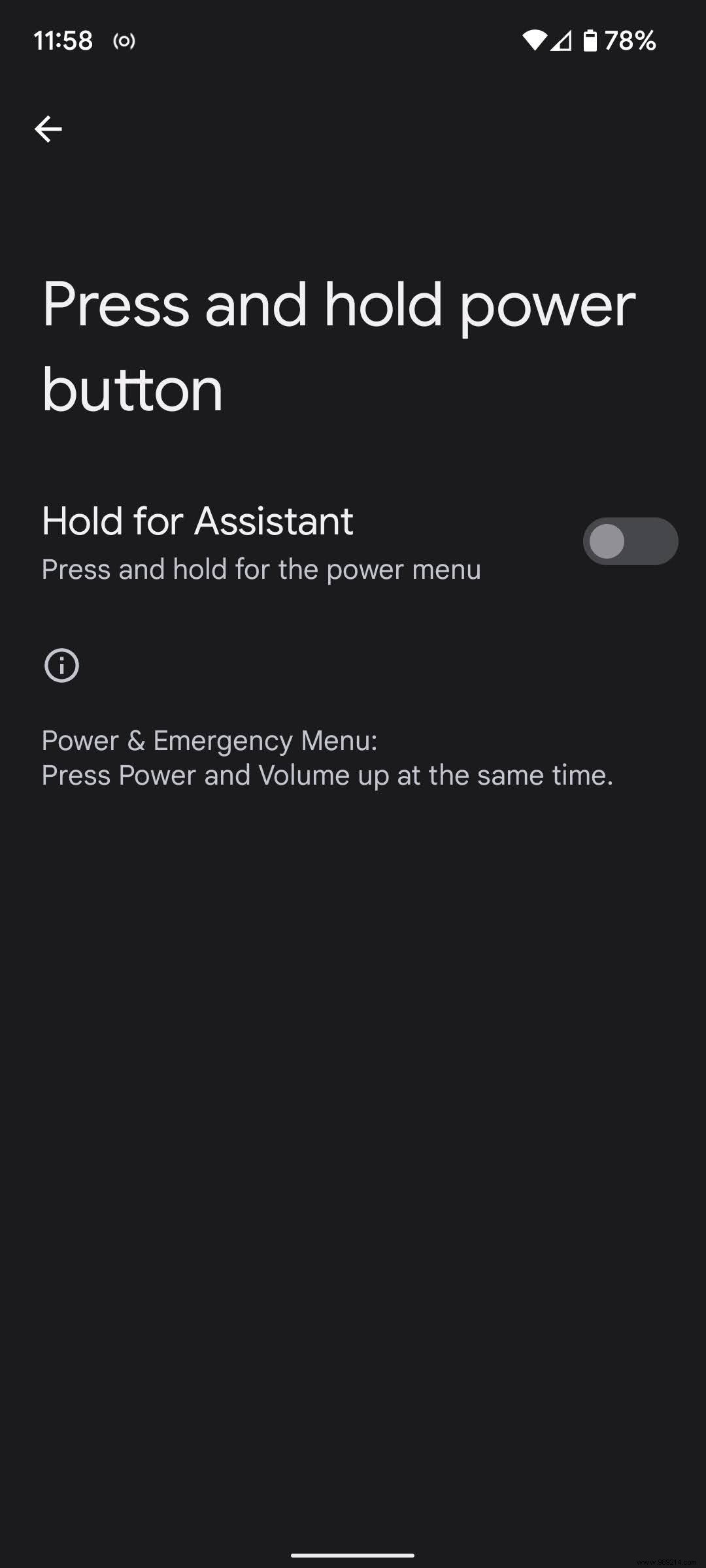
And that's it!
Incidentally, there are a number of different options for using taps and other gestures in the Gestures menu that you can take advantage of. For example, you can set Quick Tap (two taps on the back of the phone) to activate a number of features – for example, you can use it to take a screenshot, open a specific app, or even access Google Assistant (which is how I set it up so I can long press and hold the power button for that emergency menu).
You can also arrange to double-press the power button to start your camera, return to the old three-button navigation at the bottom of your screen, or face your phone up. down to enable Do Not Disturb, among other things.
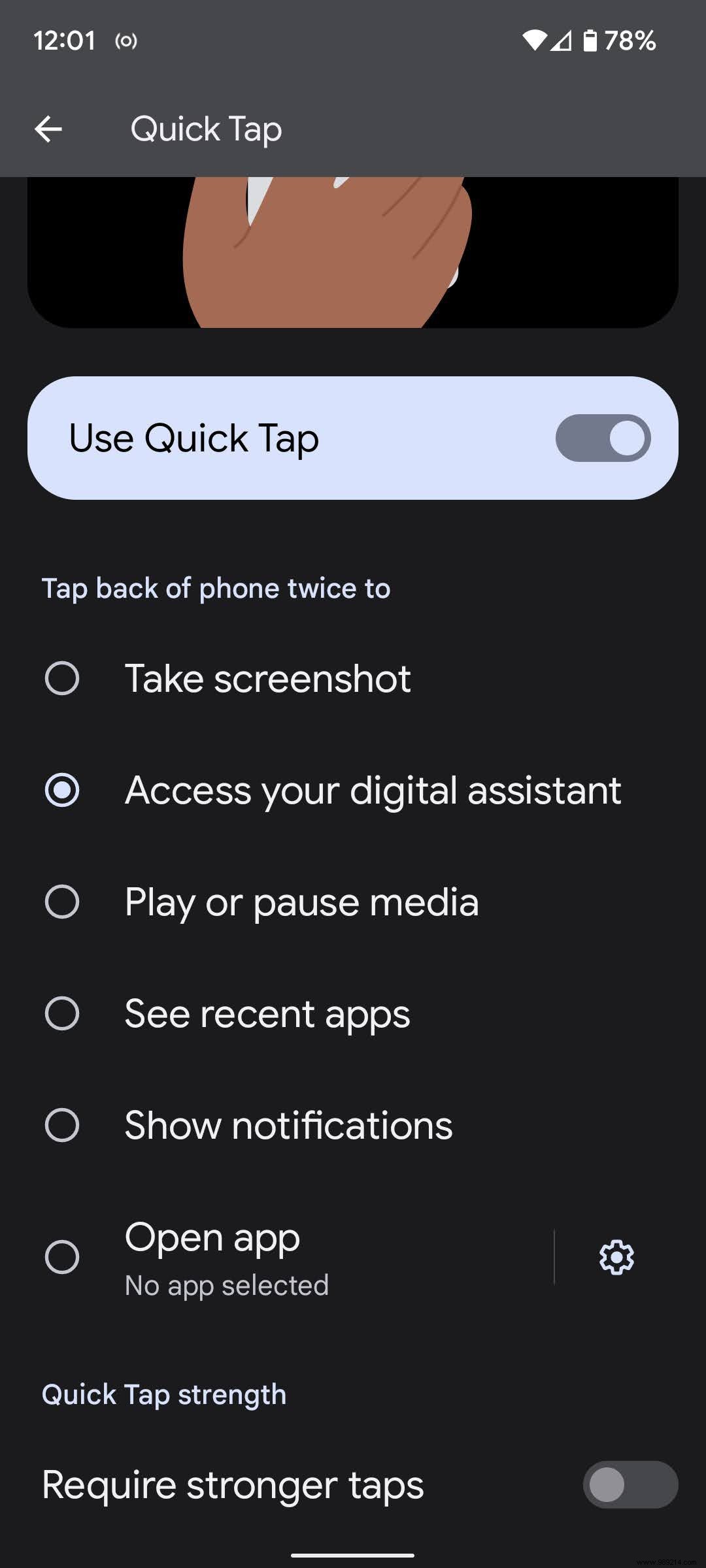
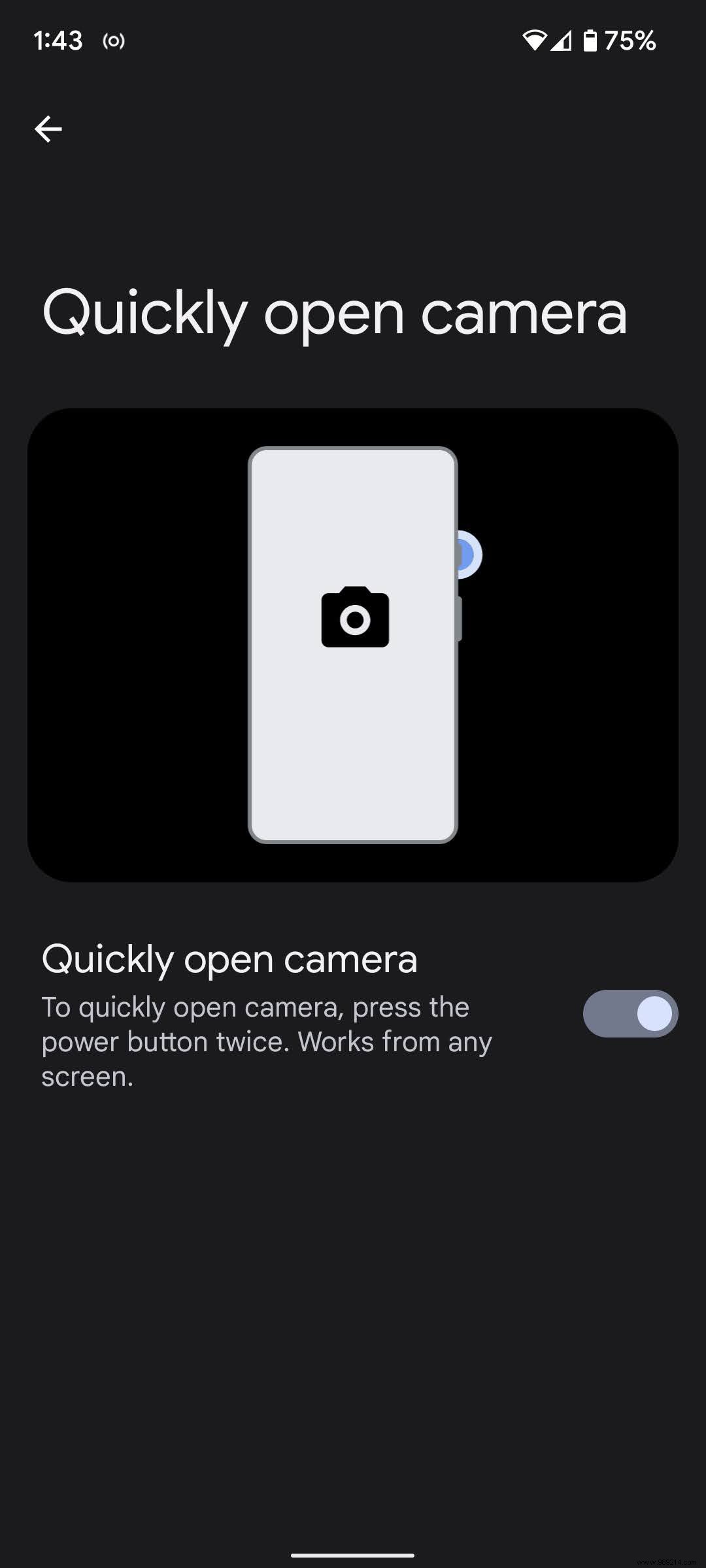
All of these features and more can be turned on or off in the Gestures menu.