Stickers are the main ingredient of Instagram stories that take them to another level. Of course, filters help too, but stickers add the missing spice to stories. Not only are the stickers clickable such as mention, location and hashtag, but also interactive such as the poll and emoji slider sticker.
Contents1. What is a countdown sticker2. How to use the countdown sticker3. Set countdown name4. Add countdown end date5. Add countdown end time6. Change countdown color7. Show old countdowns8. Delete a countdown9. Add the existing countdown timer again10. Set a reminder for a countdown11. Sharing countdown12. See who has set a reminder for your countdown13. No countdown stickerLet the countdown begin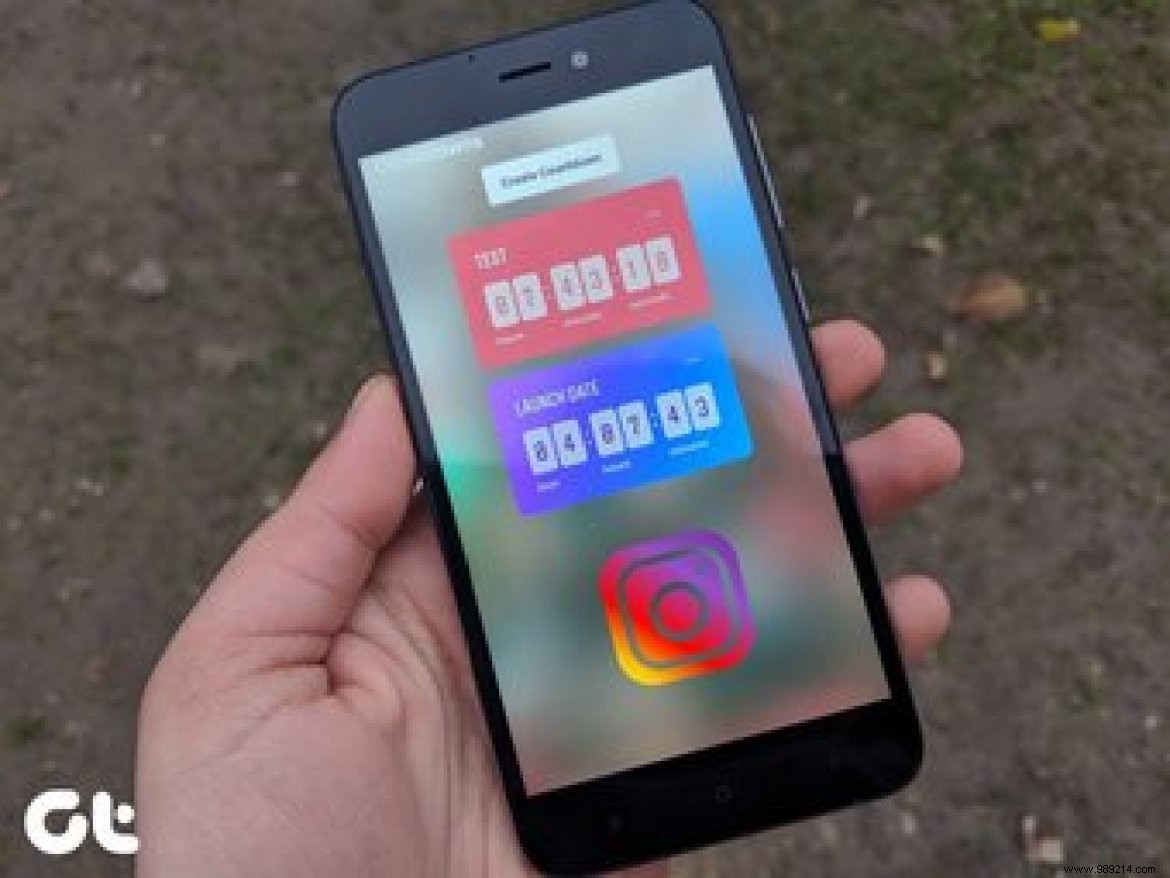
Just a few days ago, Instagram added the interactive question sticker to its amazing collection of stickers. Now they have launched another cool one – Countdown Sticker.
In this article we will tell you how to use this sticker and what you can do with it.
Let's start.
Let's say there's a party at home/school/college and you go to Instagram to announce it. Previously, you simply signaled that the party would take place at a particular date, time, and location.
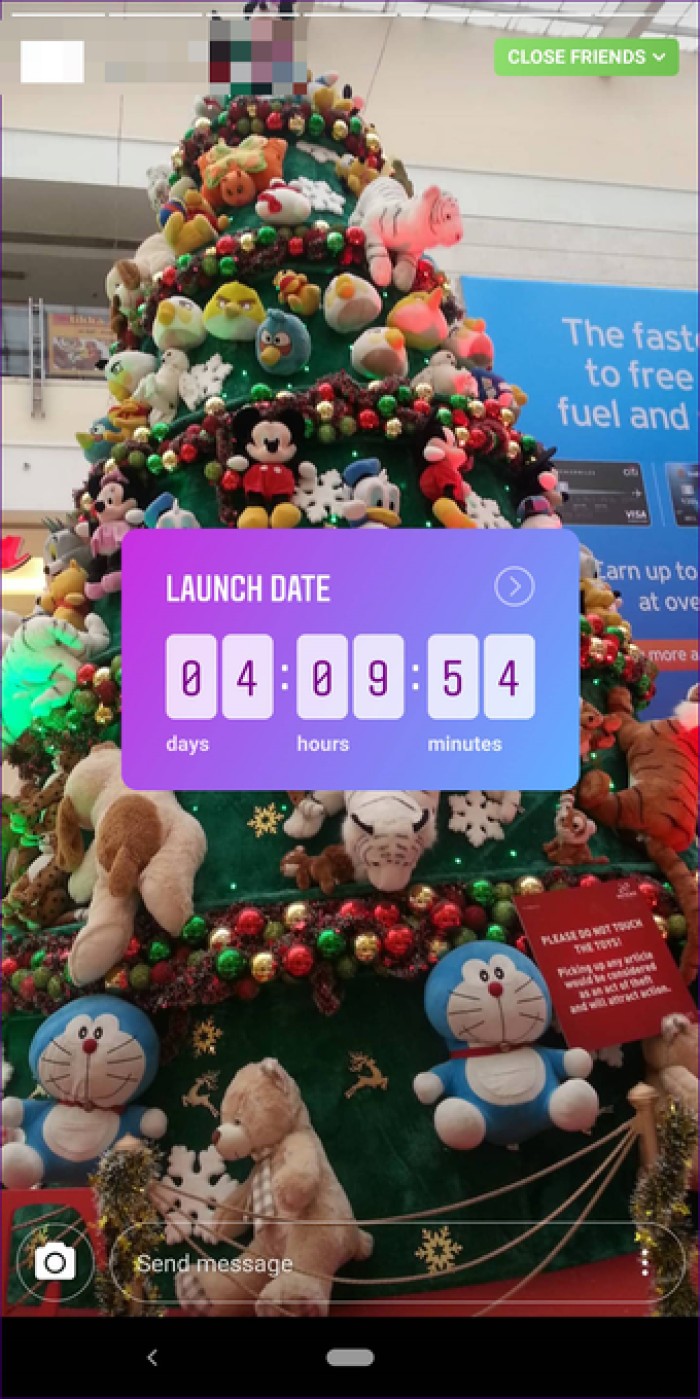
But now you can create a countdown timer using Countdown Sticker. It is basically a wake up call for your next event, product launch, party and similar things that would remind viewers of the upcoming event if they choose to tune in.
Instagram stickers are extremely easy to use. Similar to other stickers, open the sticker tray in your story and select the sticker you want to use. In this case, select Countdown Sticker.
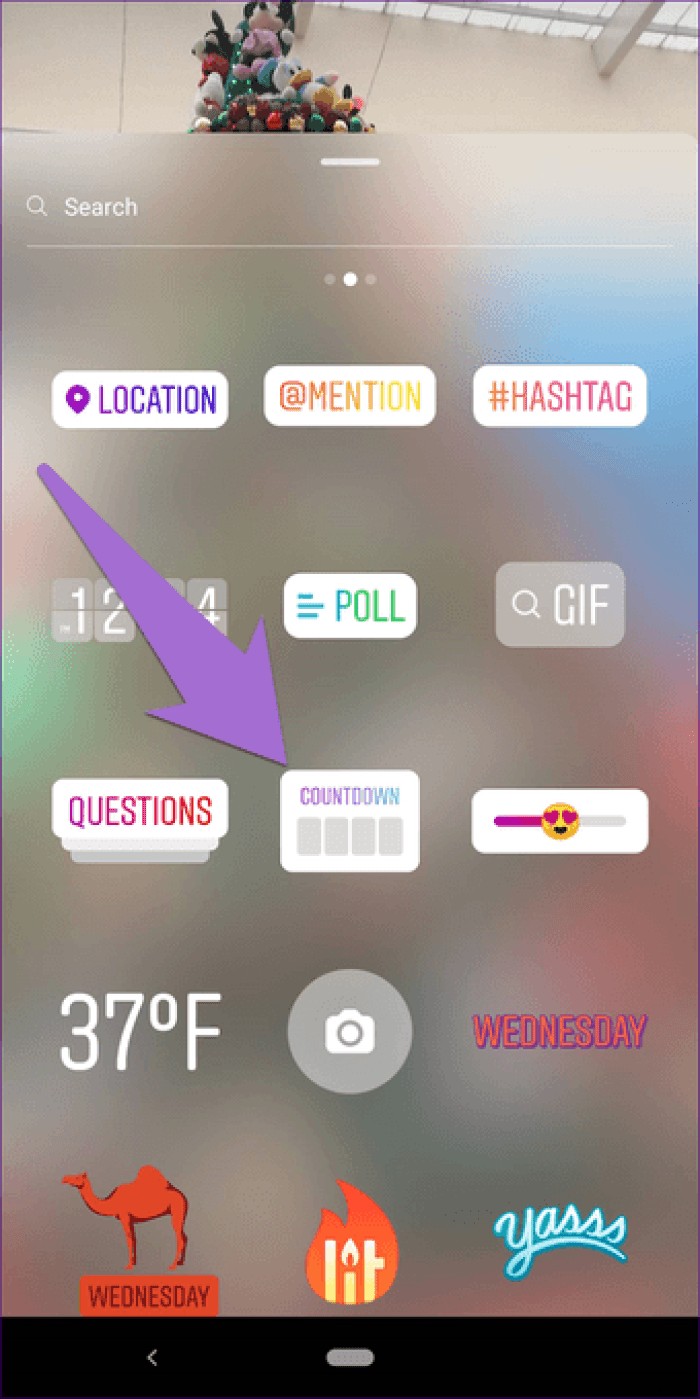
If this is your first time using this sticker, you will get the countdown sticker that you need to customize (more details below). However, if you already have a countdown running, tap the Create Countdown button.
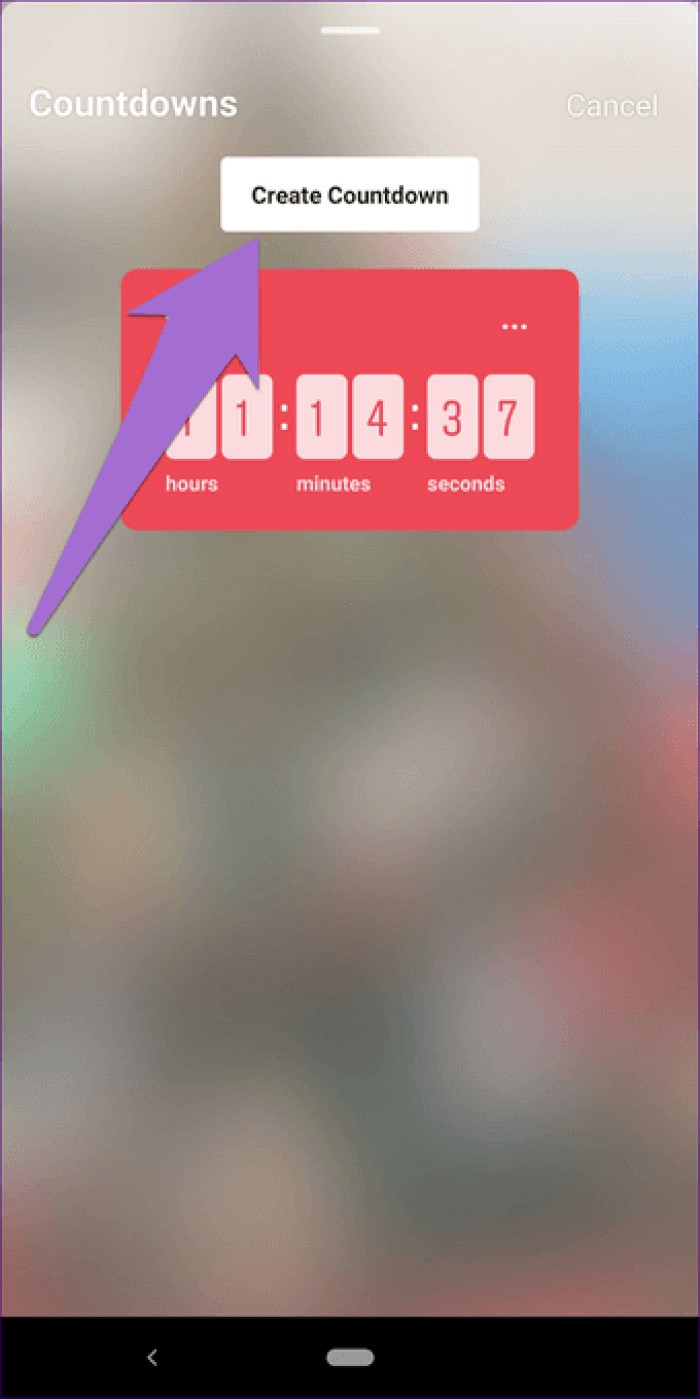
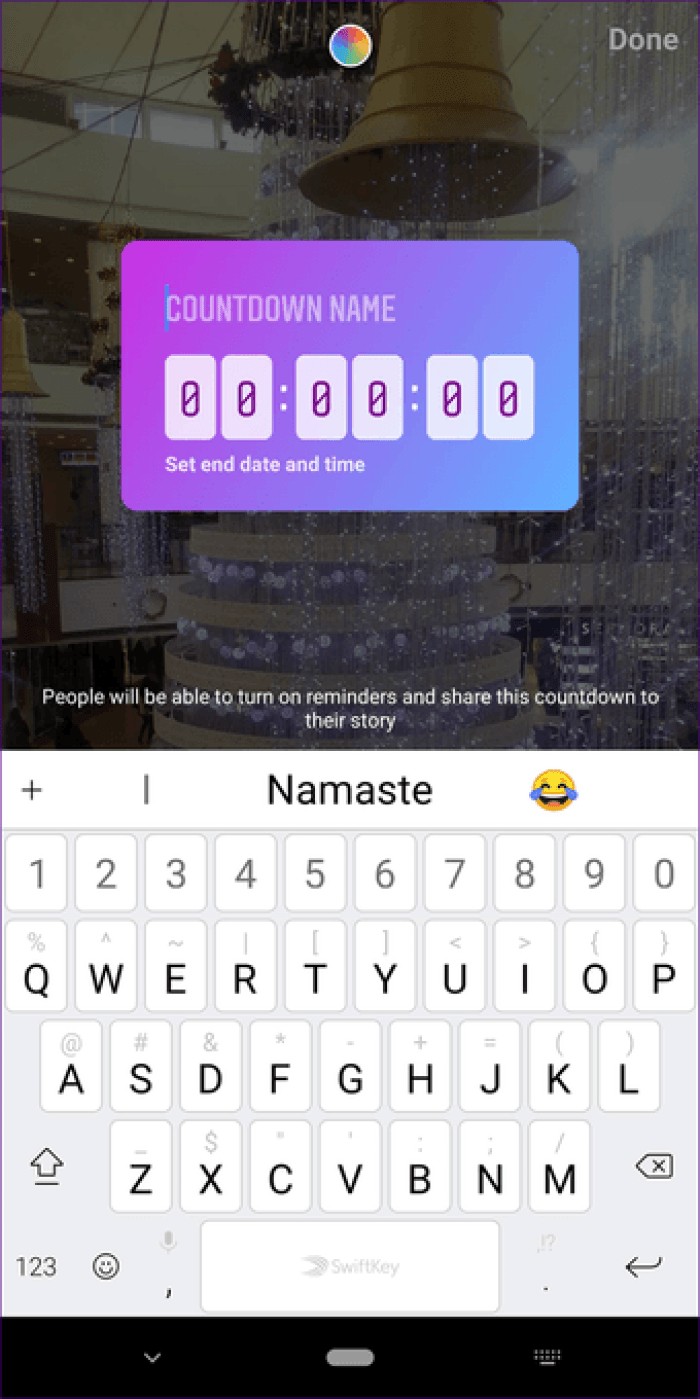
When adding a countdown sticker, the first thing you need to do is give it a name. You cannot leave it empty. The name should describe the countdown. If you want to add more countdown details, you can use the stories text feature to add more text.
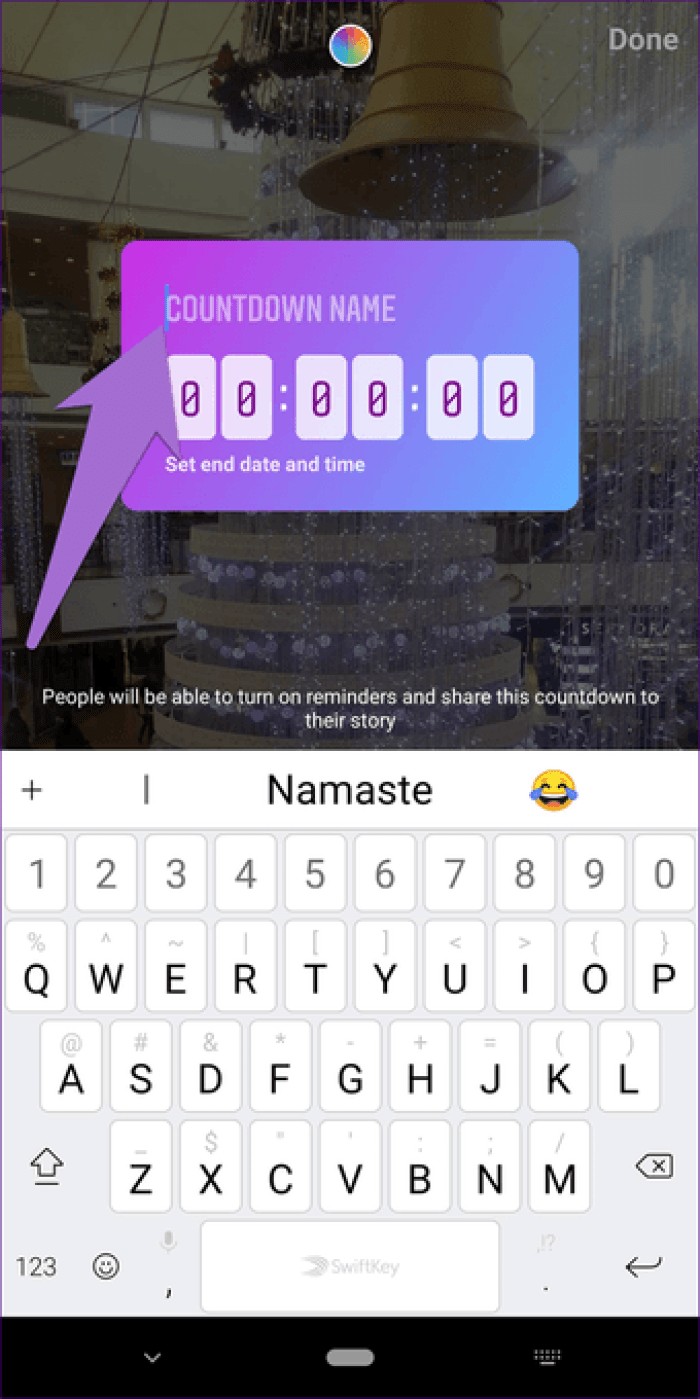
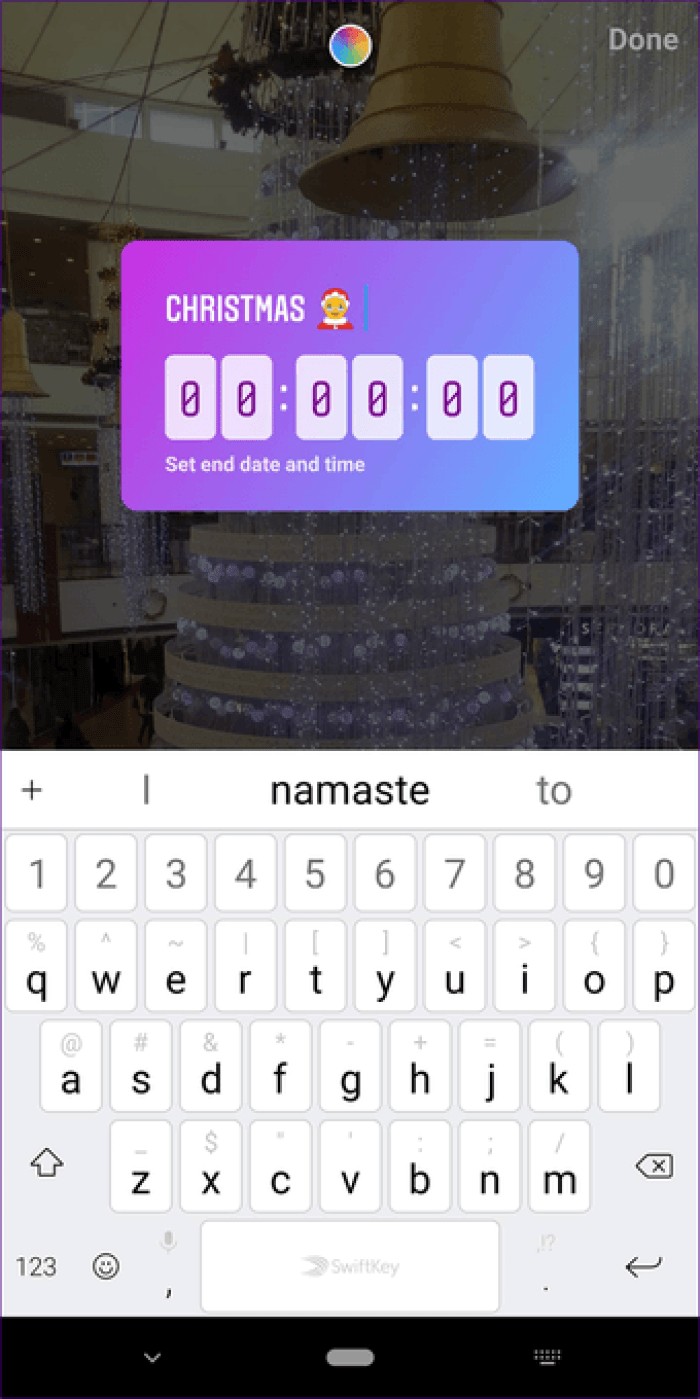
Then you need to add the most important thing to any countdown, and that's the end date. To do this, press the numbers on the countdown sticker and choose the end date from the calendar at the bottom.
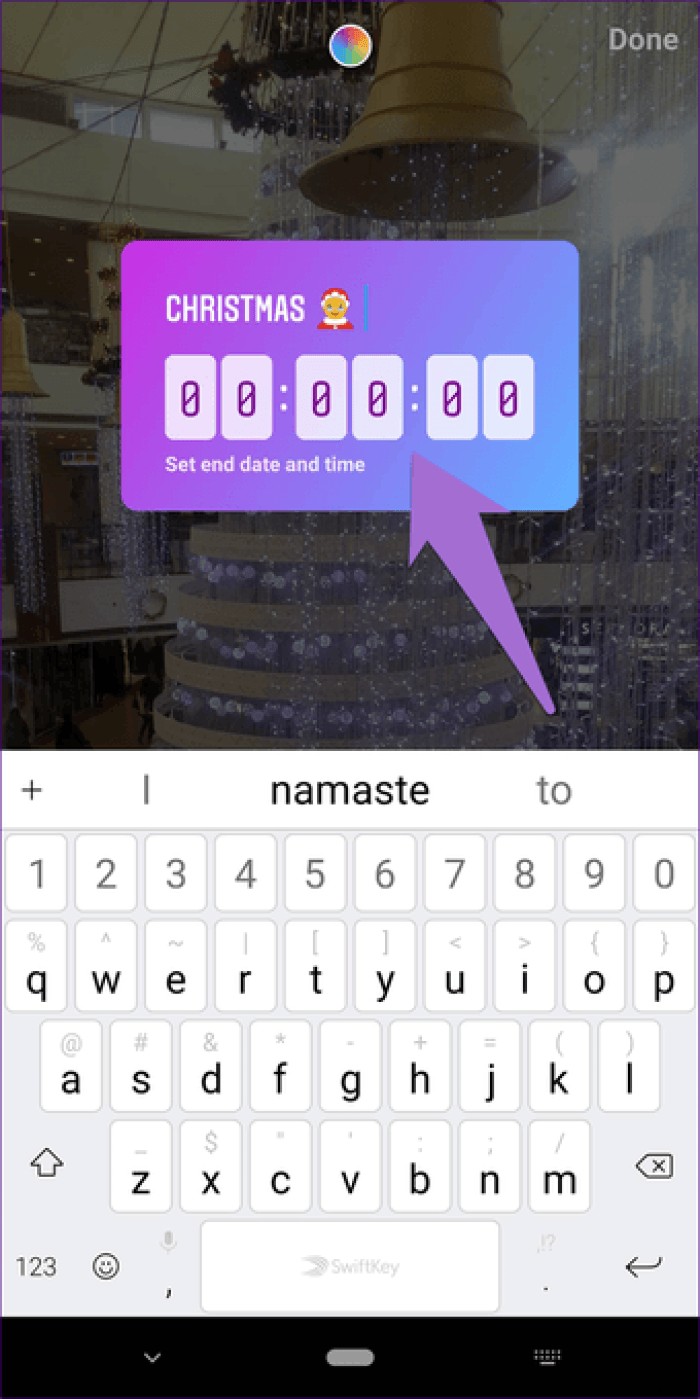
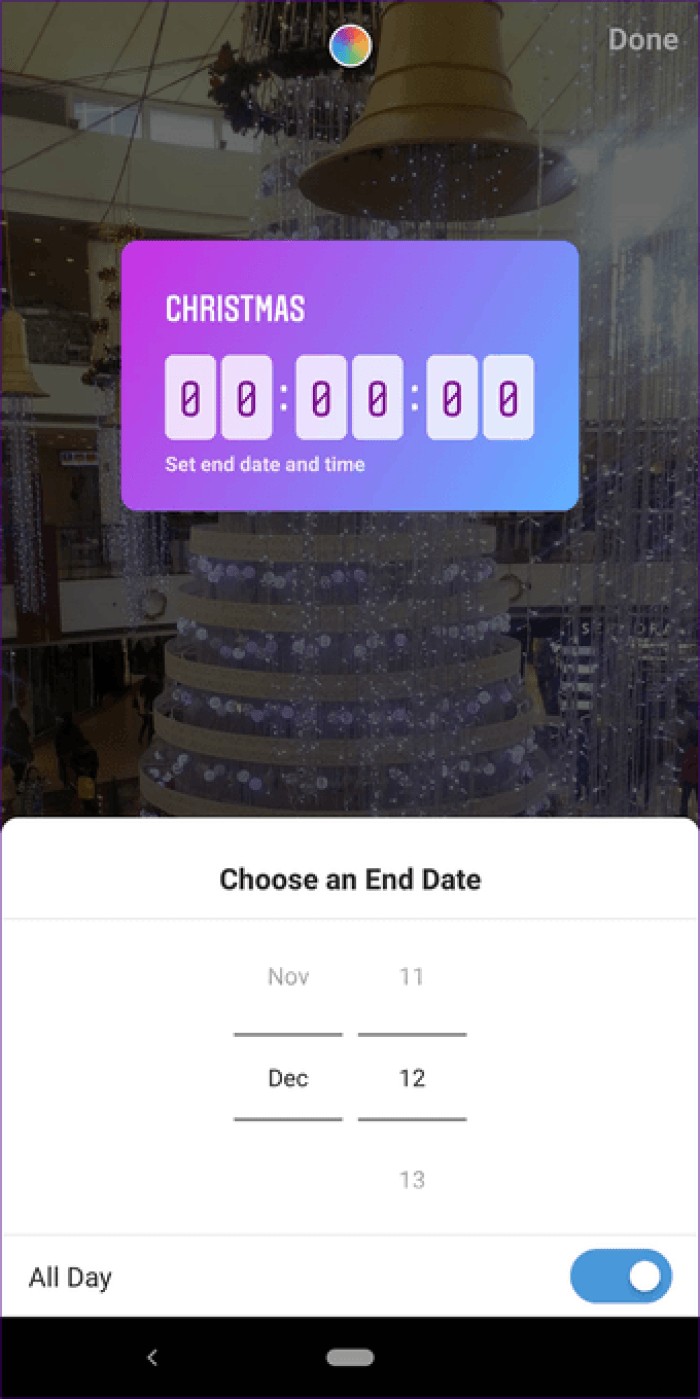
Now, if you don't want the countdown to run for an entire day but want it to end at a particular time, you can do that too. To do this, tap the All day button at the bottom of the calendar to turn it off. Once done, you will be given the option to set the countdown. Finally, set the time and press the Done button at the top.
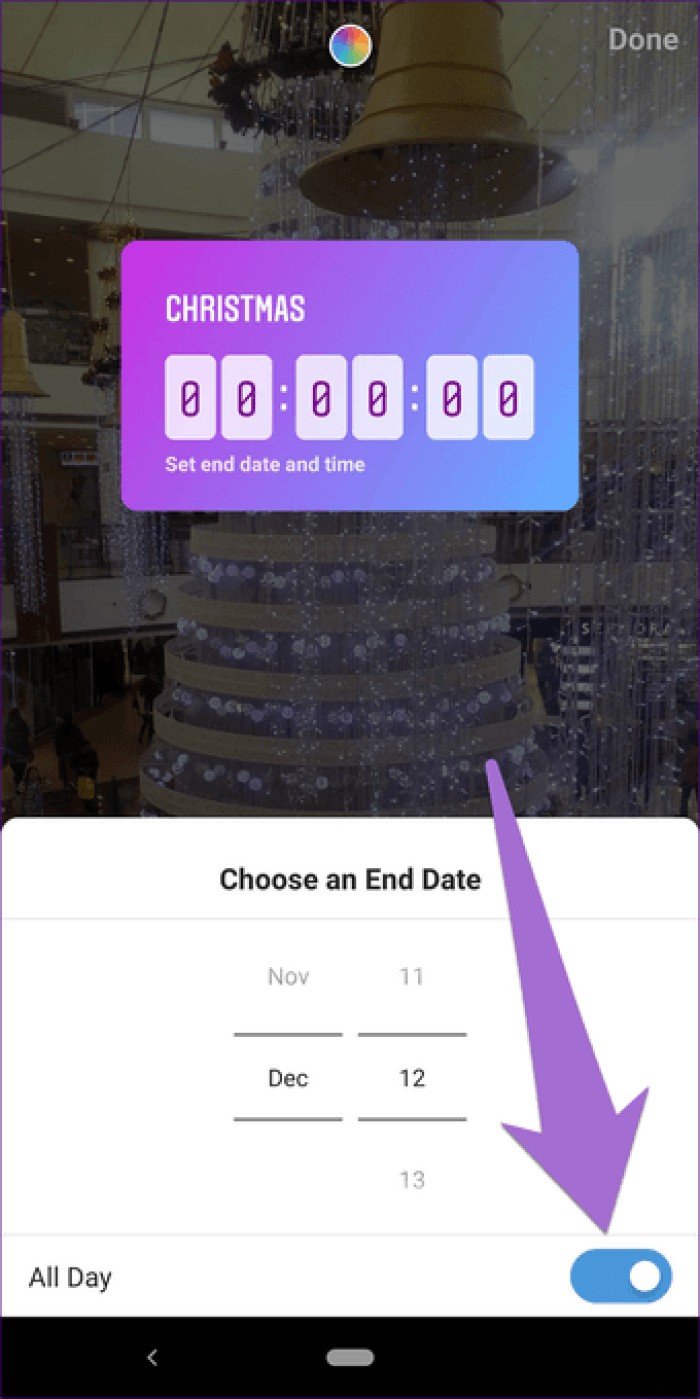
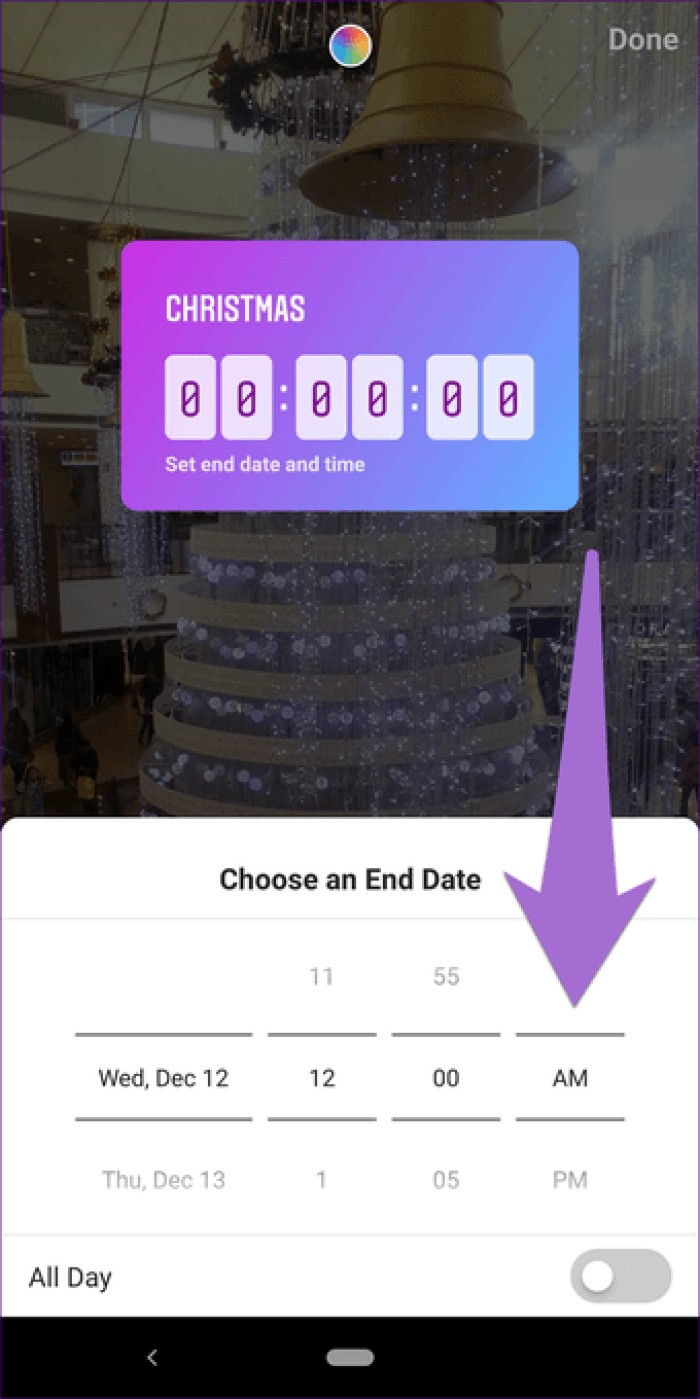
Don't like the default background color of your newly added sticker? You can change it. To do this, repeatedly tap the color palette icon at the top to cycle through the available color choices. Currently, you cannot manually choose a background color. You must select one from the available options.
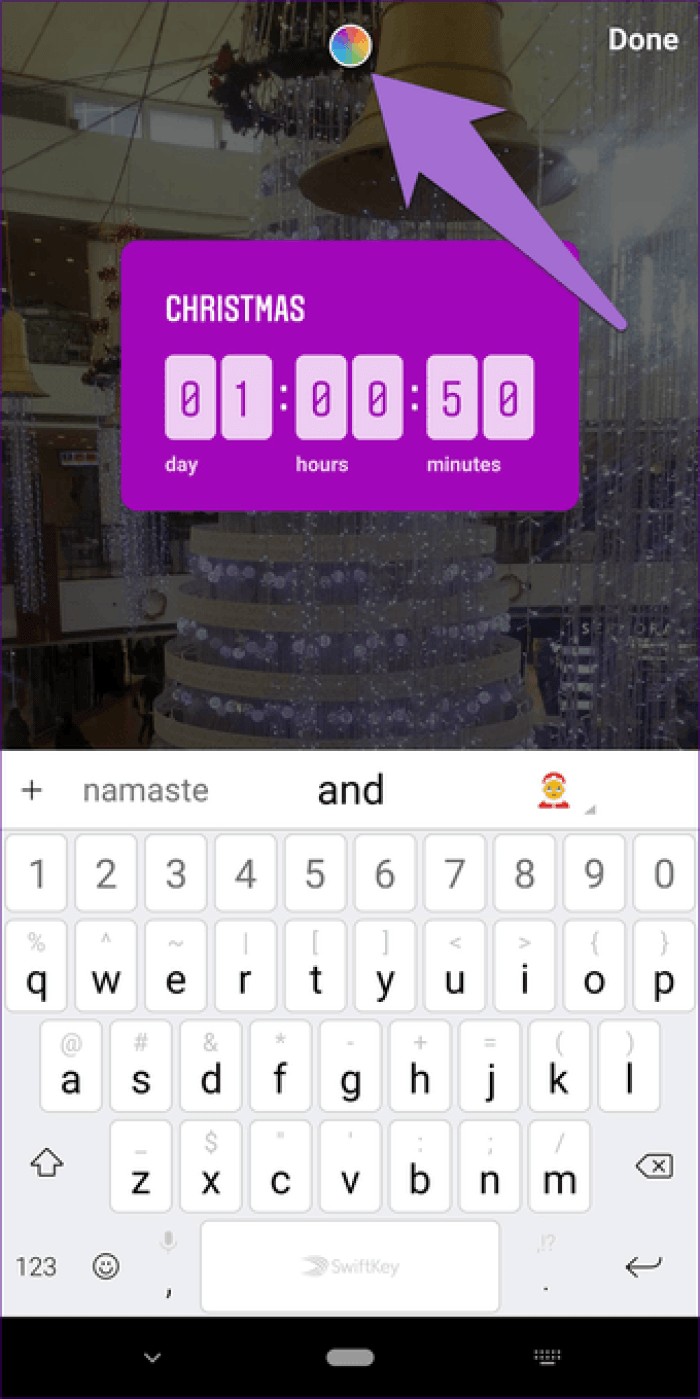
Although you can only add one countdown sticker per story, you can create multiple countdowns and add it to different stories. All will work simultaneously.
In case you're wondering what happens to the countdowns to a later date since the stories are only twenty-four hours long, well, the countdowns keep going. Even if the story disappears like any other story, the countdown remains.
To view your past countdowns, go to the History screen and capture a photo or select an old photo. Then tap the Sticker icon to add a sticker. Here choose the countdown sticker. You will see all your countdowns here. The list will include those in progress and those that have been completed.
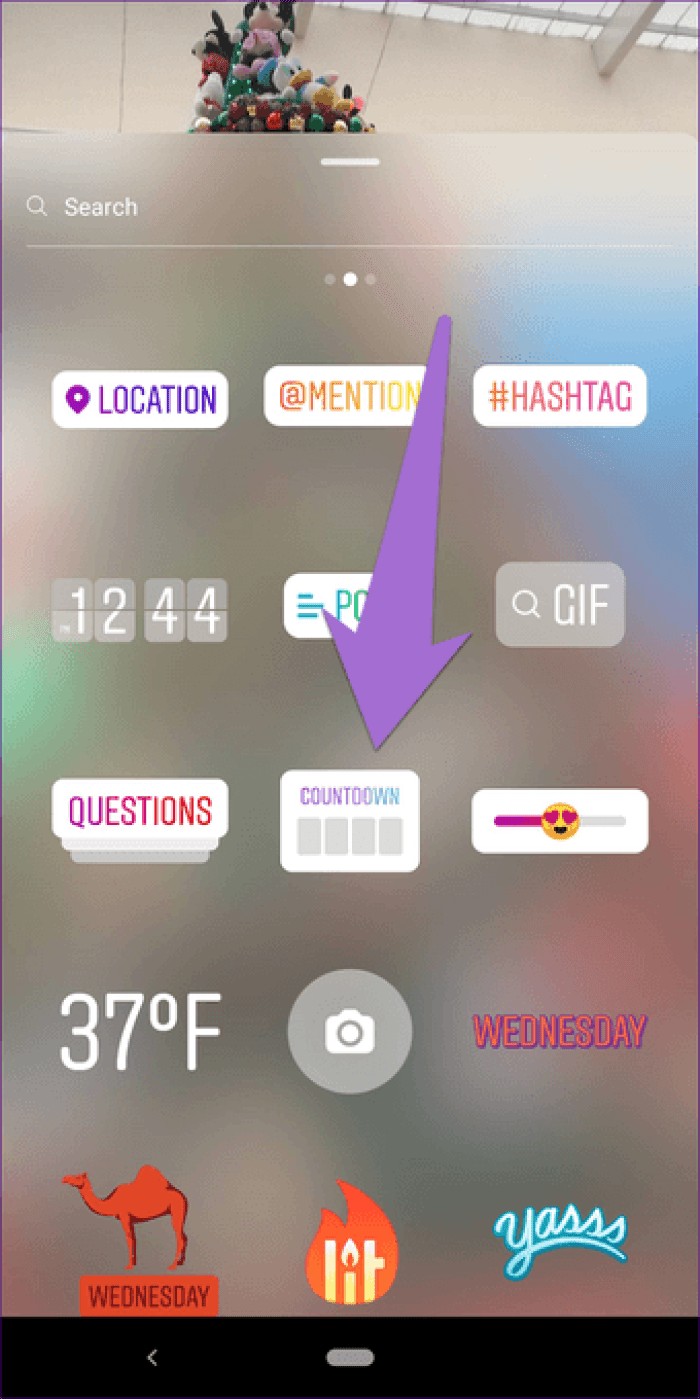

To delete a countdown you created, first follow the steps mentioned above to view countdowns. Once in the countdown screen, tap the three-dot icon on the countdown you want to remove. Select Delete from the context menu.
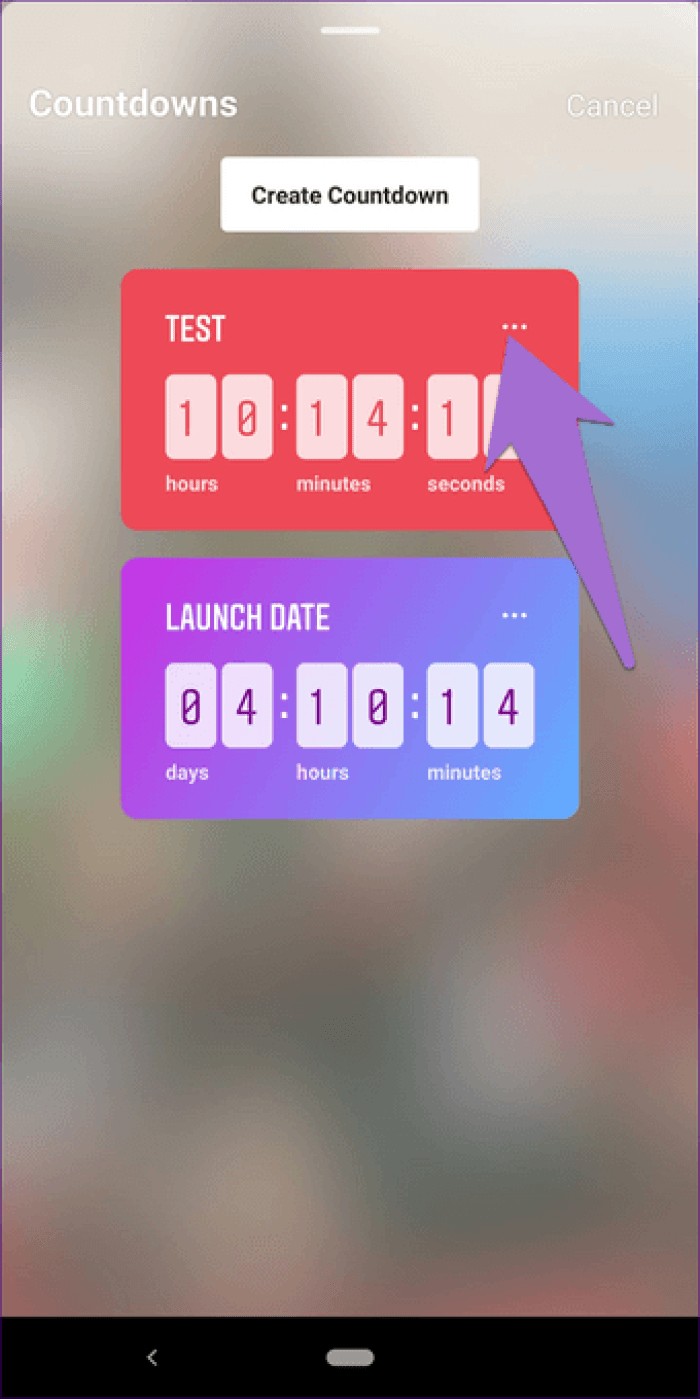
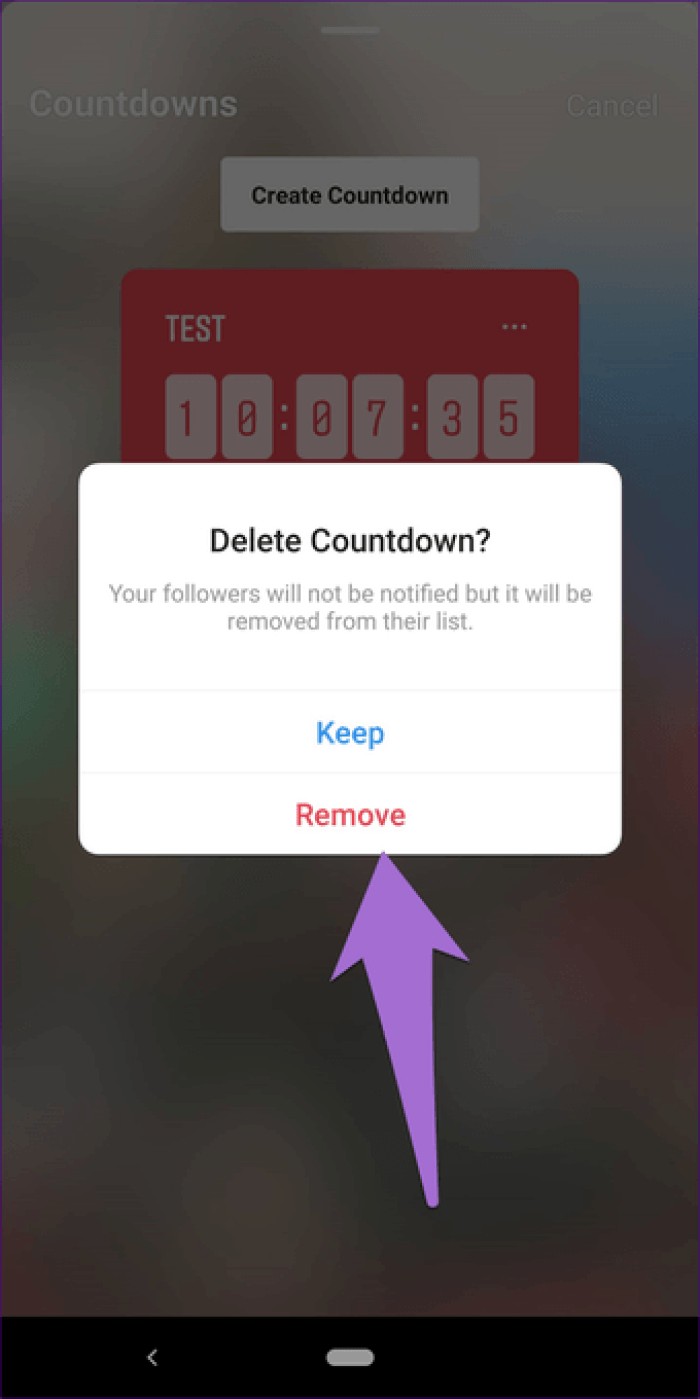
Since countdowns stay in your profile, you can always add them back to your stories. Basically, if you want to remind your viewers about the end time of the countdown, reusing the countdown sticker will help you.
To reuse the countdown sticker, first follow the steps to show countdowns. Then tap the countdown sticker you want to reuse. It will be added to your Story.
Note: You cannot edit an existing countdown sticker.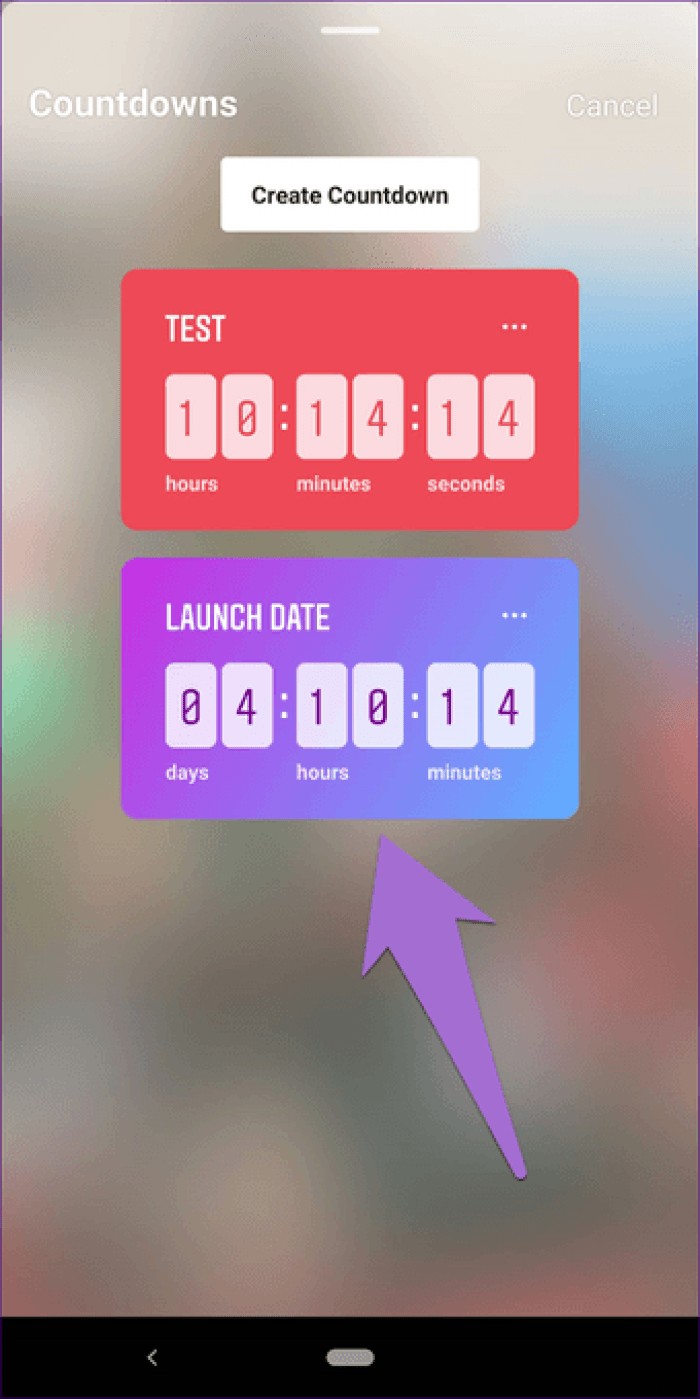
As a viewer, if you need a reminder of the countdown end time, Instagram has got you covered. Suppose a brand is running a sale for just two days and they have used the countdown sticker and set a time for it. You don't need to use a third-party app to create a reminder since you can use the built-in functionality of this sticker.
To set a reminder for the countdown sticker, tap the sticker in the story. You will get two options at the bottom – Remind Me and Share Countdown. Tap Remind Me to set a reminder.
Note :The story creator will receive a notification with your profile name if you activate the reminder for a countdown. It's not anonymous.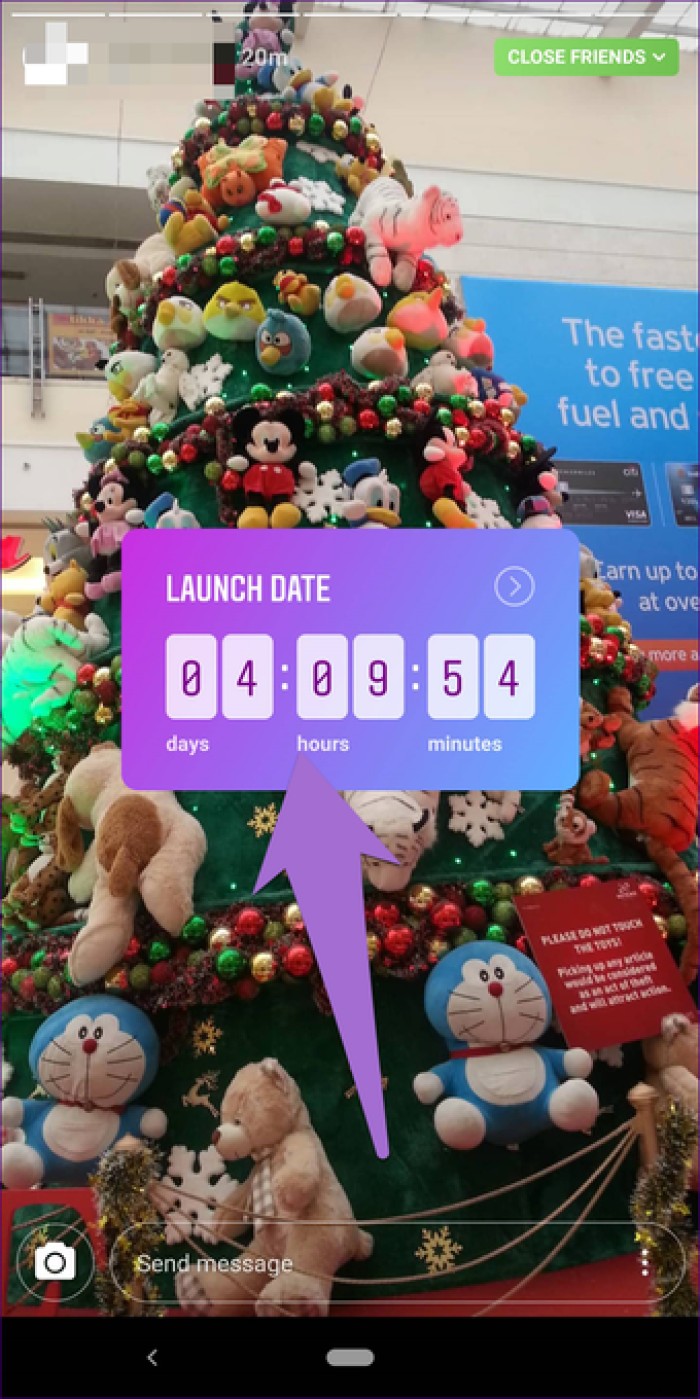
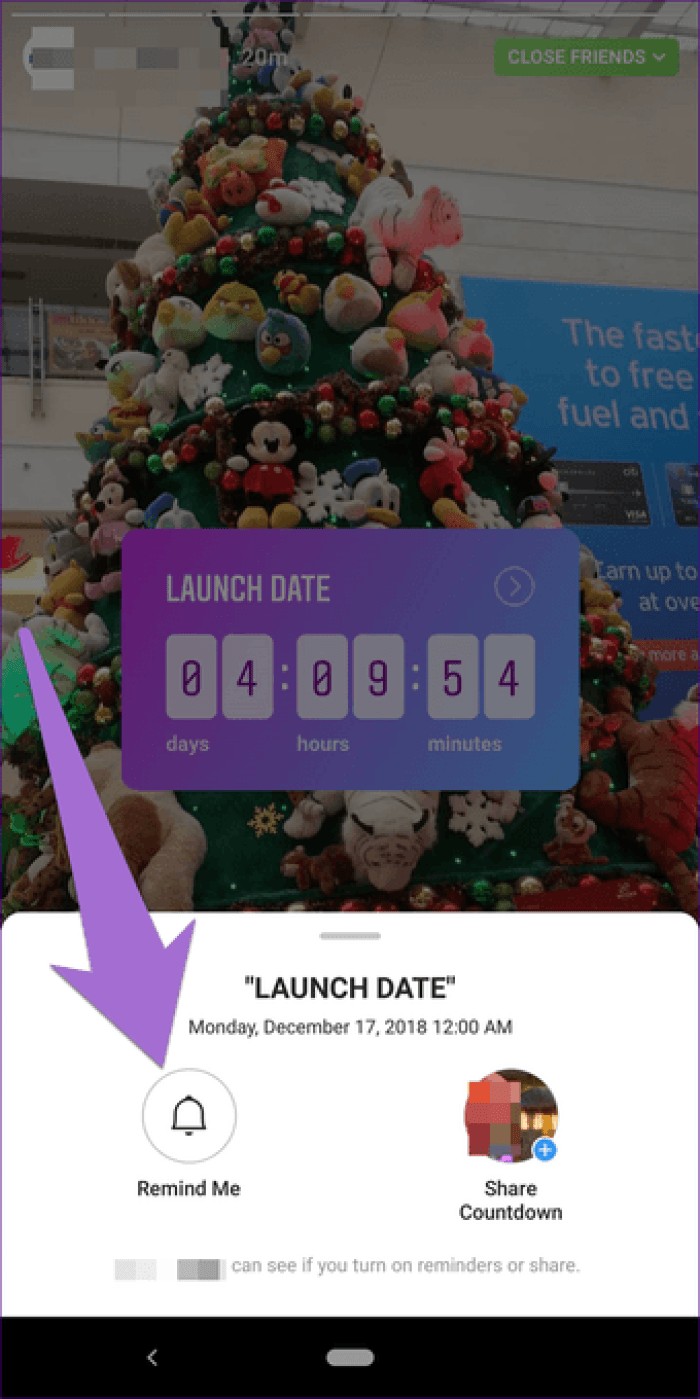
If you like someone's countdown, you can share it on your story. This will be very useful for brands as Instagram influencers can now share brands countdown on their profile.
To share a countdown, tap the countdown sticker and select Share countdown from the options. You will be taken to your Story screen. Here, select the background image and post it.
Note: The creator will receive a notification via DM that you have shared their countdown.
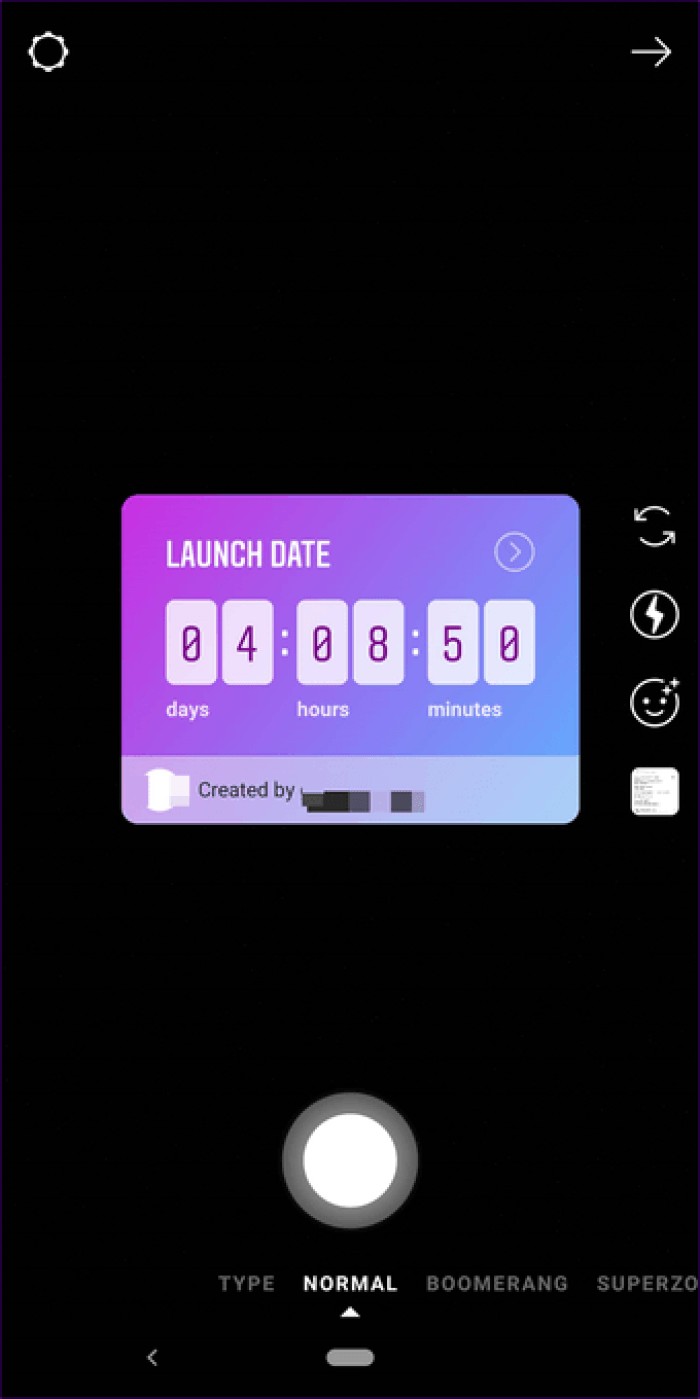
As mentioned above, the creator will be notified whenever someone sets a reminder for the countdown. Now, as a creator, if you want to see who set a reminder, you need to open the Instagram notification screen. Here you will see the profiles that have set the reminder.
Currently, there is no dedicated screen or proper count of the number of reminders set.
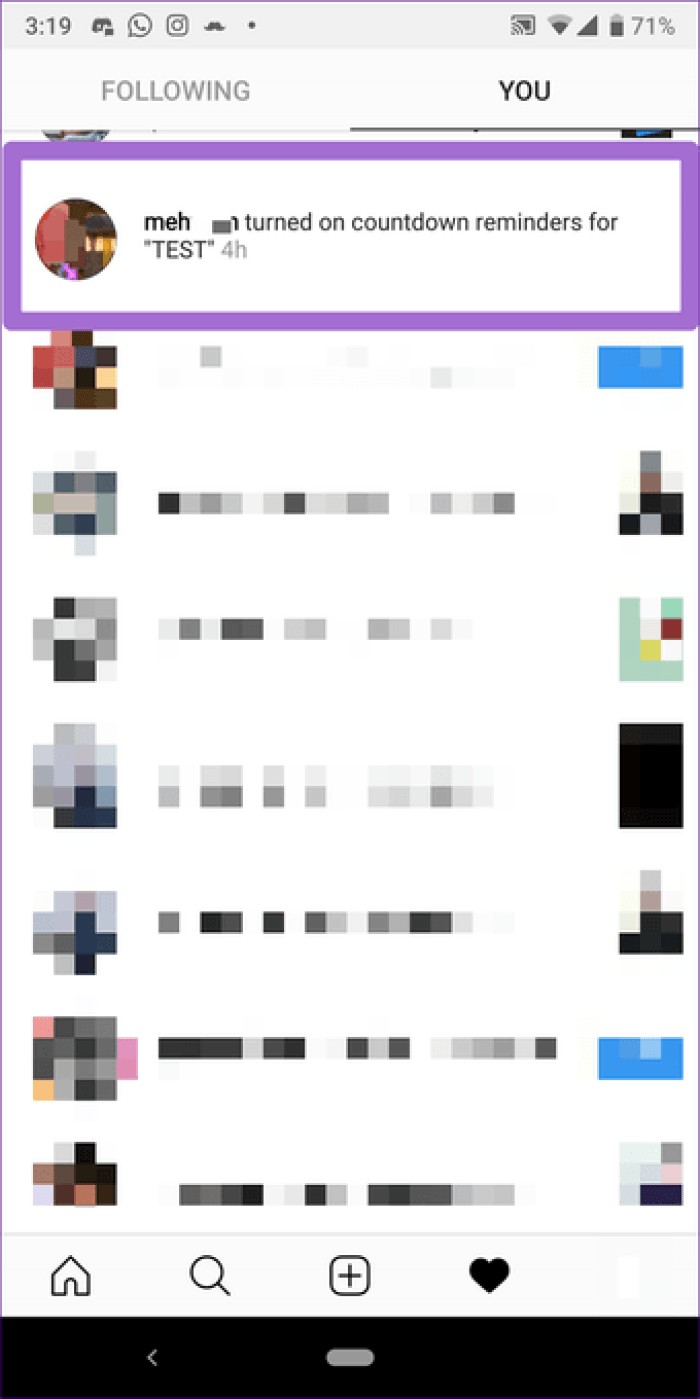
Countdown Sticker is available on Android and iPhone. It also works on personal and business profiles. If your account does not have a countdown sticker, we suggest you update the app. If the sticker is still not visible, it may not yet be available in your region. Guess you have to wait a bit longer.
On a personal profile, it will be fun to create timers for upcoming daily life events. Students can use it for their exams, results and other similar things. Christmas and New Year's Eve are fast approaching. You can also use it for them.
Brands can make best use of the countdown sticker for their product launches, offers, webinars, and more. So what are you waiting for? Let the party begin!