Finally, after months of waiting, WhatsApp has launched the long-awaited sticker feature. Available on all platforms – Android, iOS and Web, WhatsApp stickers work the same way as Facebook. You get a dedicated sticker section with the ability to add new sticker packs.
Contents1. How to send stickers2. View recently used stickers3. Add to favorites4. View Emotion Based Stickers5. Bundled Stickers6. Add new stickers7. Install sticker pack from received stickers8. See installed stickers9. Rearrange sticker packs10. Remove sticker packsIs it necessary to install all sticker packs?What else to expect
Like emojis, stickers also convey emotions better than simple text. Some stickers also feature text, so you get two benefits in one.
WhatsApp Stickers comes with many features of its own. You can add them to favorites, group them, etc. You don't need to explore them yourself. We've done the work for you.
Here's everything you need to know about using WhatsApp stickers.
Note: I took screenshots with my Android phone, but the steps also apply to iOS devices.To send stickers, tap the emoji icon next to the WhatsApp input box. Previously, you only found emoji and GIF options here. Now next to the GIF you will see the sticker icon. Press it.
Note: WhatsApp supports stickers on its app version 2.18.329+ for Android and app version 2.18.100+ for iOS. We therefore recommend that you update the respective files.
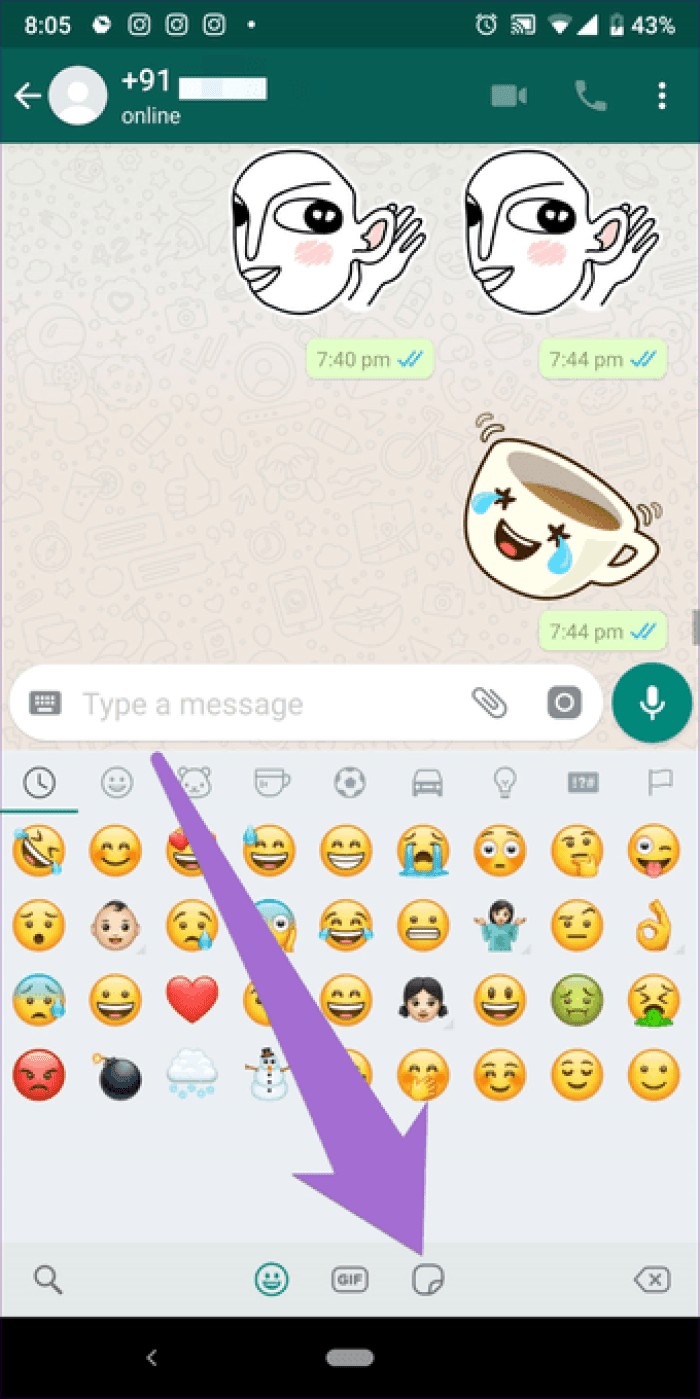
WhatsApp will take you to the stickers screen. Tap the sticker of your choice to send it. Stickers work in all kinds of chats – individual and group chat.
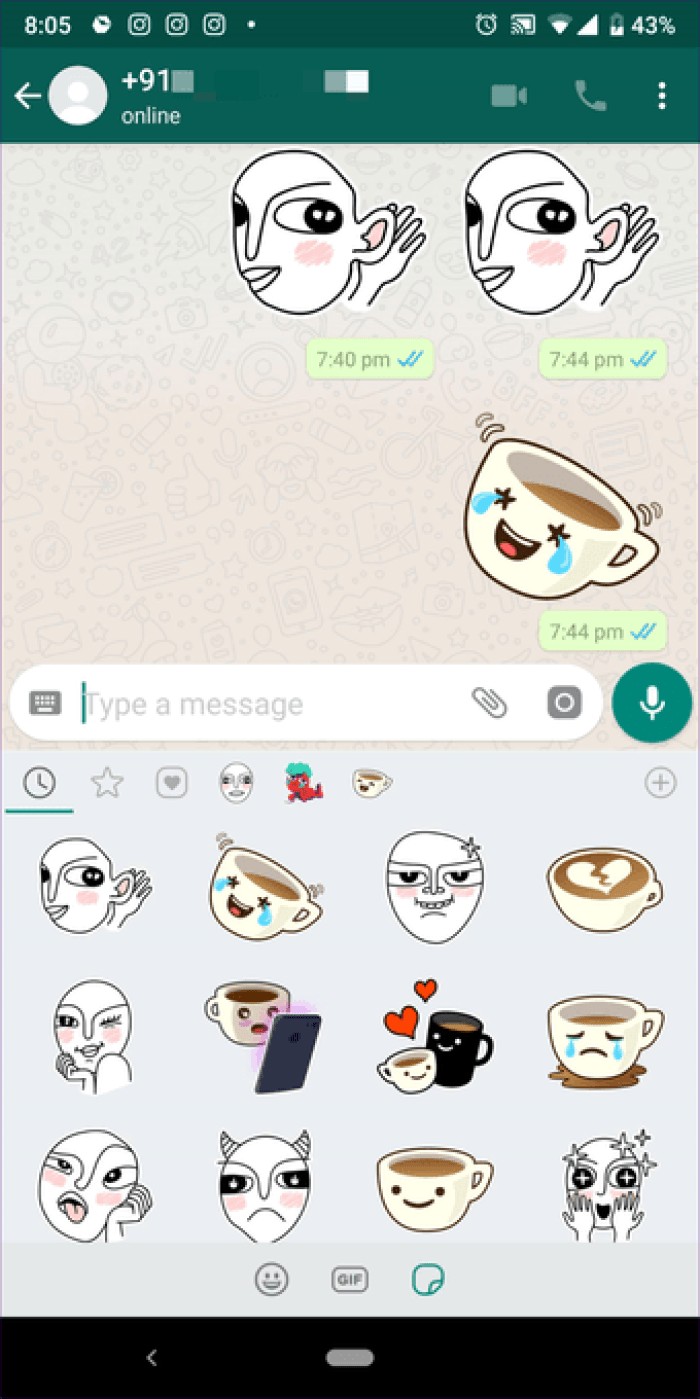
Similar to emojis which have a recently viewed section, you also get one in stickers to see recently used ones. When you open the Stickers Panel, Recently Used Stickers is the first tab at the top. The icon looks like a clock.
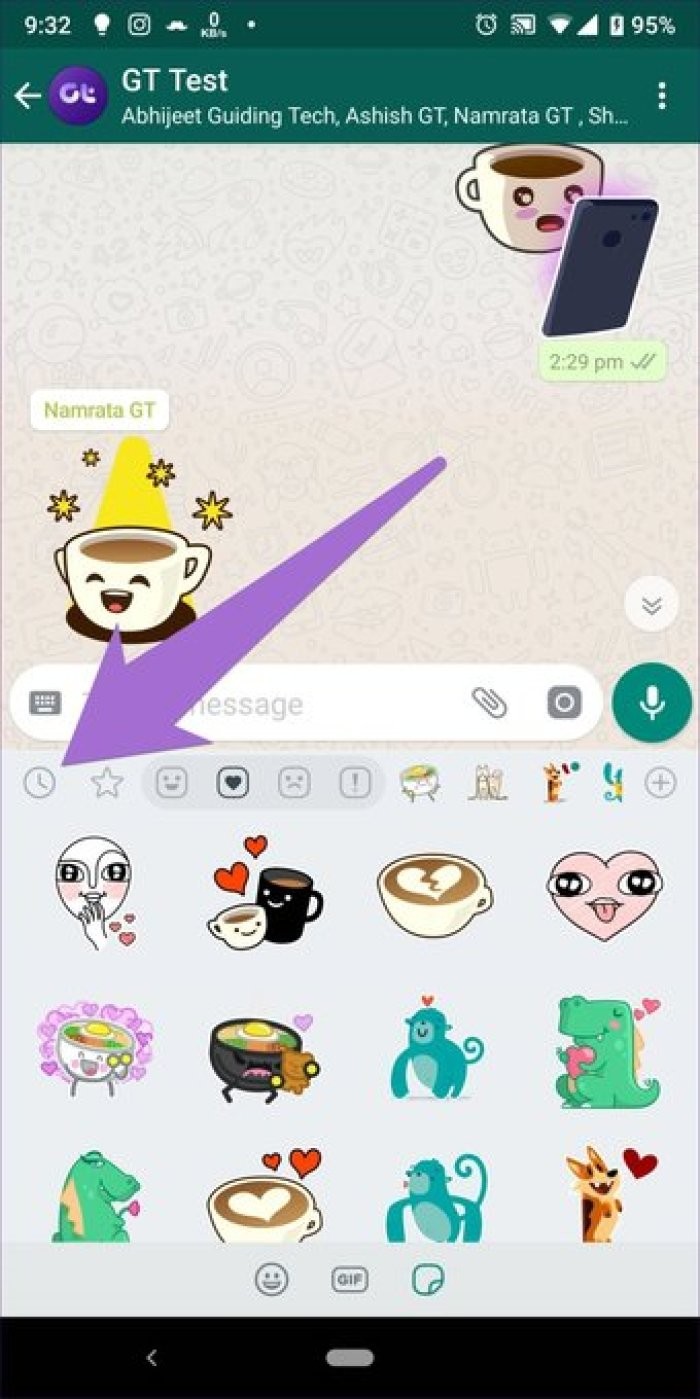
Apart from the featured feature that lets you create favorite individual messages in WhatsApp, you also have a dedicated favorites section for stickers. To access it, open the Stickers panel and tap the Star icon.
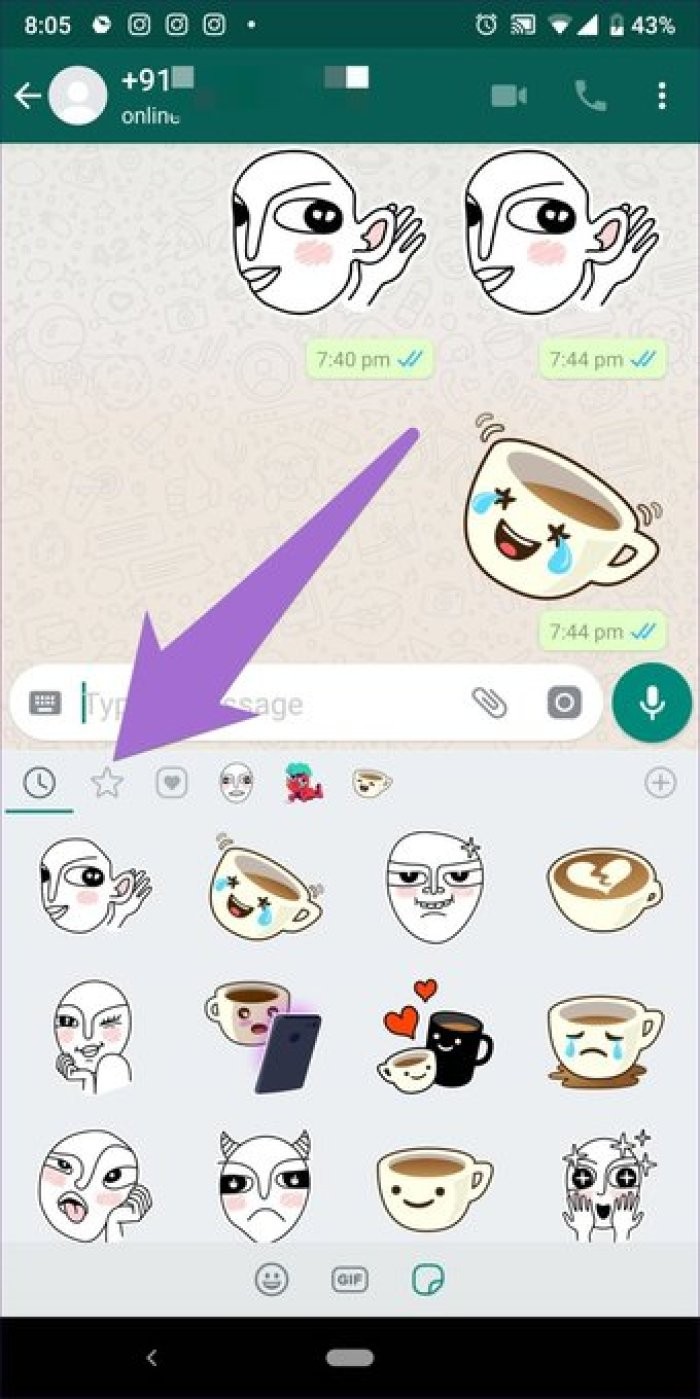
To add stickers to the favorites section, long press the sticker from the sticker pack. Then, from the context menu, choose Add.
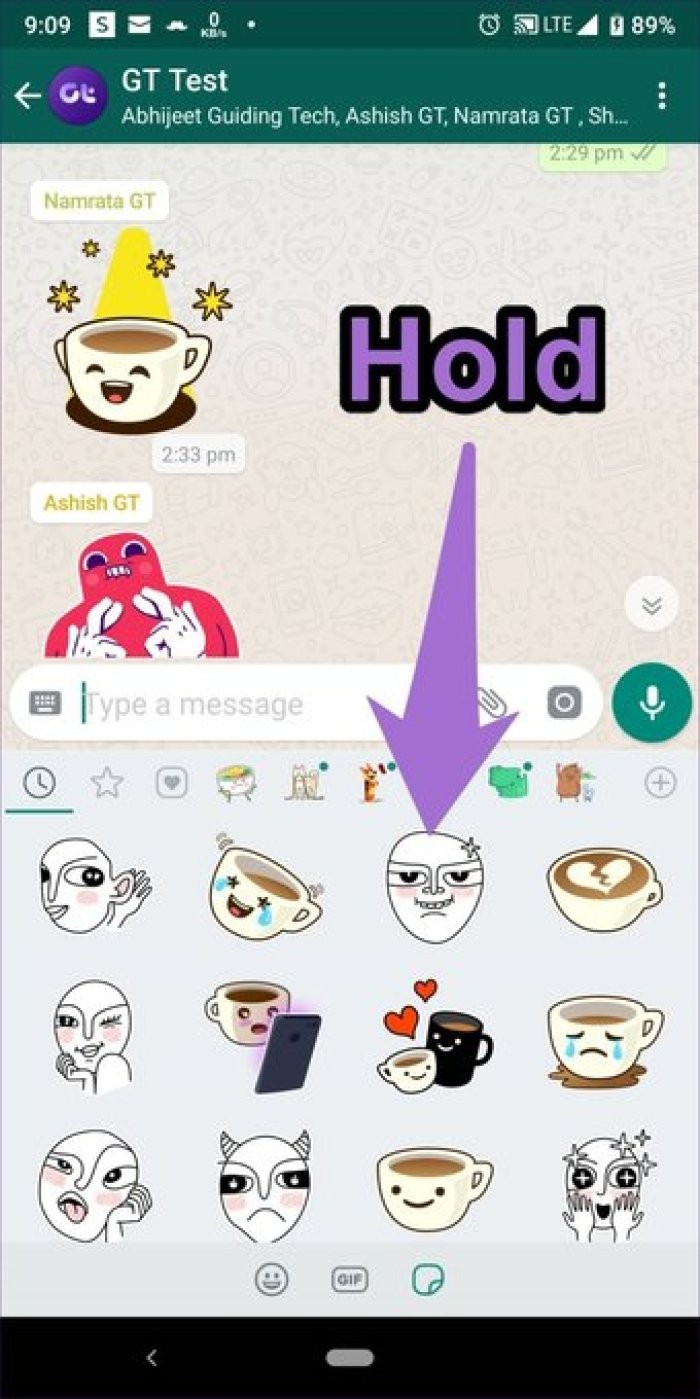
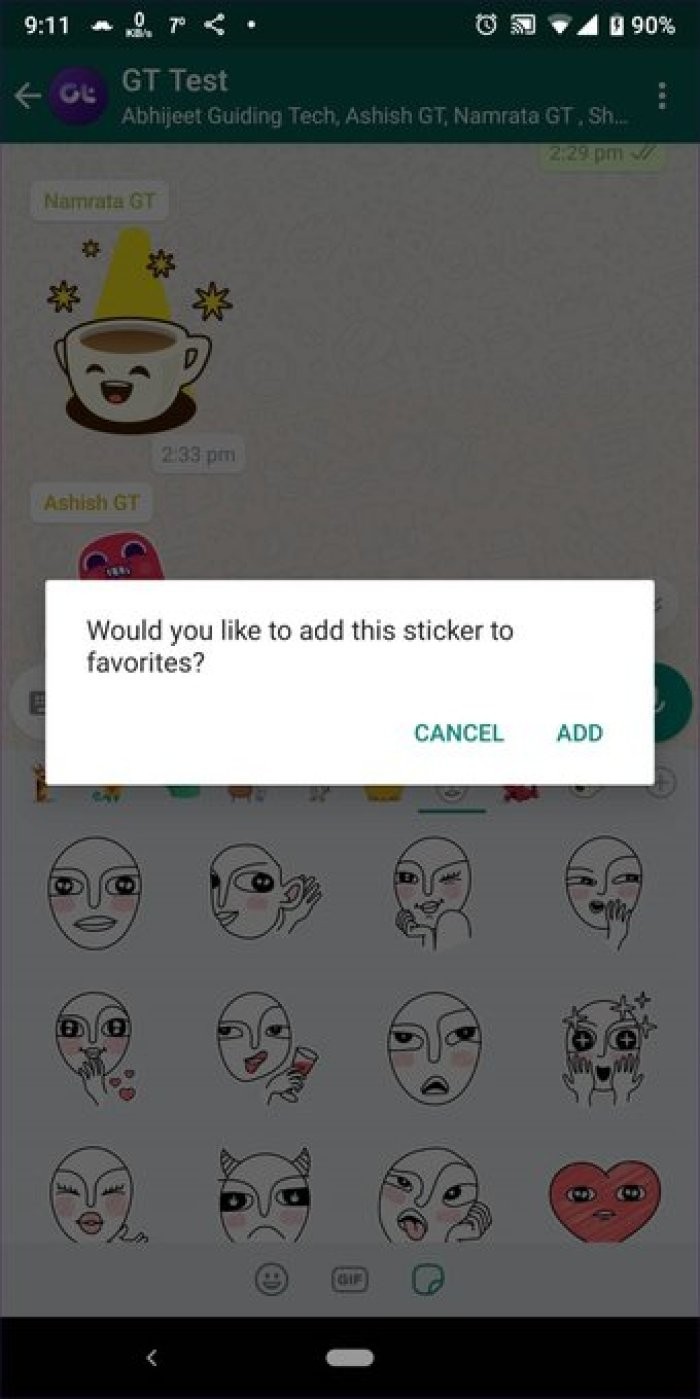
You can also tap once on the received or sent sticker and select Add to Favorites from the pop-up window.

Right next to the Favorites icon, you have the heart-shaped box icon. Here you will find categories of stickers based on the emojis present in the stickers. You have sections like heart, sad, happy, etc. For example, in the happy section, you get stickers with a happy face.

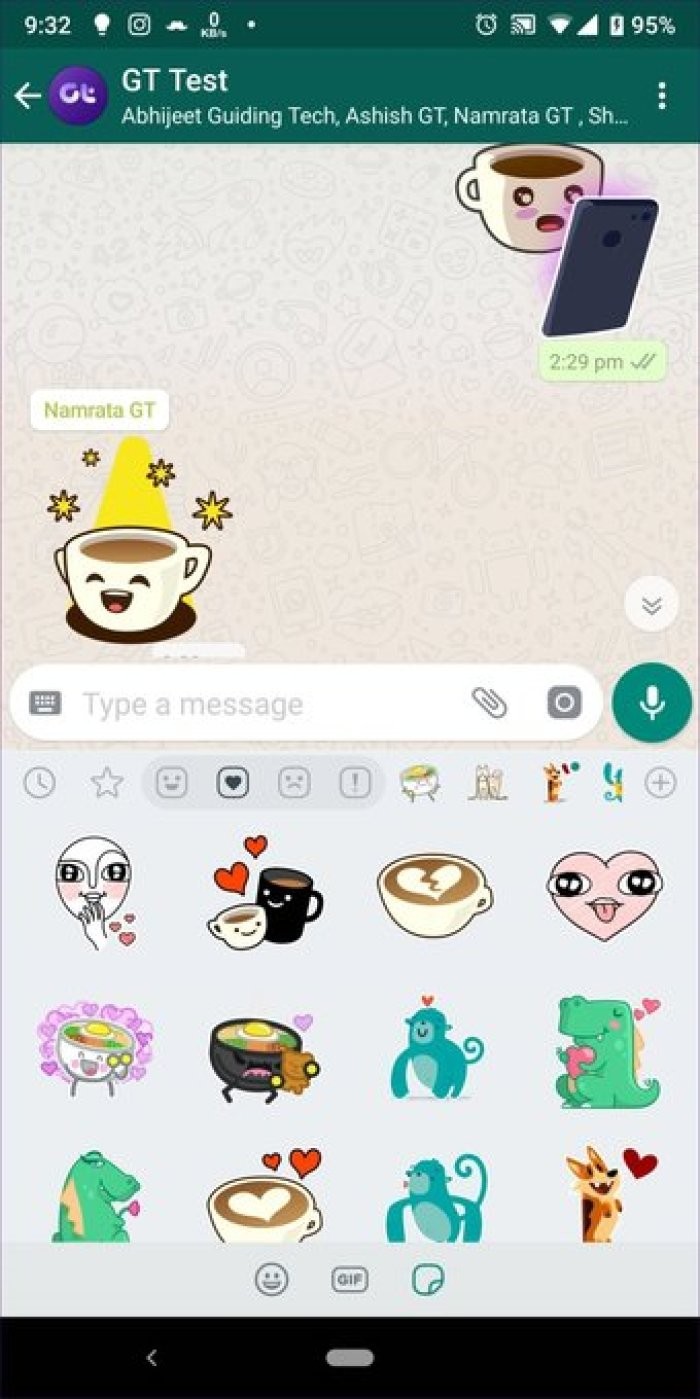
When you send multiple stickers at the same time, WhatsApp will automatically group them into pairs. Once you send the stickers, you won't see the pair of stickers immediately. You must leave the chat and reopen it.
Although grouping stickers saves space on the chat screen, you currently cannot send two stickers manually.
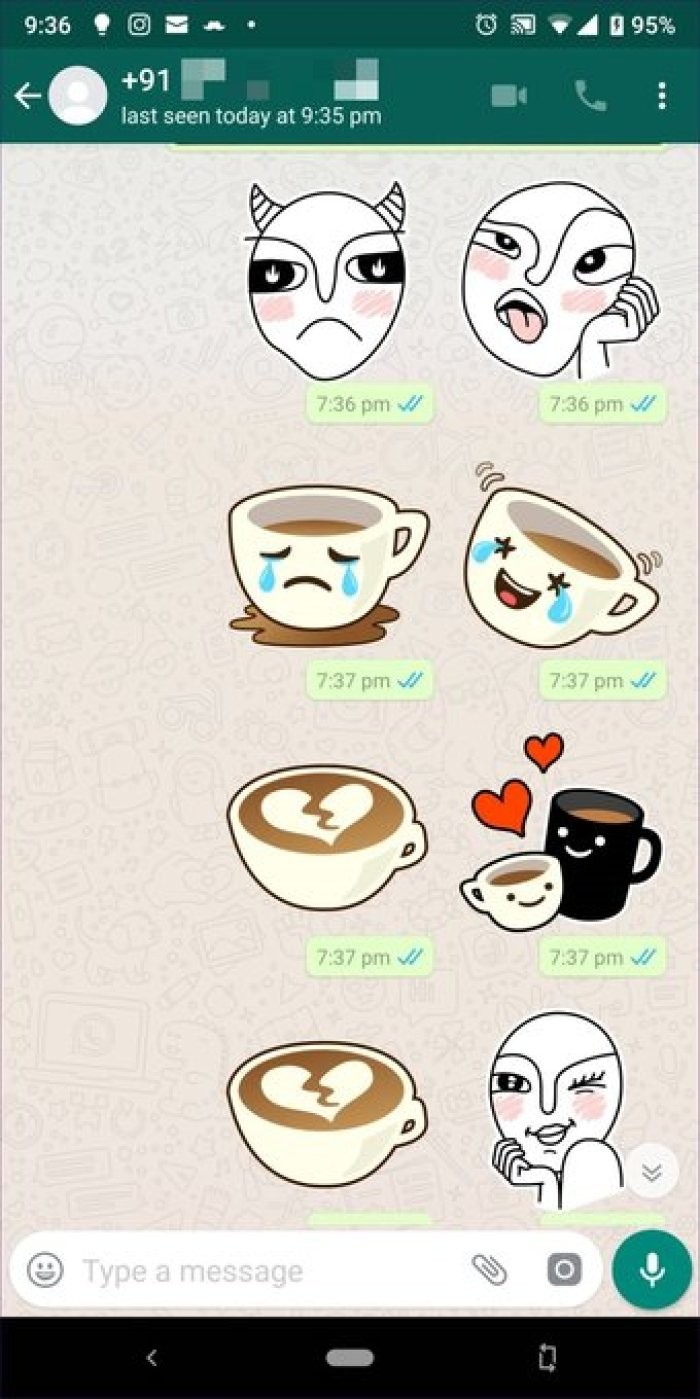
By default, only one sticker pack comes pre-installed with WhatsApp. But you shouldn't be disappointed because you can add more stickers from WhatsApp's collection.
To do this, open the stickers screen and tap the Add icon in the upper right corner. Here you will find all sticker packs. Tap the Download icon next to the pack you want to download.
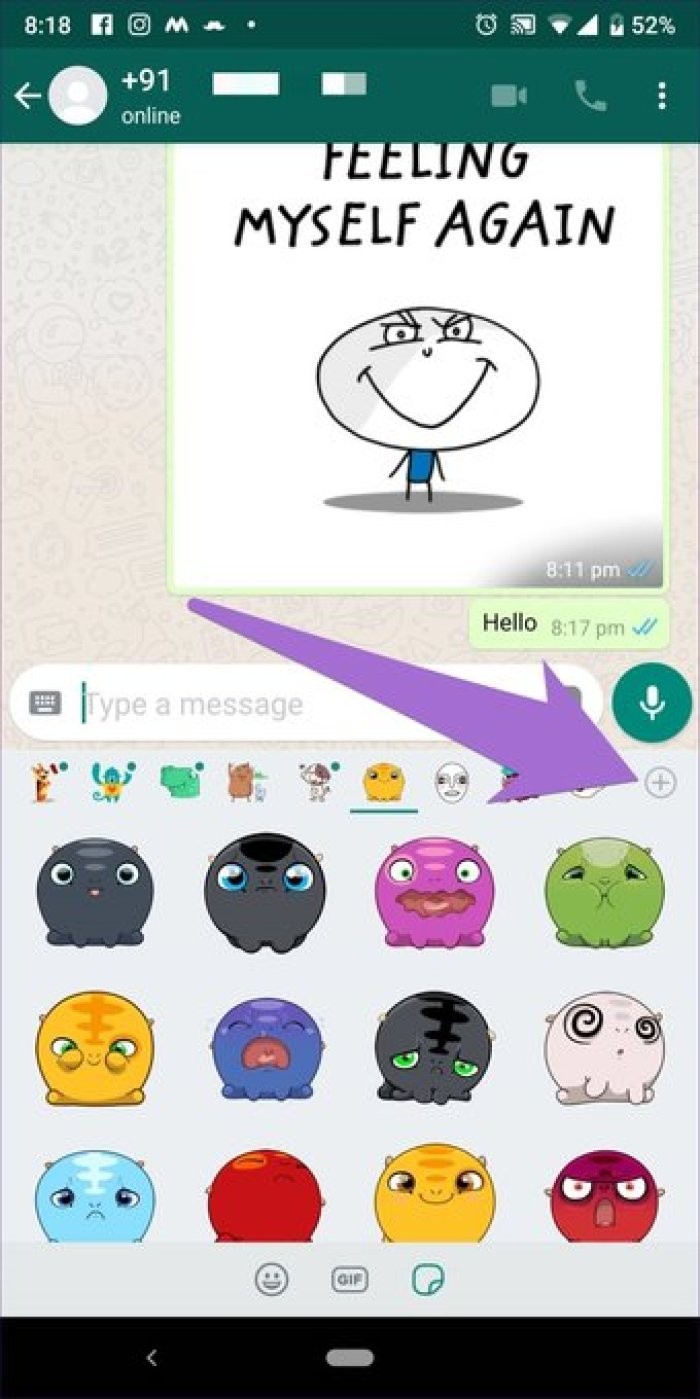
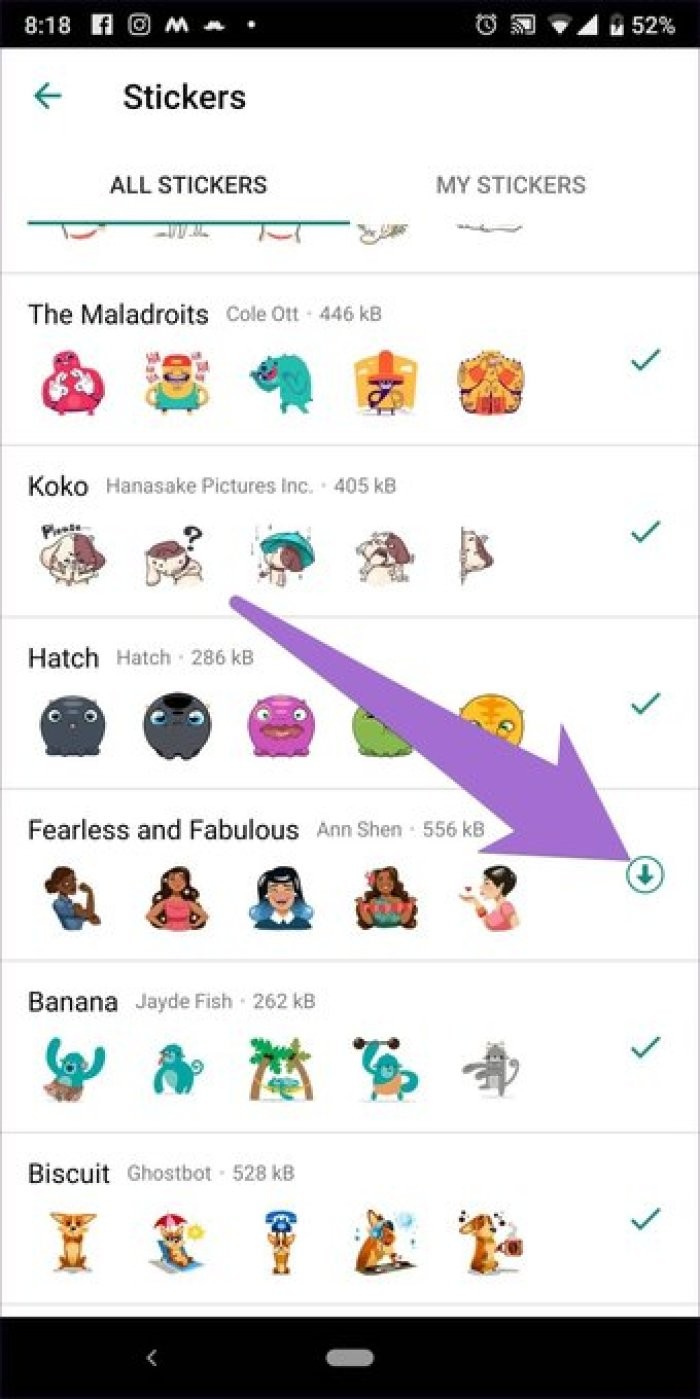
WhatsApp has a large collection of stickers. If someone sends you a sticker and you like it, you don't have to go get it in every sticker pack. Just tap the sticker once and you will get the option to view the sticker pack. You can add the stickers to the Favorites section in case you already have them.
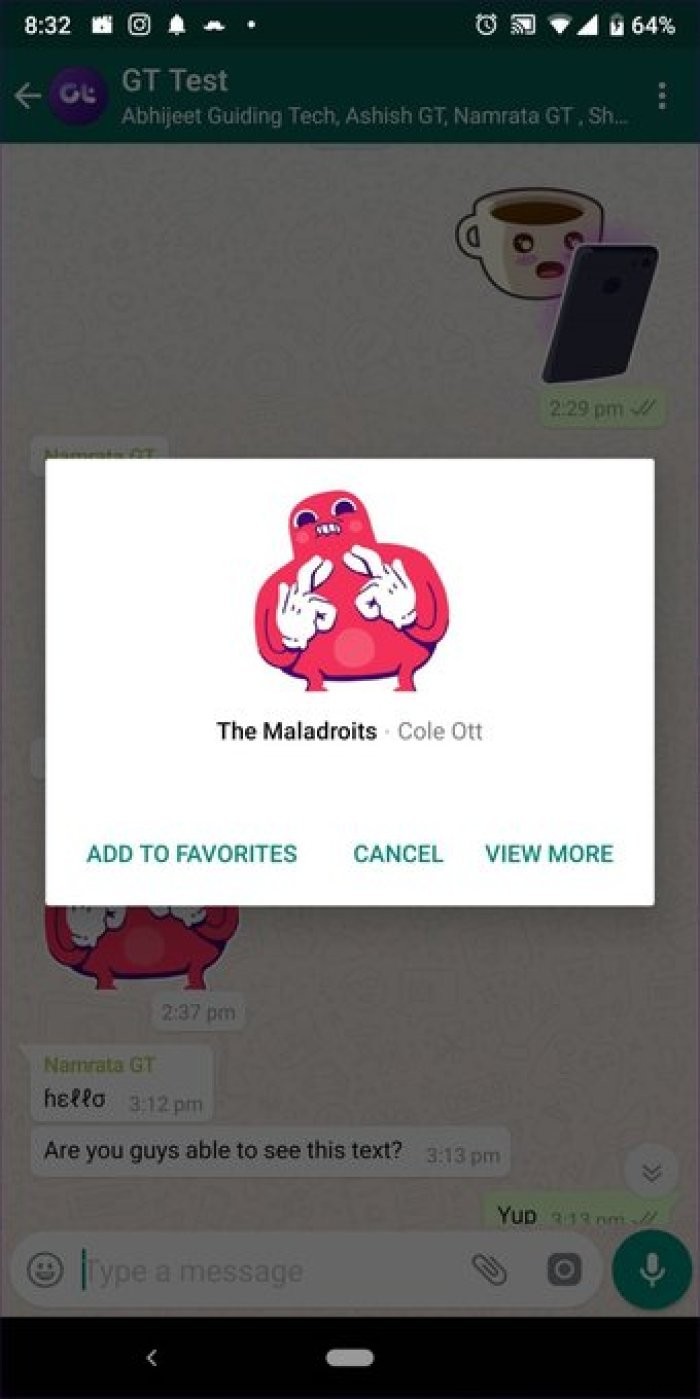
Any stickers you have downloaded will appear under the My Stickers tab. To access it, open the Sticker panel. Then tap the Add icon and go to My Stickers.
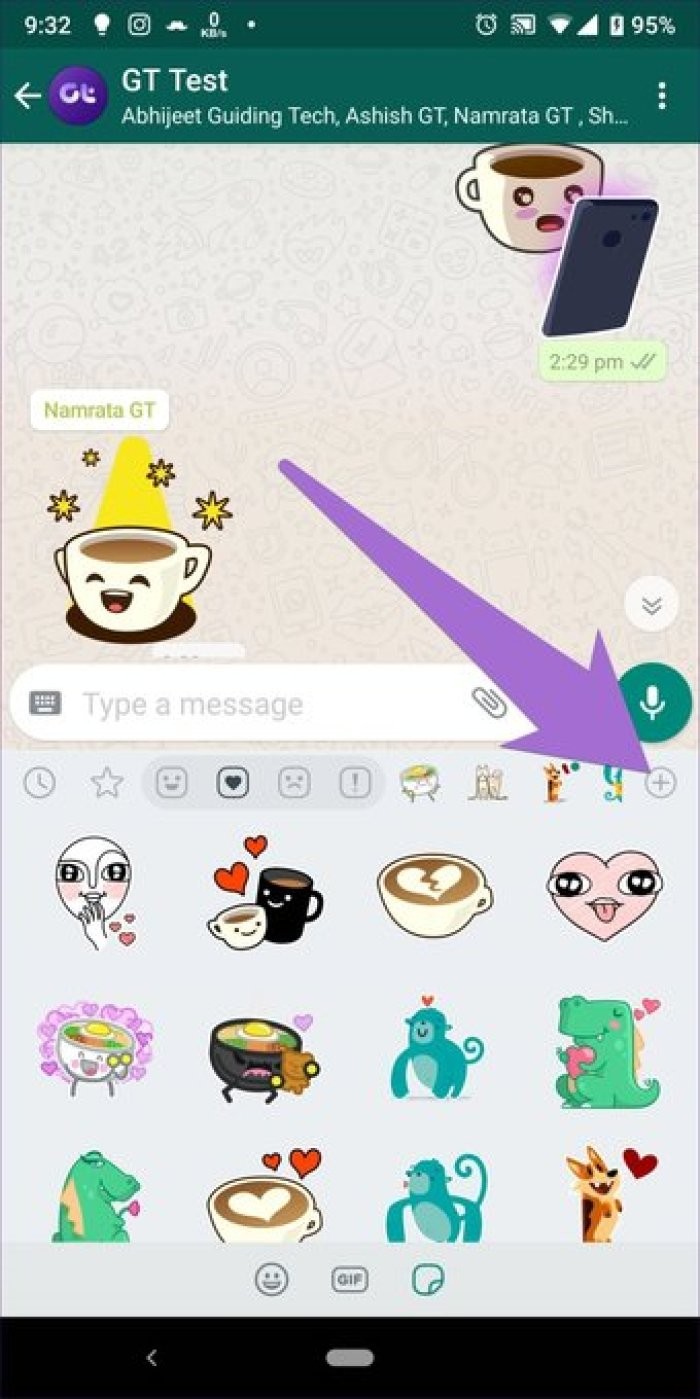
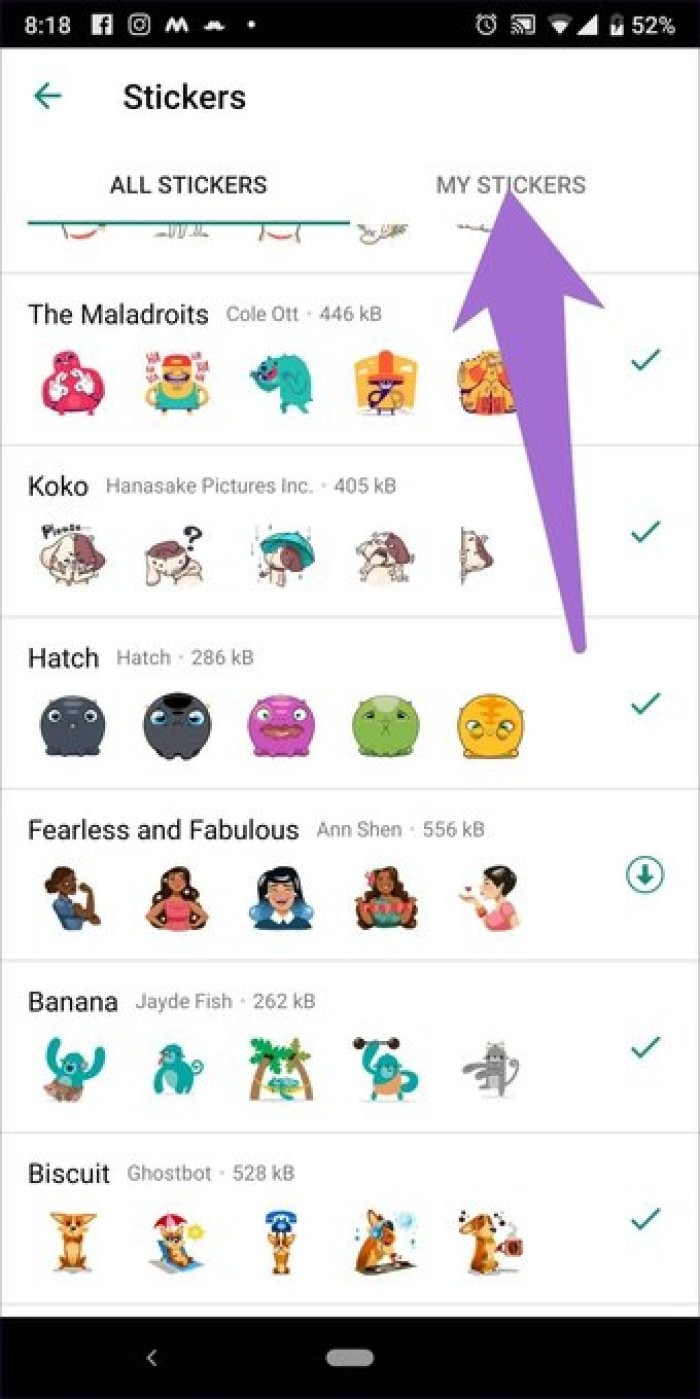
If you have downloaded multiple sticker packs, you will be able to use all of them. You can arrange them in the order of your preference.
To do this, in the My Stickers section, hold and drag the stickers using the Move icon (four lines) to change their order. Once you change the order, it will immediately reflect on the main sticker screen.
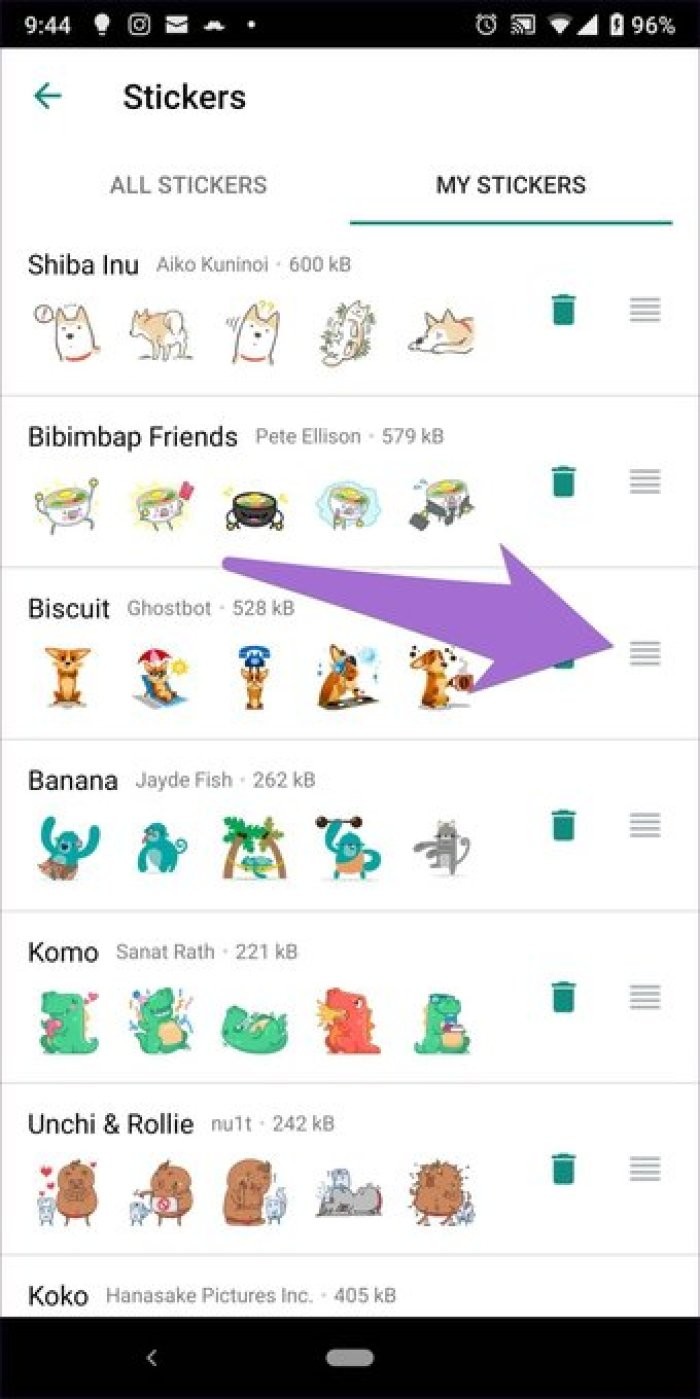
Don't like some sticker packs? Just throw it away. To do this, go to the My Stickers section and tap the Delete icon next to the pack you want to remove. While you're deleting items, here's how to permanently delete a WhatsApp group.
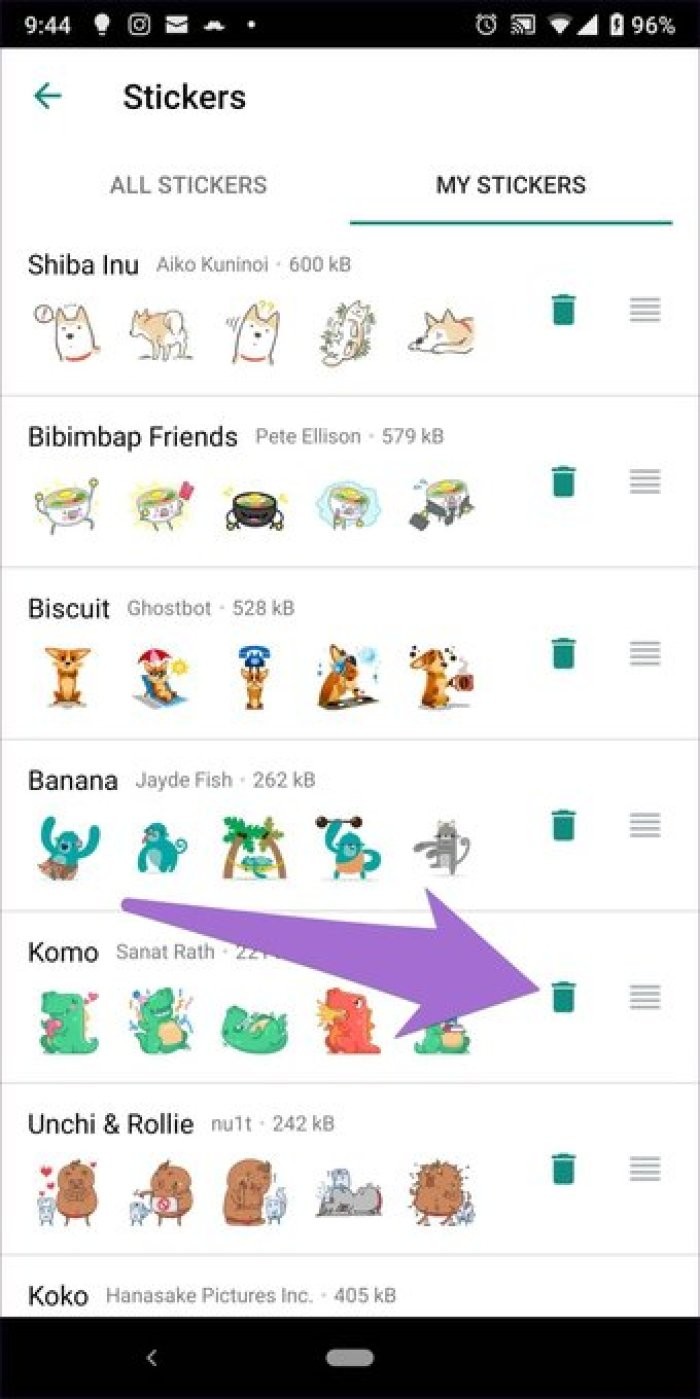
No. Only if you want to send stickers from a particular sticker pack, you need to download it. Otherwise, to view the stickers, you don't need to install that specific sticker pack. In other words, you can see all received stickers without downloading their sticker packs.
Currently, WhatsApp does not support animated or motion stickers. I hope they introduce this feature soon. But to make up for that, you have the option of creating your own custom sticker packs.