WhatsApp has been beneficial for small businesses that don't have the resources to run an expensive website or marketing. In 2018, WhatsApp launched a dedicated business app with additional features for small businesses. Now they have introduced a new feature known as Catalog in the trading application.
Contents1. What are catalogs2. How to create a catalog on WhatsApp3. WhatsApp4 product approval time. Edit and delete products5. How to share catalogsMethod 1:Share catalogs with one personMethod 2:Share catalogs with multiple peopleMethod 3:Share catalogs with your friends6. Identify a catalog in the chat7. Access professional catalogs8. Confidentiality of catalogs9. Hosting of catalogs10. Availability of catalogsSale, sale, sale!
Previously, if someone requested photos of your products on WhatsApp, you shared them from your gallery or redirected them to your Instagram page or website (if applicable). It was not a favorable choice for either the business owner or the client. This is because the owner had to keep searching for the required product images on his phone repeatedly. Similarly, customers hated when they were asked to verify other platforms.
To avoid all this drama, WhatsApp Business now offers the Catalog feature. You might be wondering:what is a catalog on WhatsApp Business and how do I use it? Find out the answer in this guide.
A catalog in the business world refers to a set of similar products that are on sale. You must have heard the term while buying something.
Catalogs on WhatsApp also refer to the same. In other words, you can now present your products on WhatsApp. Every business owner has their own digital store on WhatsApp Business. Inside the store, you can create multiple catalogs. Each catalog has its price, description, images, product name and number. You can even add a website to each catalog.
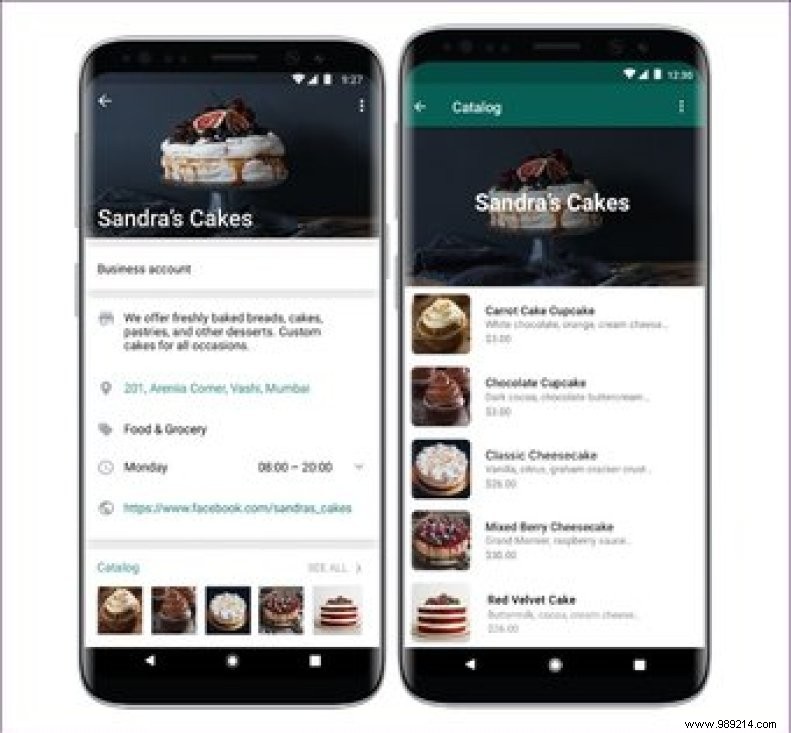
Catalogs can be used as a list of similar products or individual products with multiple images. For example, if you sell Harry Potter t-shirts, you can group them into one catalog. Alternatively, you can create a catalog for each t-shirt where you can then upload multiple color variations of the same image.
To do this, follow these steps:
Step 1: Launch the WhatsApp Business app.
Step 2: Tap the three-dot icon in the upper right corner and select Settings from the menu in the case of Android. On iPhone, tap Settings at the bottom.
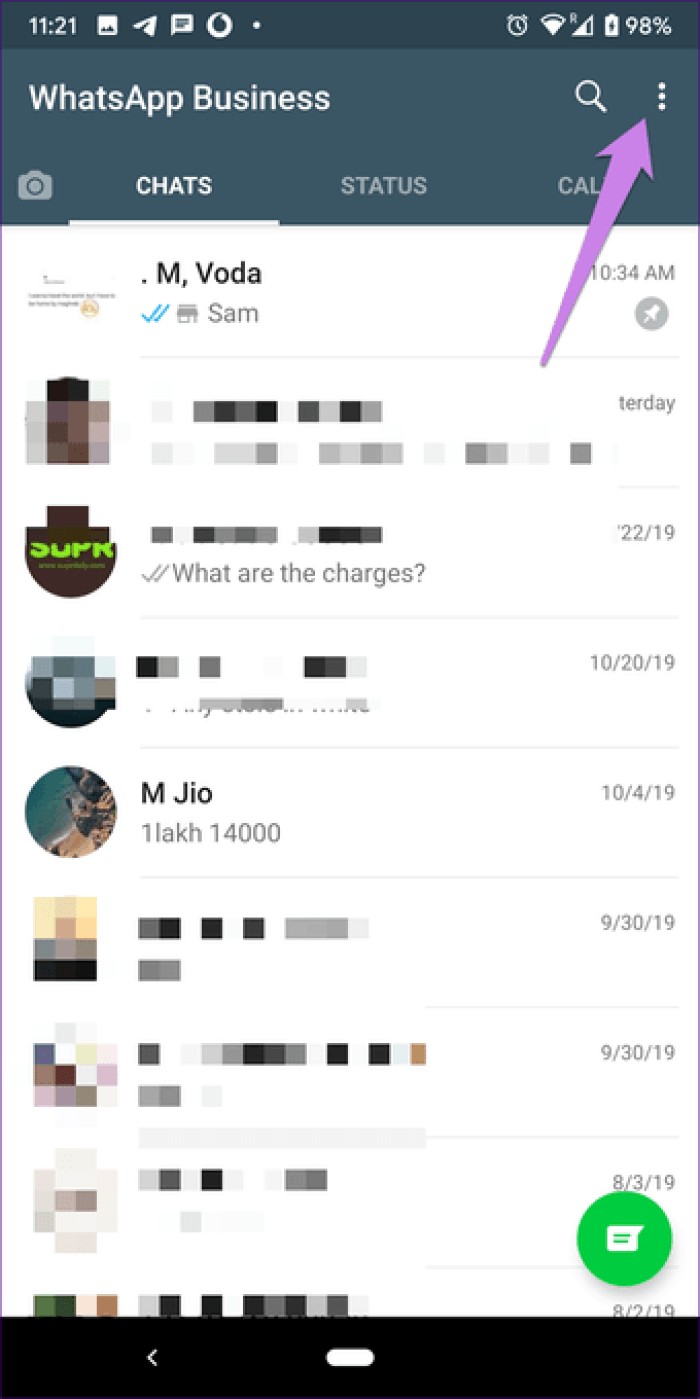

Step 3: Tap Business Settings, then Catalog.
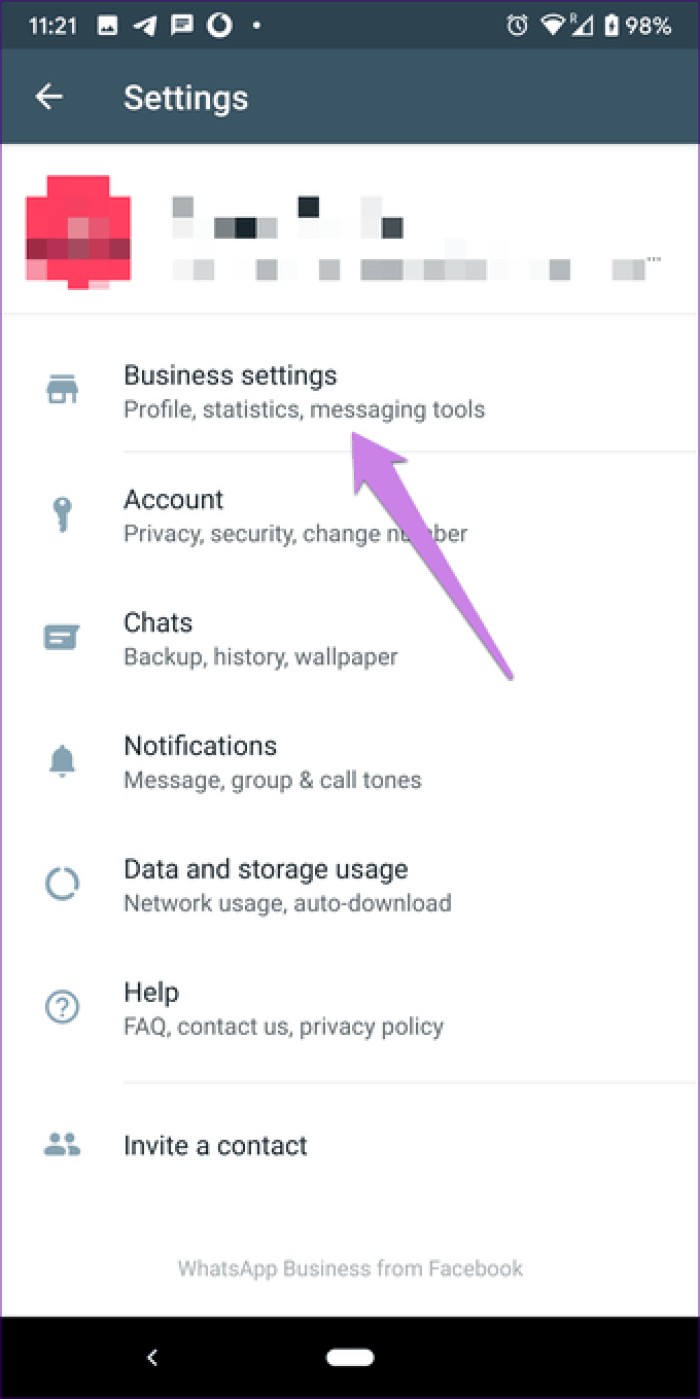
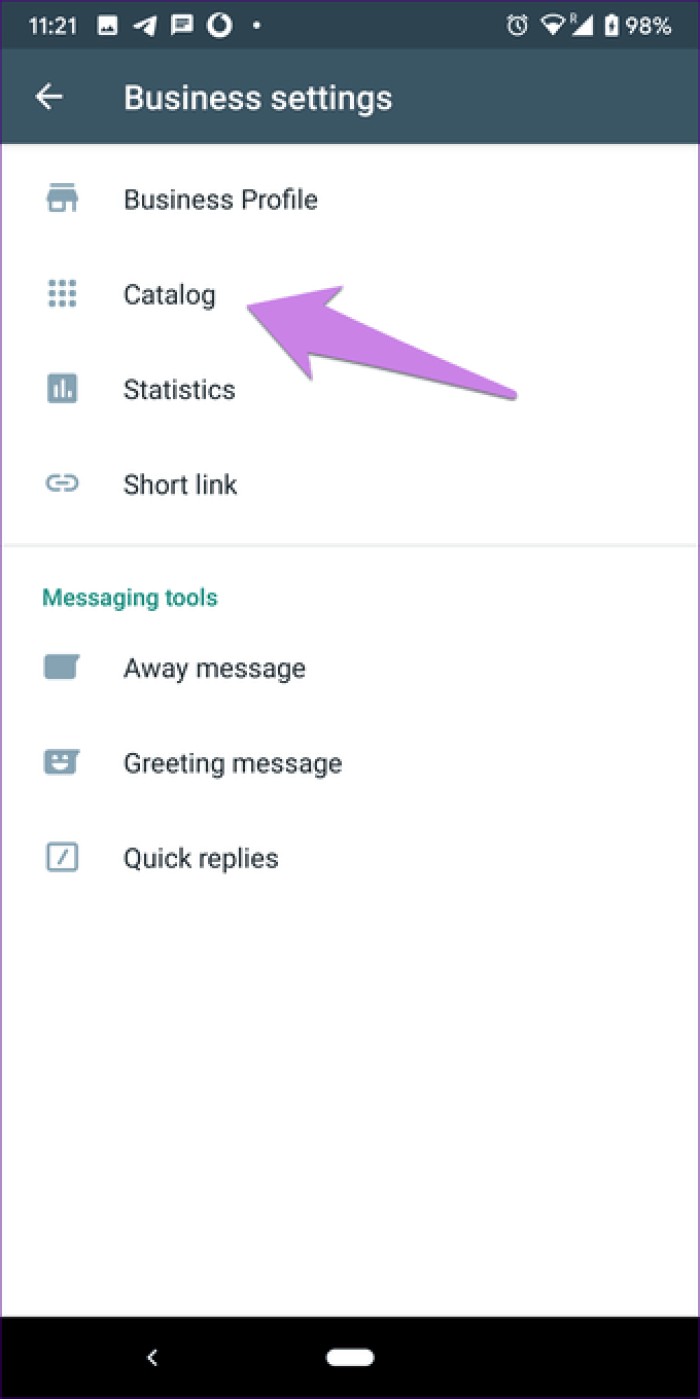
Step 4: You will be redirected to the catalog manager. If you're using the feature for the first time, tap Add a product or service. You can also tap the green add icon to start creating a product catalog.

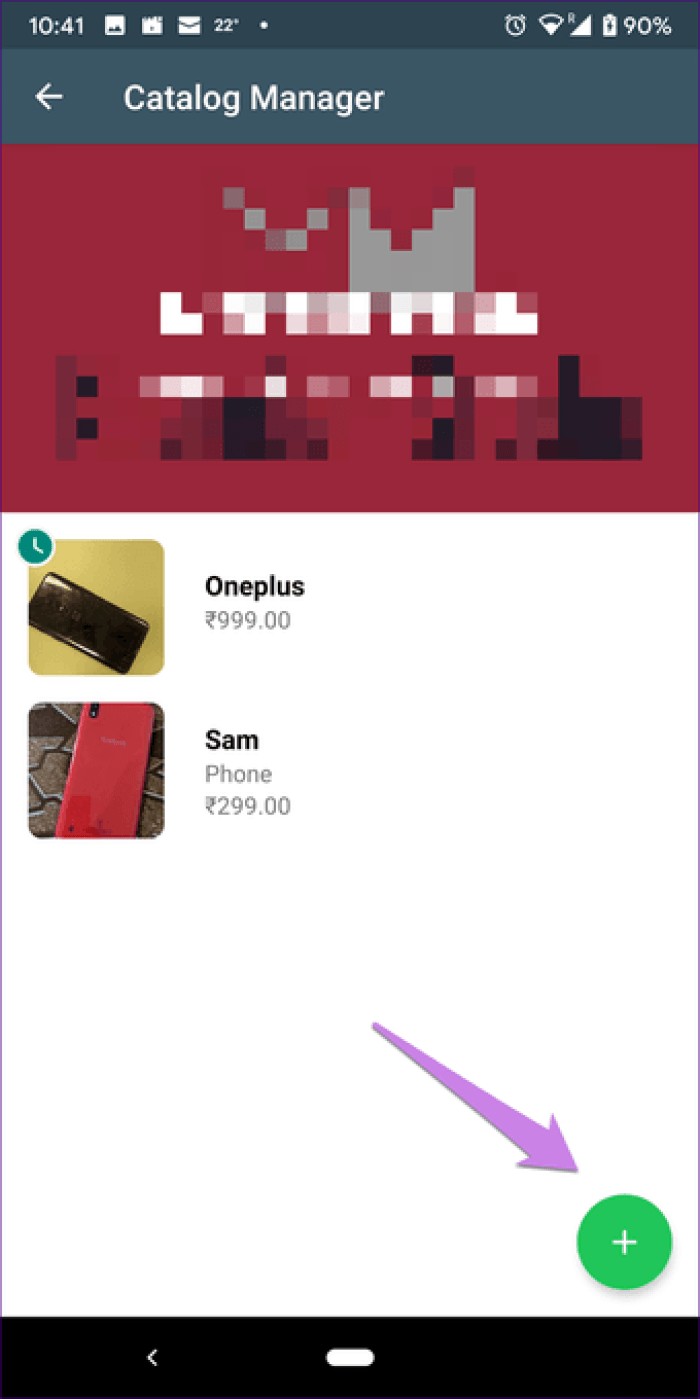
Step 5: On the next screen, you will find the different fields of your product such as name, price, description, website and product code. Once you've added all the required details, tap Save at the top.
Note :You can upload up to 10 images in each catalog.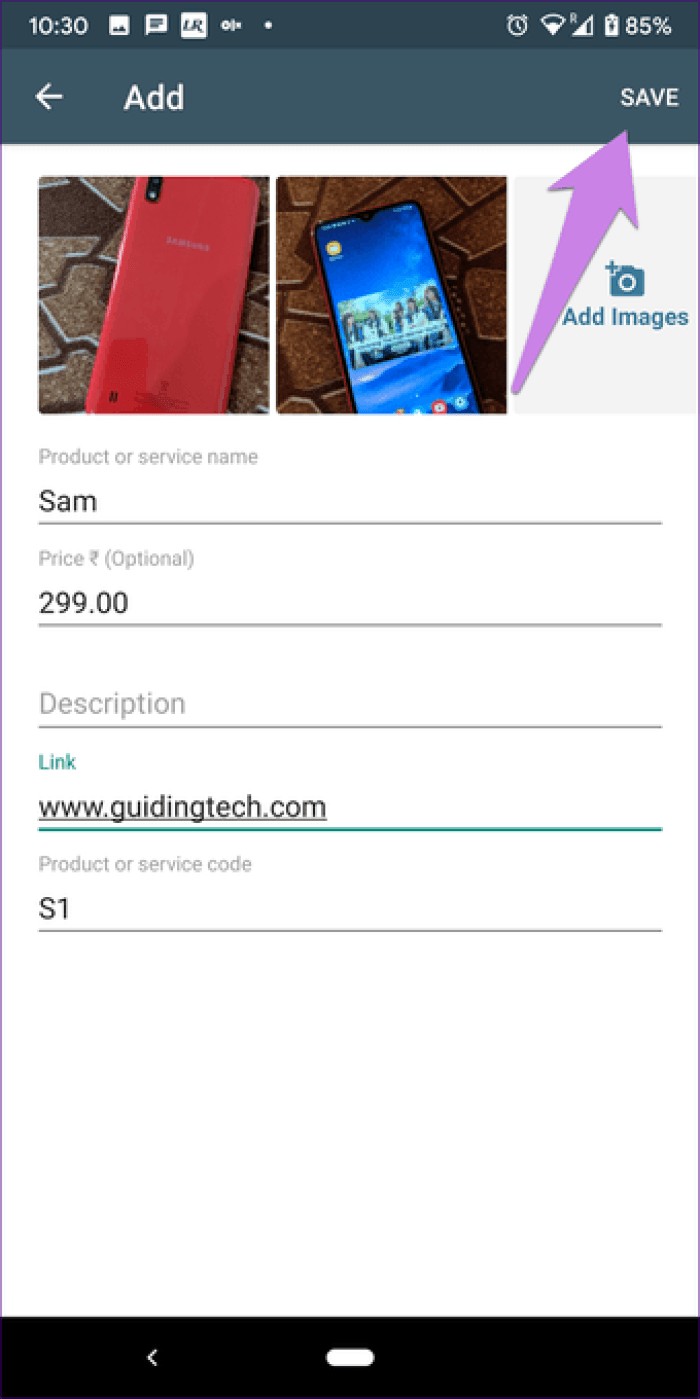
Step 6 :Your product will not be posted immediately. That's why you'll see a small green clock icon on the product. This indicates that WhatsApp is currently reviewing your product. Once approved, the green icon will disappear and the product will go live.
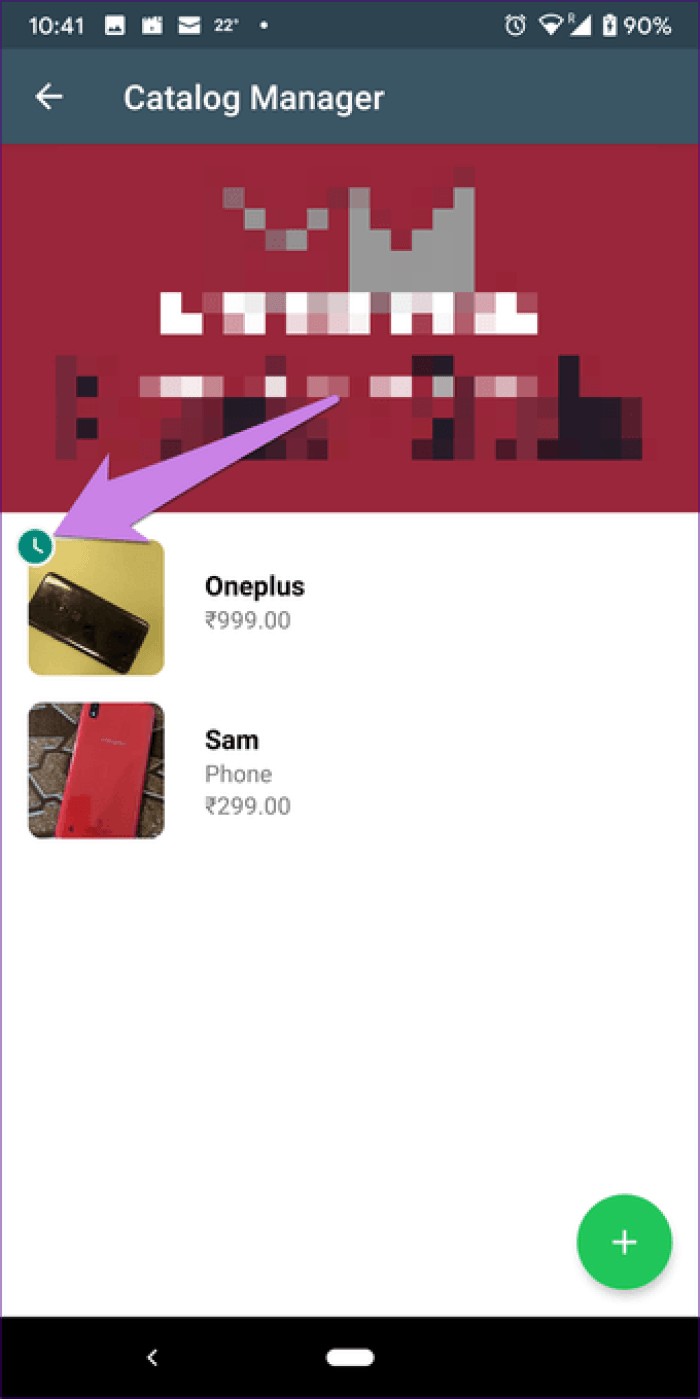 Note: WhatsApp verifies all downloaded products in catalogs. Products must follow WhatsApp's legal guidelines. You cannot download products related to drugs, alcohol, adult products, etc. See the full list of products that cannot be added.
Note: WhatsApp verifies all downloaded products in catalogs. Products must follow WhatsApp's legal guidelines. You cannot download products related to drugs, alcohol, adult products, etc. See the full list of products that cannot be added. Reviewing products on WhatsApp does not take much time. WhatsApp usually approves them within a minute or two.
For this, you will need to visit the catalog manager. That is, go to WhatsApp Settings> Business Settings> Catalog. Tap the product you want to edit or remove. To edit it, tap the edit icon and to delete it, tap the three-dot icon and select Delete from the menu.

Once you've created your product or service catalogs, they can be shared in three ways.
WhatsApp provides a dedicated catalog button in every chat for business owners. So, open the conversation you want to share the catalogs with. Tap the attachment icon (looks like a paper clip) on Android and the add icon (plus sign) on iPhone. Select Catalog from the list.
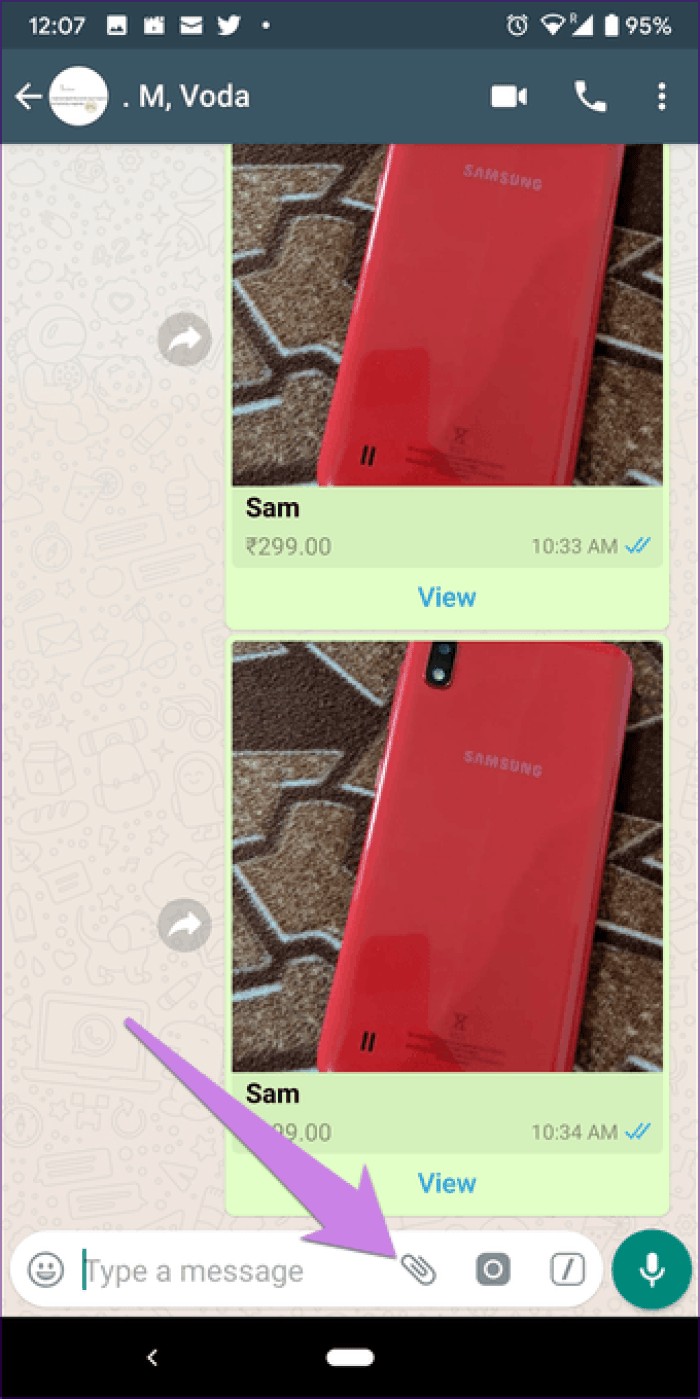
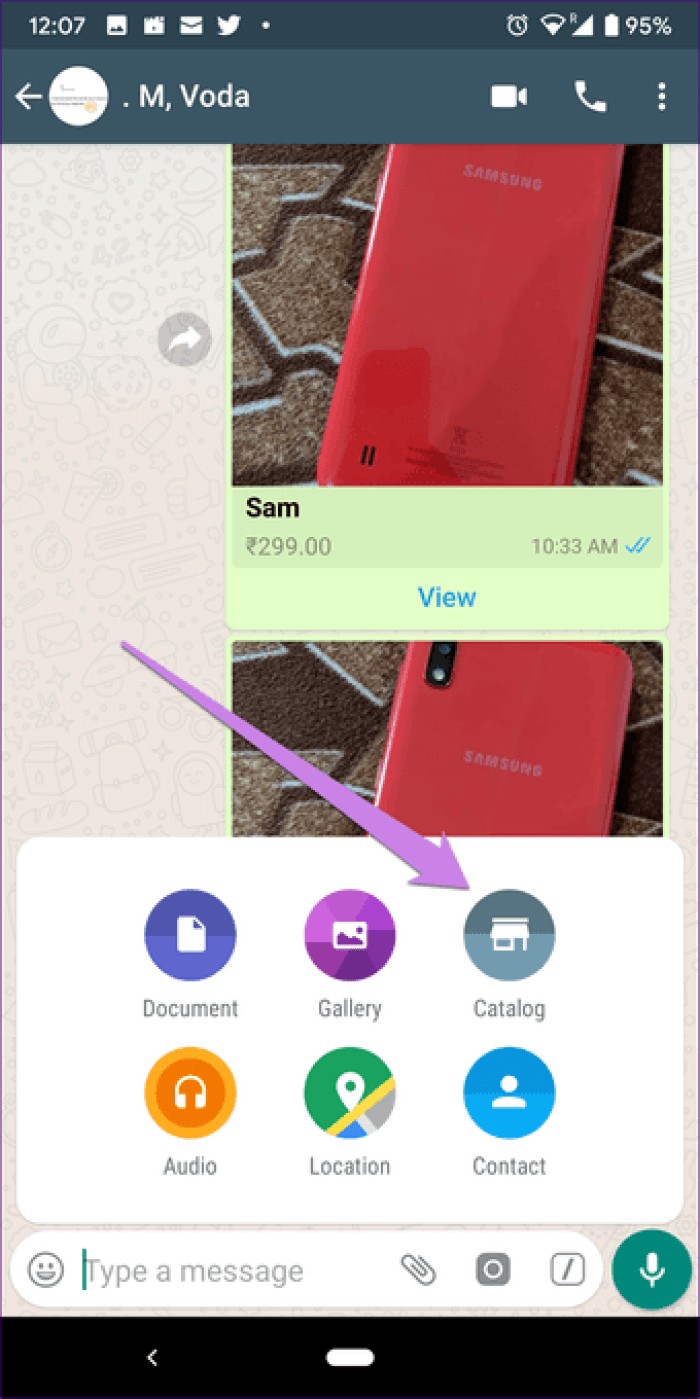
Tap the products you want to share and tap the send icon.
Tip: A green tick on the products will indicate that they are selected.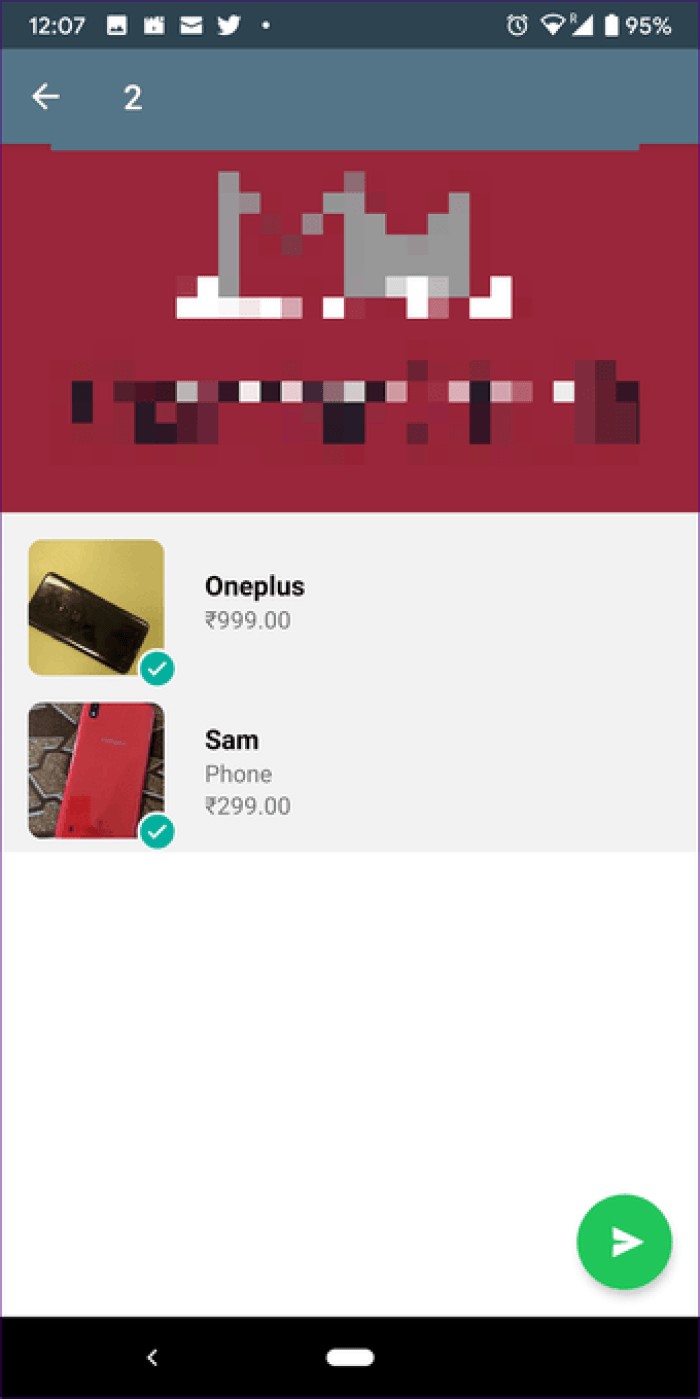
If you want to share the same catalog with multiple people, you will need to open the catalog manager in your WhatsApp Business. To do this, follow these steps:
Step 1: Open WhatsApp Business settings from the three-dot icon in Android and from the bottom tab on an iPhone.

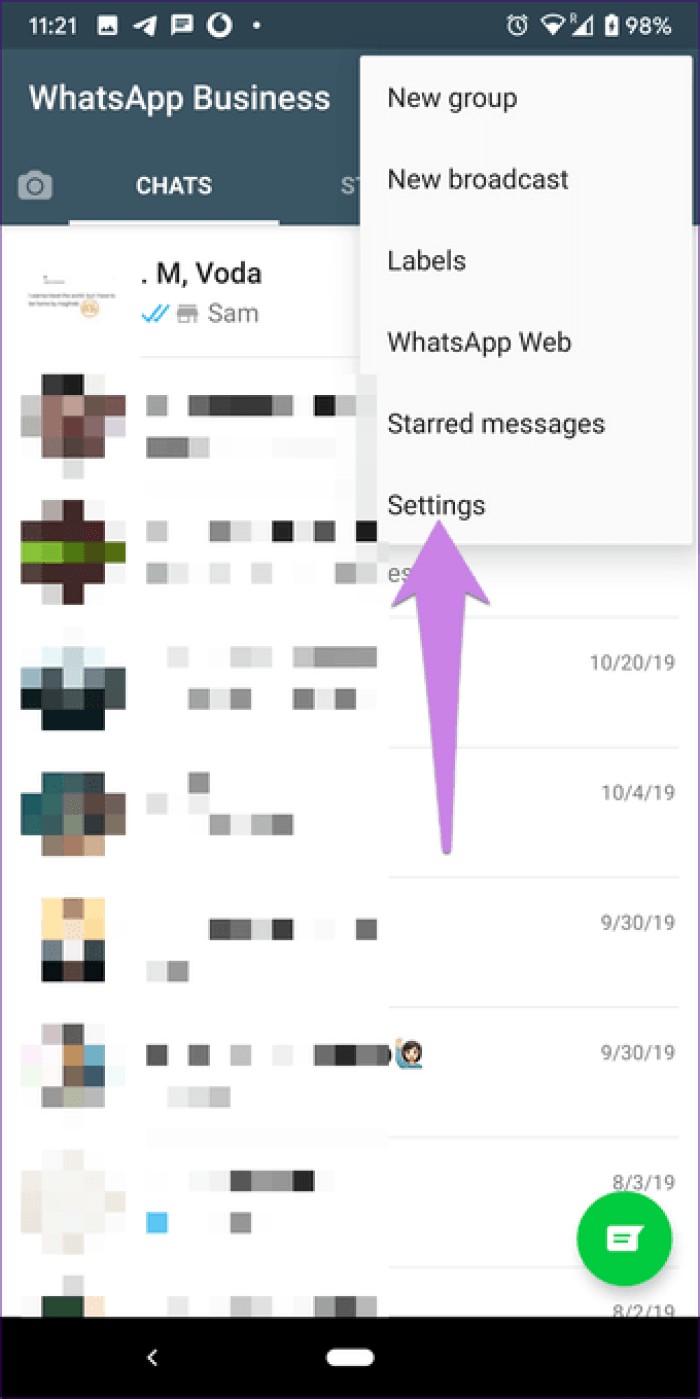
Step 2: Go to Trade Settings followed by Catalog.
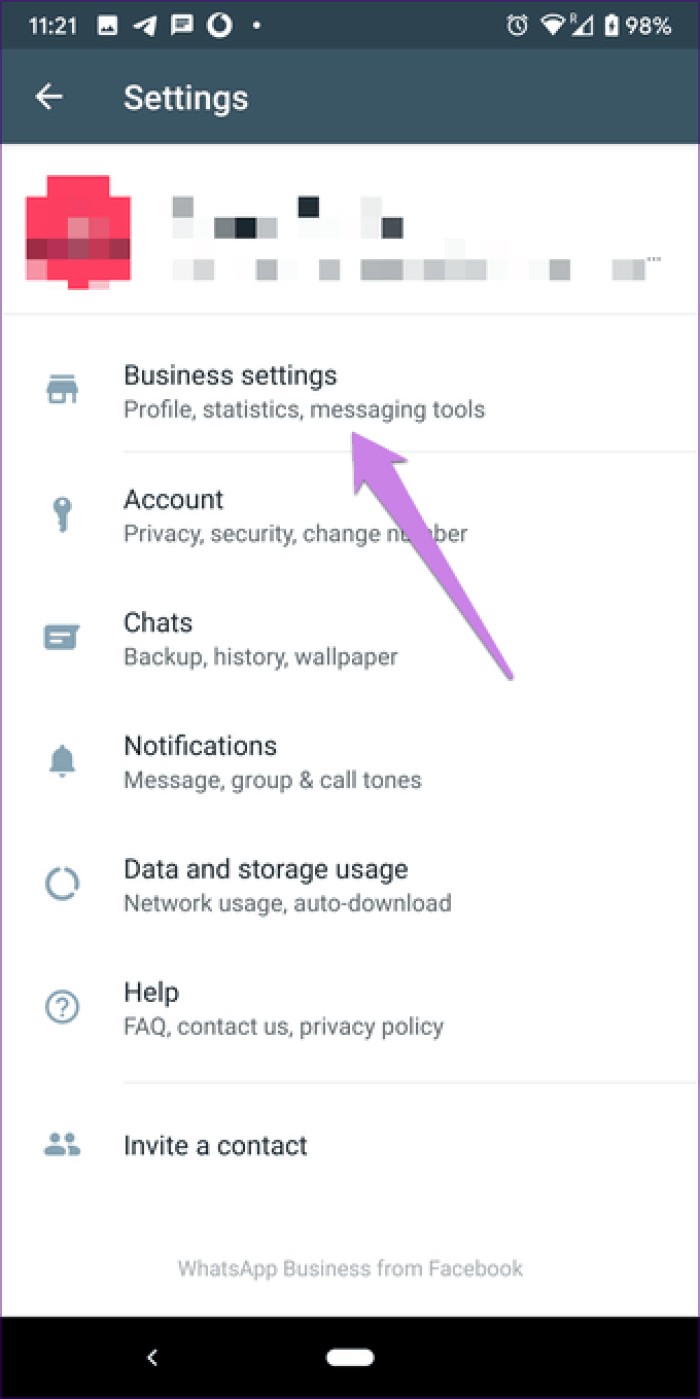
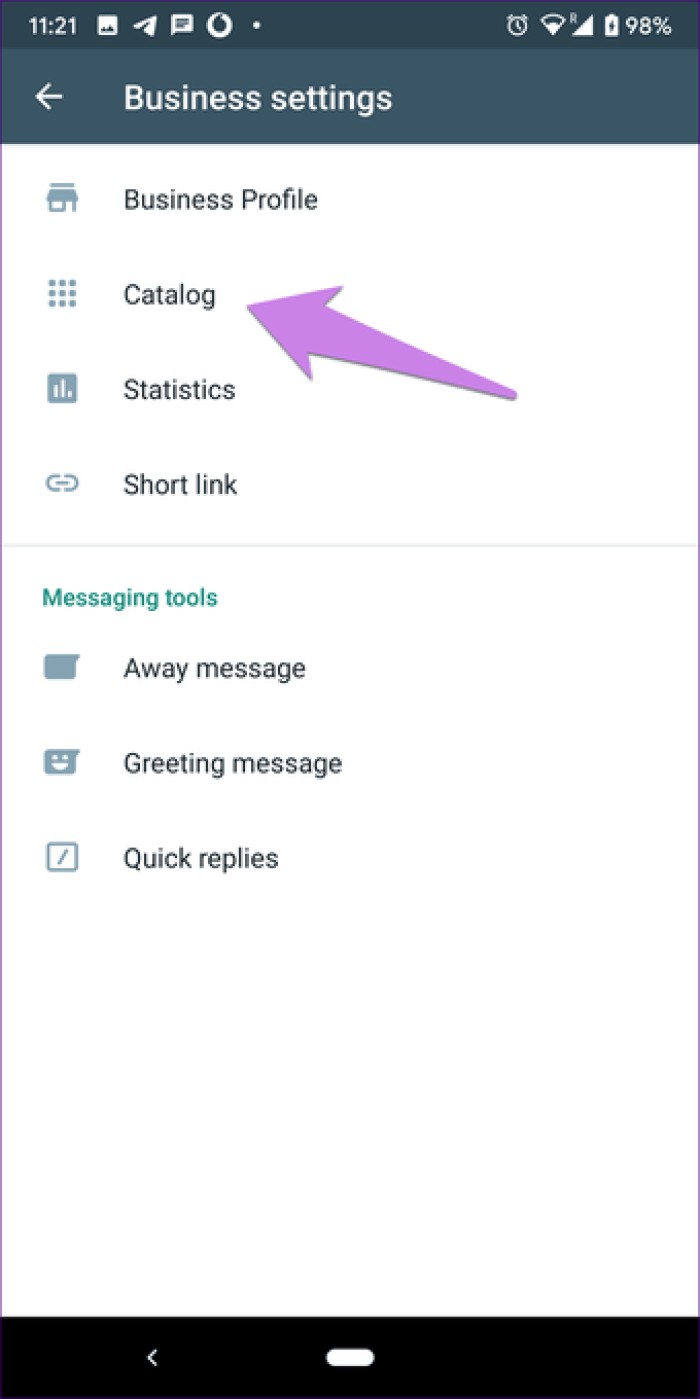
Step 3: Tap the product you want to share and tap the share icon on the next screen. Select the people you want to share it with.
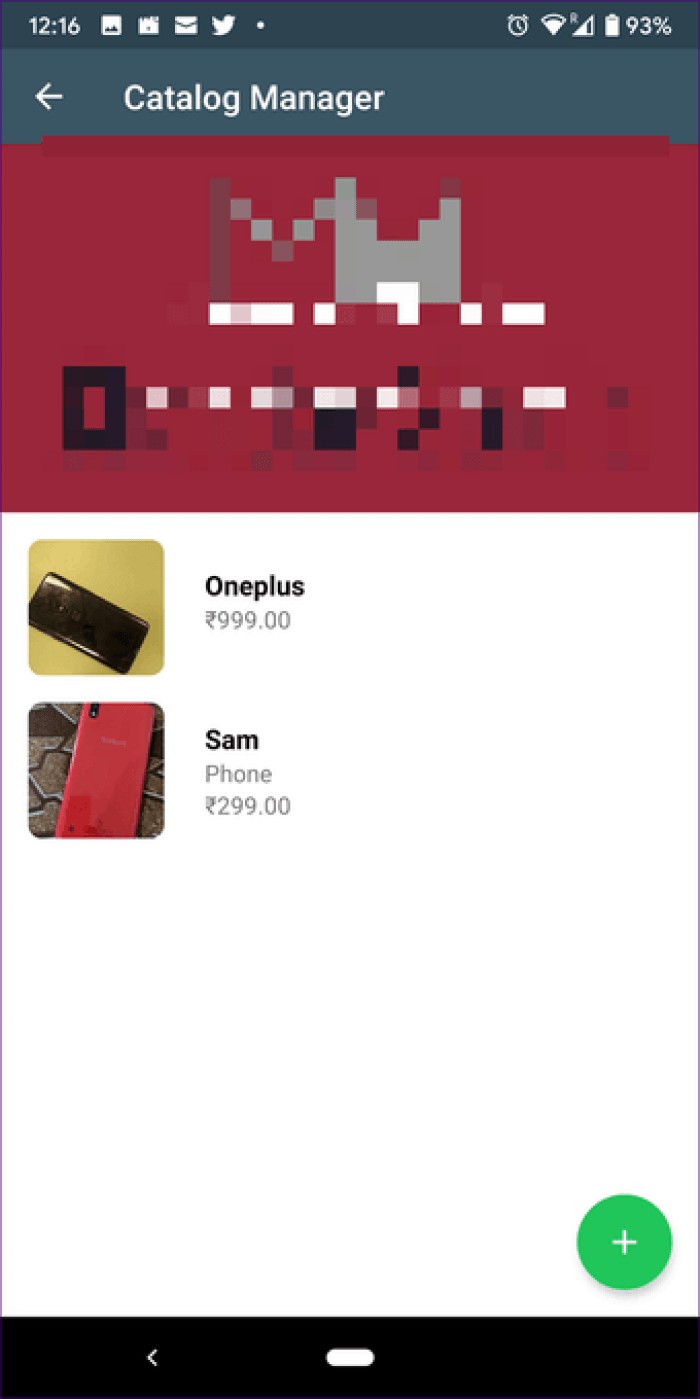

As a customer or viewer, you can also share the catalog with your friends. They will then be able to view the products and send a message directly to the business using the Message Business button.
To do this, tap on the catalog you want to share with your friends. Next, tap the share icon at the top (on Android) and choose your friends. On iPhone, tap the three-dot icon and select Send.

Catalogs look different than normal images in the thread. They include a name, price, and view button. Tap View to reveal more product details.
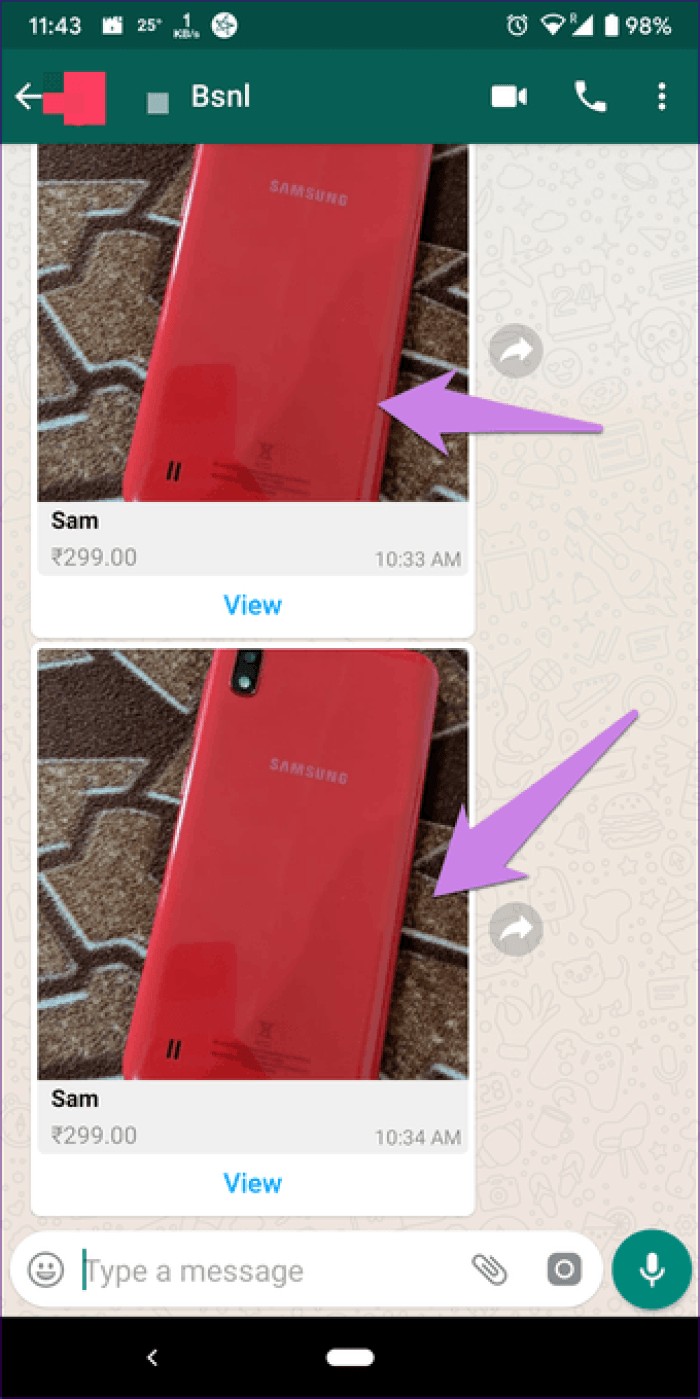
In addition to receiving the catalogs in the chat, you will find them on the business information screen of the owner of WhatsApp. To do this, open the business account thread on your WhatsApp. Tap the contact's name at the top. Here you will find the Catalog option containing the products or services added by this business owner.
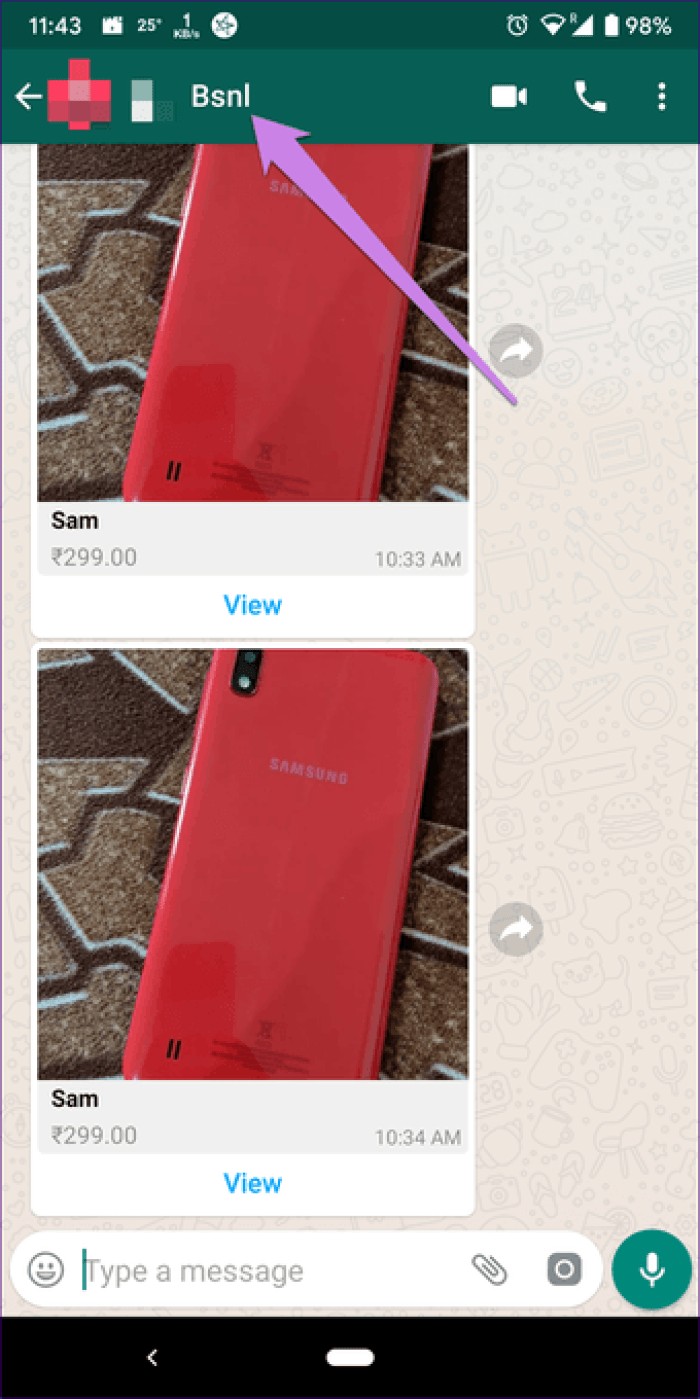
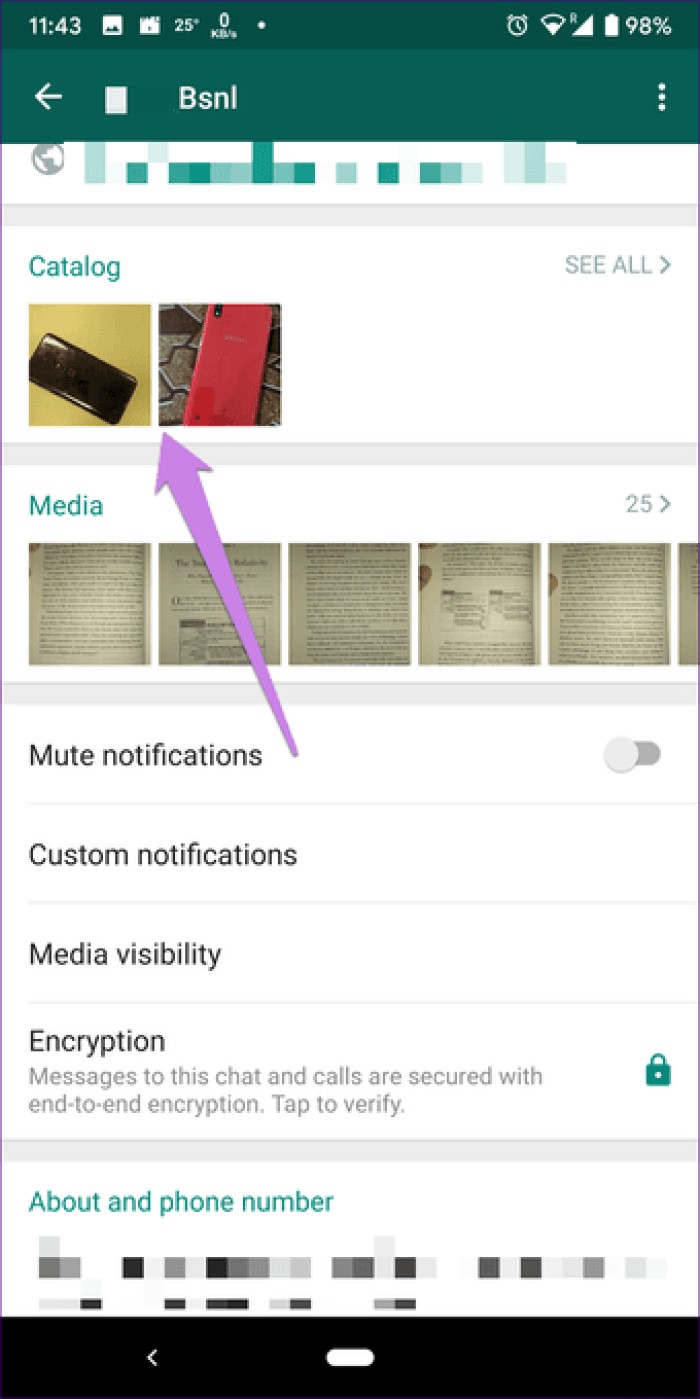
Tap on each product to reveal and view more details about it, such as price, images, and description.
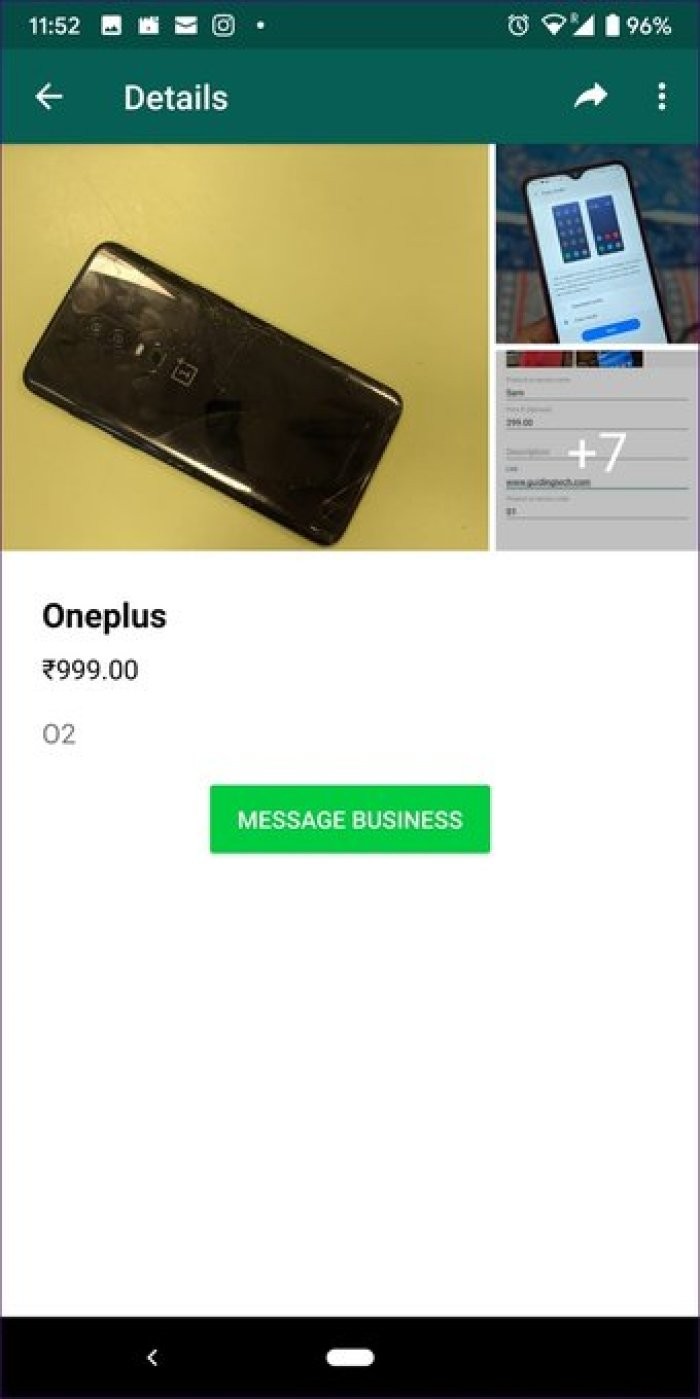
Anyone who has registered your WhatsApp number can view the catalogs. In addition to that, if your customer shares the catalog with his friends, he will also be able to see the products.
When you create a catalog on WhatsApp, the images are saved in the cloud i.e. WhatsApp hosts these images. This means that if you delete those particular images from your phone's gallery, they will still be available in the catalog. This saves storage space on both the business owners and the customer's phone.
When a customer receives a catalog, he needs to press the view button to view the catalog without uploading any images. The catalog received will have a preview image. If you tap on the preview image, it will be downloaded to your phone taking up storage space. For other images, you will need to upload or screenshot them manually.

The catalog feature is available for WhatsApp Business users on Android and iPhone. At the time of launch, the feature is available in India, Brazil, Germany, Indonesia, Mexico, UK, and US. It will soon start rolling out to other countries.
Note: Standard WhatsApp users cannot create catalogs.WhatsApp Catalog is such a great feature. Several small business owners who use WhatsApp to promote and sell their products would benefit a lot from this feature. This would save them a lot of time and effort.
Even customers would like it because they won't have to switch between apps to buy a product. They can easily check the catalogs without disturbing the business owners as well. And if they like something, they can ping it. It's like a mini e-commerce integrated into WhatsApp. Things would be further simplified when WhatsApp launched payment on its app.
Next :You can promote your products in WhatsApp groups and through mailing lists. Know the difference between the two.