iMessage plays a vital role in the Apple ecosystem. We've seen users stick with Apple devices just because their friends and family are on iMessage. With each iteration of iOS and macOS, Apple has introduced new Messages features and add-ons to bridge the gap with its competitors. The arrival of macOS Big Sur brings much-needed changes to the big screen Messages app. Let’s see some of the cool new tricks for Messages app on Mac.
Contents1. Pin conversation2. Change name and photo in group chats3. Respond directly to a message4. Mention a friend5. Customize notifications6. Send gifs7. Use message effects8. Typing indicatorsUse messages like a pro on Mac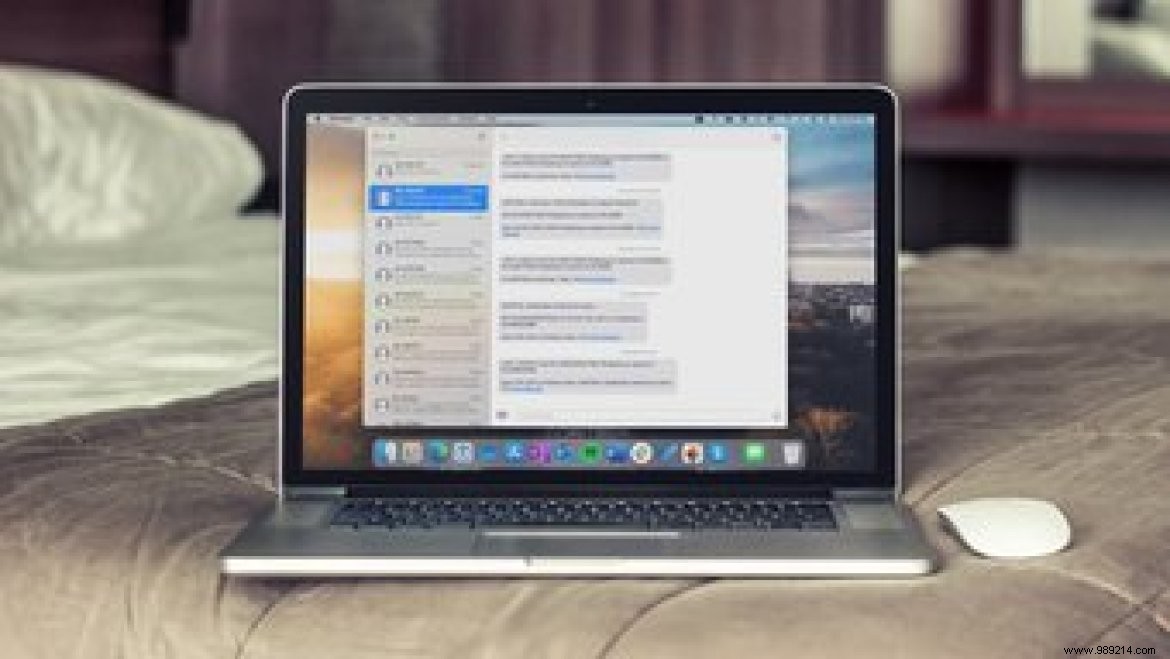
macOS Big Sur's Messages app has received a massive upgrade and is now a Catalyst app. This app will give you the same functionality and experience with Messages on Mac as it does on your iPhone or iPad. This includes support for mentions, inline replies, group chat pinning, and more.
The ability to pin a conversation feels like a simple add-on, but it makes a huge difference when used frequently. You can now pin up to nine of your important conversations in the Messages app so they appear at the very top when you open the app.
For pinned group chats, you'll see the Memoji/avatar of the person who recently messaged animate around the pin, which is a good indicator of activity.
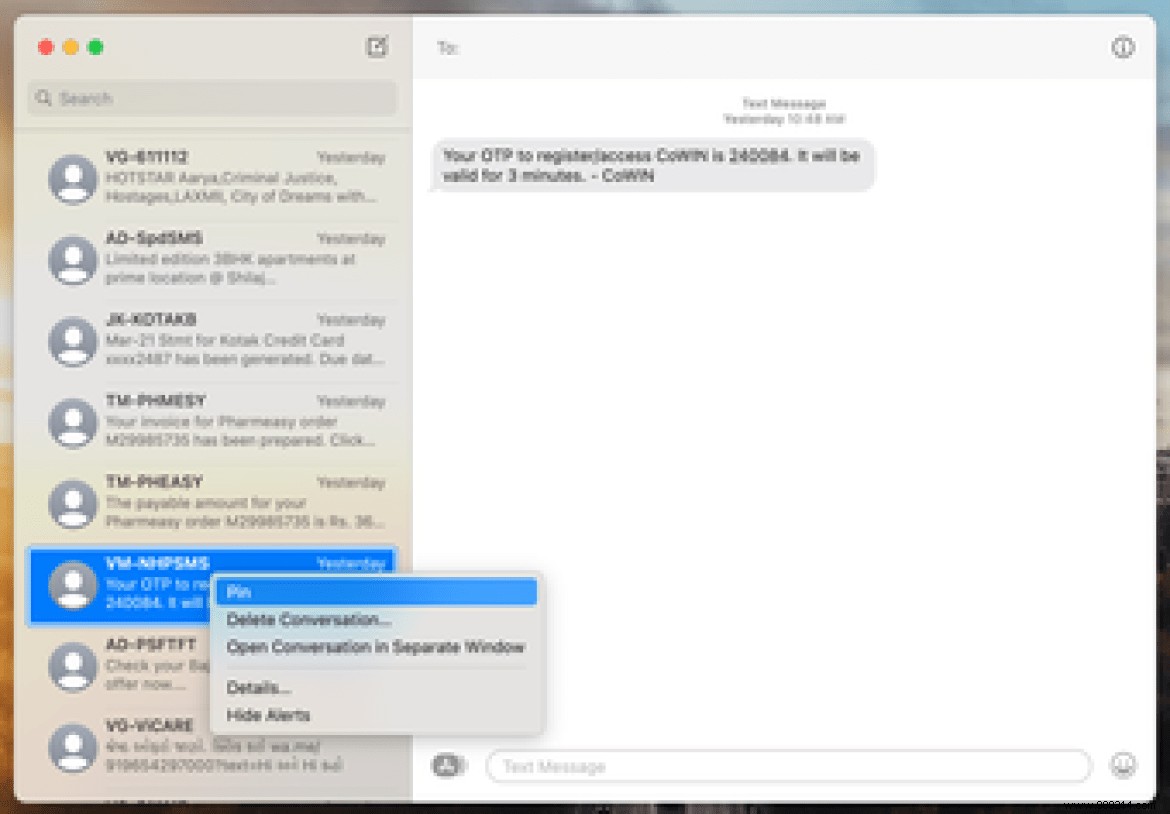
You can also see photos of the last three chat participants. Use a two-finger tap on the conversation to pin and select the Pin option from the floating menu.
Want to delete the pinned conversation? Drag and drop it into the main chat list.
In group chats, click the info button in the upper-right corner of the window and select edit group name and photo.
Add a name by tapping in the text field. Also, you can edit the image by choosing from auto-generated images or choosing an image from your iPhone's Photos app.
Apple also lets you choose an emoji from the emoji menu. Select the suitable one for group chat on your Mac.

Memoji fans will appreciate the ability to add one from the same menu.
During long conversations, it's often easy to get lost when messages don't appear in the timeline as expected. Luckily, you can reply to a specific message so the other person knows exactly what you're talking about.
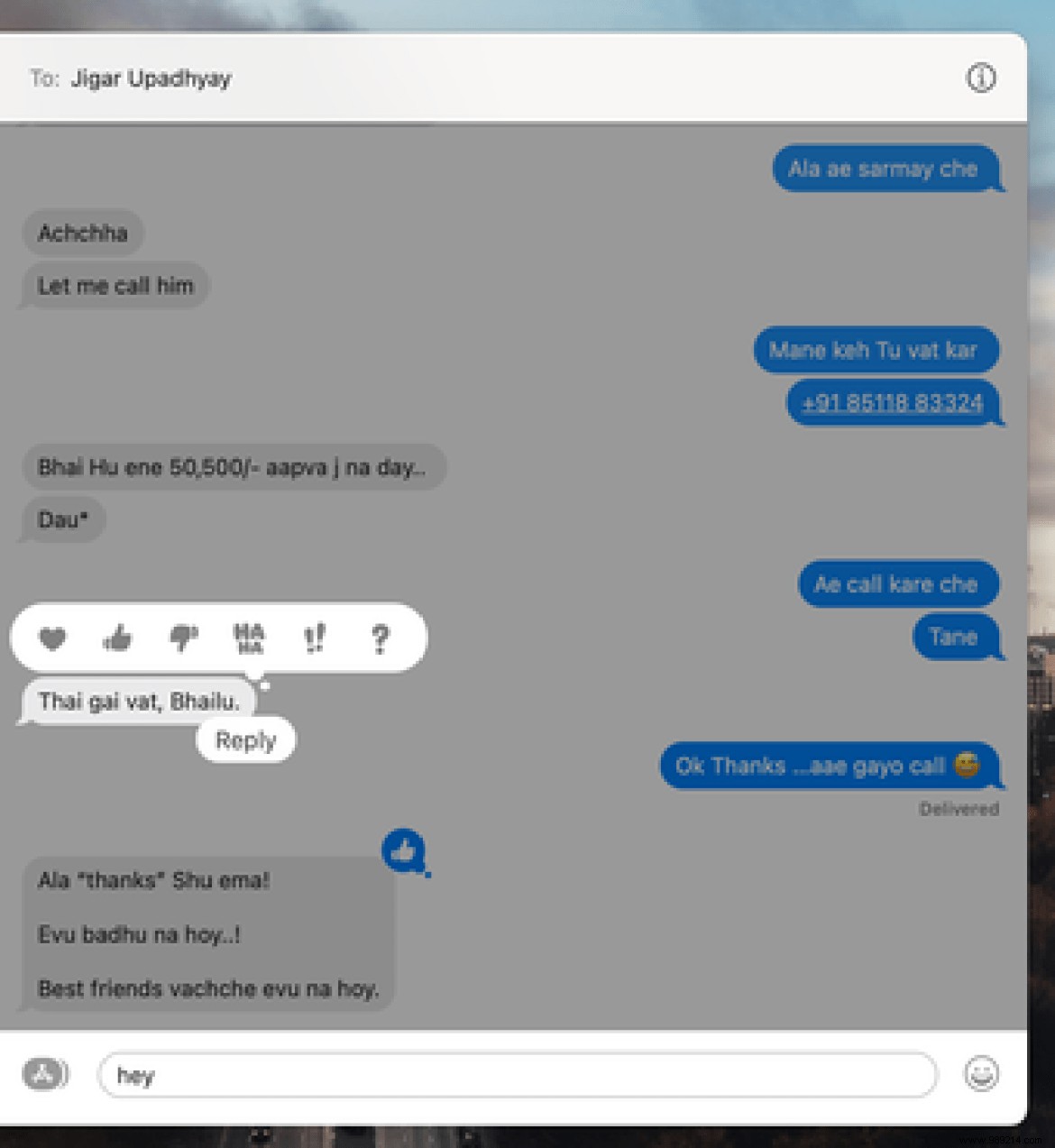
In a normal or group chat, hold down the Option key and select the message you want to reply to. Our only suggestion to Apple would be not to scramble the rest of the conversation when using the Reply option in the Messages app.
Messages on macOS finally gets @mentions support. This is a long-awaited feature, as it is now found in almost all other messaging apps, including WhatsApp and Telegram. By using @mention, you can quickly grab the attention of the person you are mentioning in a group chat.

You can also enter the person's @name, choose the correct contact from the popup that appears on the name, and tag them in a chat.
In group chats, you can customize the notification to alert you only when your name is mentioned in the group chat. When someone tags you in the group chat using the mention feature, you will receive a notification even with mute enabled.
Who doesn't like gifs? At least we do. The Messages app on Mac now lets you search and send gifs without leaving the interface. Just click on the iMessage apps icon next to the conversation and navigate to #images.
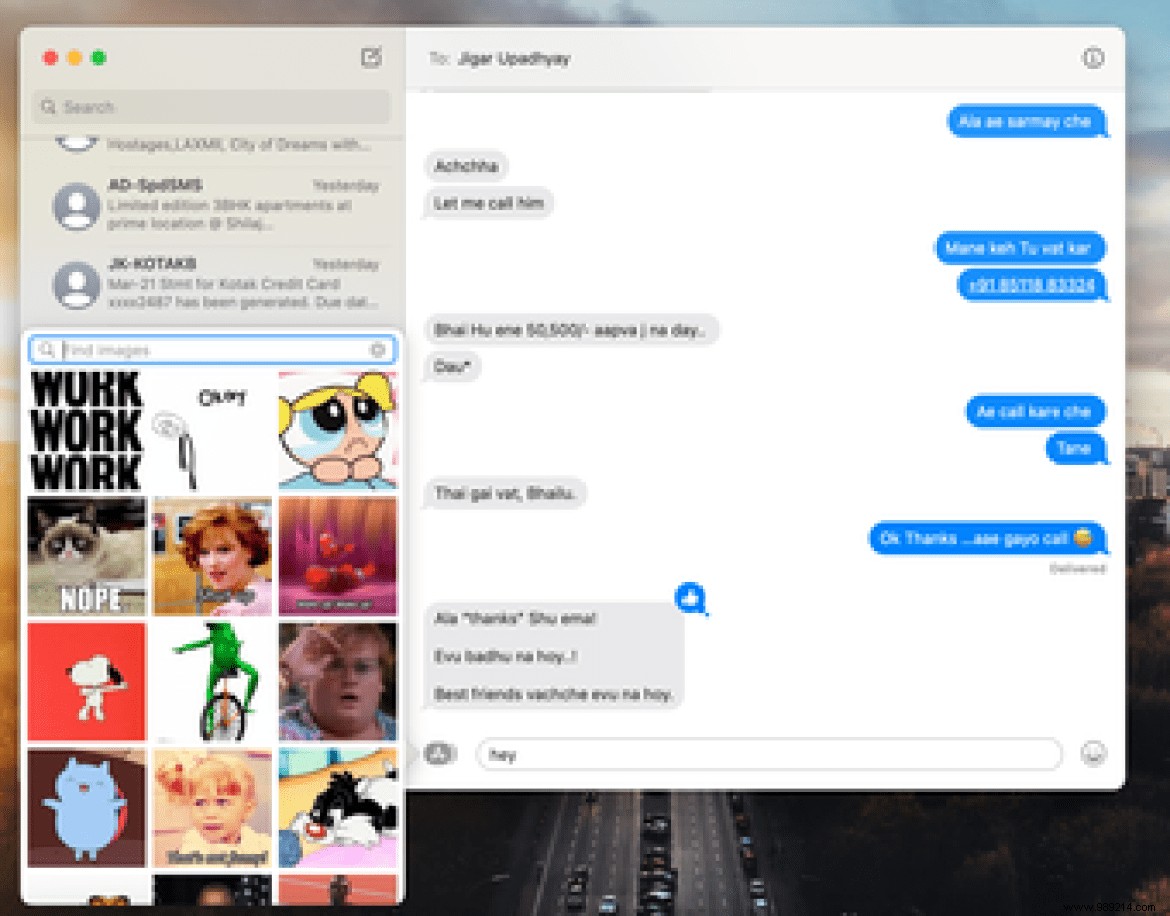
Also, you can search for GIFs and send them to the recipient seamlessly.
Message effects are an effective way to enhance the conversation. For example, you can use the Strong effect to immediately grab the recipient's attention.
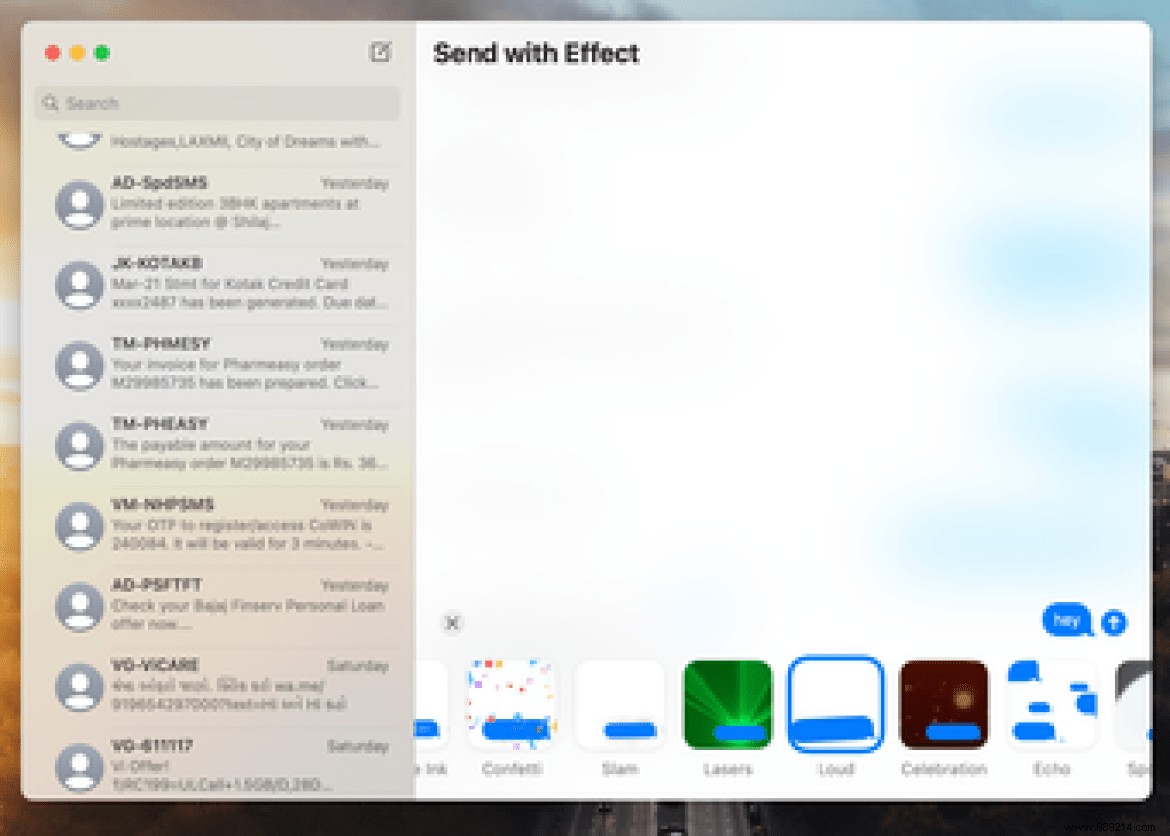
Some of the best notable message effects include Love, Fireworks, Loud, Invisible Ink, etc. Of course, you should use them appropriately and only with people you know.
This is another feature borrowed from third-party apps, and we're glad to see it coming to the Messages app on Mac.
The indicator will show up when you're in the chat list itself, letting you know when someone is typing a message.
The Messages app is a handy option for continuing conversations with your contacts using a Mac. The new update makes it a great app to use while your iPhone or iPad is charging. What new features of the Messages app do you like using on your Mac?
Then:
You can now add app widgets to Notification Center on Mac. Read the post below to learn how to do that.