It can be very frustrating when your laptop starts shutting down without any warning. While unexpected shutdowns can certainly cause problems, you don't have to panic. In most cases, there is nothing wrong with your machine.
Contents1. Overheating2. Hardware failures3. Driver update issues4. Outdated BIOS5. Computer MalwareConclusionWhen you experience a random shutdown, give your computer some rest. After a few minutes, you can fix the problem using one of the following troubleshooting tips.
Overheating is one of the main factors behind computer shutdown issues. This could be due to dust accumulating near the fan, overclocking the CPU, or accidentally placing your laptop near a wet surface.
To find out the temperature of your laptop, run your fingers around its edges until you can locate the exhaust vents. If they are just hot, you have nothing to worry about.

Open the screws. Remove the fan by gently prying a small connector pin that connects it to the rest of the machine. You can clean it with a cloth, or even better, a computer vacuum cleaner.

These useful gadgets are perfectly designed to suck dust from any device with tiny holes. You don't even have to open the bottom of your laptop every time you want to clean your device. This saves a lot of time and future problems.

Another reason for laptop overheating is the heatsink which needs to be replaced if you find it damaged. Also, be sure not to expose your computer to direct sunlight. If your computer's fan is too loud, this is a warning sign that should not be ignored.
If overheating isn't an issue, then you'll be looking at possible hardware failures. On a Windows 10 PC, go to the search bar and type "Device Manager". You should see a list of hardware devices that your laptop uses.
Major components that should work well include RAM, CPU, motherboard, camera, disk drives, keyboard, processors, and USB controllers. You should see the device status as "This device is working properly".

If you've recently added new hardware, it might be time to remove it and see if that's the cause of the downtimes.
If there are any issues with the processor or motherboard, take your laptop to a service center. Never attempt to repair it yourself, especially if it is a new model. If there is a corrupted USB port, you need a new PCI slot compatible USB card.
Are your drivers failing to update themselves? They too can cause random shutdowns on Windows 10 PCs. These drivers are necessary to ensure that the hardware components of the PC work properly.
Driver Talent is a very easy to use driver updater software that can fix almost any driver problem. It has been around for a very long time. You just need to identify the required driver which is outdated and download its latest version.

BIOS is the firmware of the computer which is mainly responsible for starting it up. Typically, it doesn't need to be replaced, but sometimes an outdated BIOS can cause shutdown issues.
To find out, locate "system information" in the search bar. Here you can find the BIOS version/date for the computer.
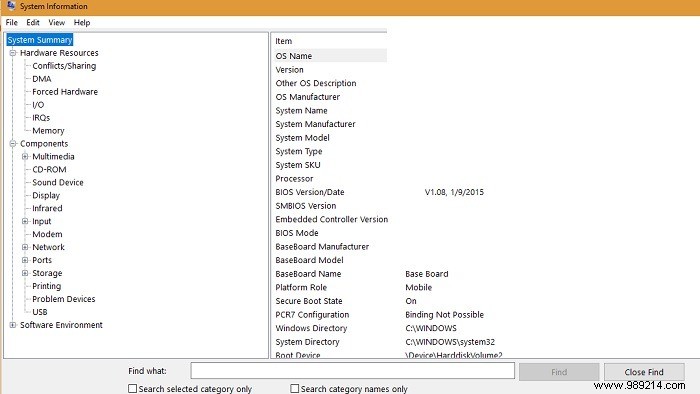
Next, you need to check the manufacturer's BIOS version/date on their website. Here is an article that details how to locate your updated BIOS. Download the corresponding file and install it on your computer.
Malware issues are a huge culprit of slowdowns and crashes in your Windows PC. To resolve this issue, you should try diagnosing the issues with reliable antivirus software like Avira or Malwarebytes. Windows Defender is not good enough to get rid of these problems.

Unexpected PC shutdowns can test the patience of anyone who doesn't feel like tinkering with their system every day. They always portend to be more than a few problems under the hood.
Have you recently experienced unexpected laptop shutdowns? Let us know in the comments, as we may be able to help you.