Much like Android itself, the music listening experience on Android is fragmented. Each manufacturer has a different music player and offers its own, often odd, headphones. Plus, everyone's music library is unique.
Contents1. Just use Google Play Music (for voice commands)2. Third-party music apps3. Don't always broadcast4. Start singing with Musixmatch and QuickLyric5. Customize the behavior of the volume button (and headset buttons) for musicHow do you want to listen to music?While that might sound like a recipe for chaos, it's also an opportunity to fine-tune your musical experience the way you like it. And thanks to the open nature of Android, it's not that difficult.
Below, we'll discuss an awesome way to search for lyrics, how you can ask Google Now voice search to play songs to you, how to customize the equalizer to your liking, and control playback using buttons. volume and headphones. Let's start.
Google Play Music is the default music app for most Android phones. If you don't have it, you can download it here.
It's a barebones music app, but it'll get the job done. It's easy to sort albums and artists and add songs to the queue.
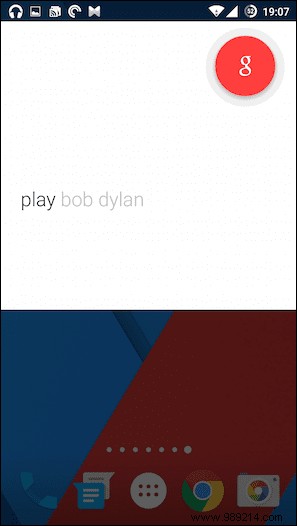
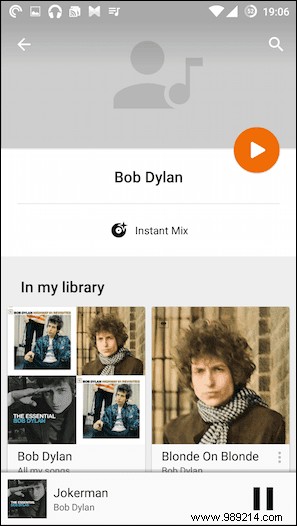
A really good reason to use Play Music is the integration with Google Now voice search (with your headphones on, long press the home button to invoke voice search). You can say "play Bob Dylan" or "play Hurricane" and Google will start playing the artist/song in Play Music.
There is an option where you can change the music player but it didn't work for me. Google Now didn't remember my choice the next time I tried it.
If you don't want to use Play Music, there are a few good options. If you are looking for a free basic music player, you will have to get used to ads or a poor experience. One of the exceptions is VLC, which recently updated with a Material Design interface and overhauled its audio section.
If you're looking for a paid app, I can't recommend Shuttle+ highly enough ($1.99).
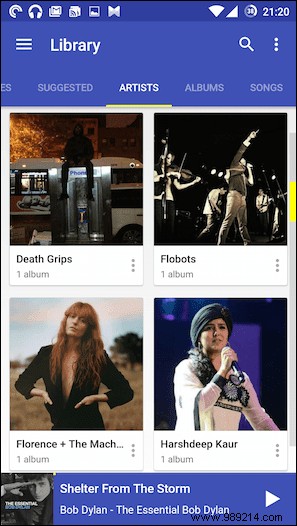
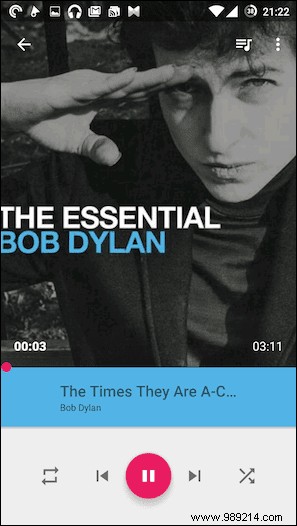
Poweramp is another quite famous music player widely known for its robust equalizer. But personally, I don't like the UI of the app.
If you're an audiophile, third-party music players give you the opportunity to experience exactly how your music sounds.
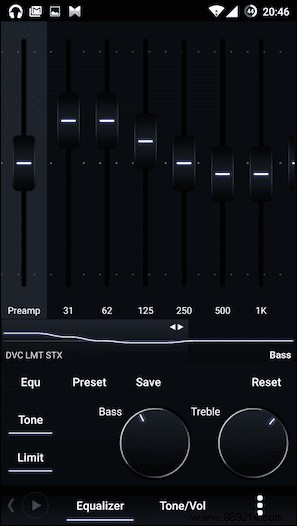
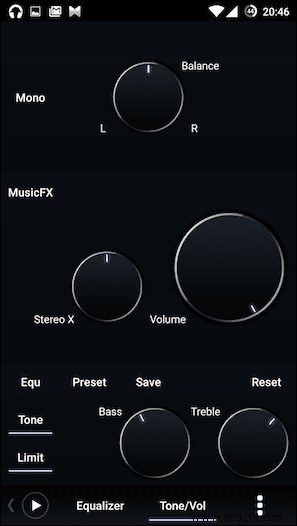
There's a new app called Phonograph that's supposed to look really good. I'm testing the beta right now and it's certainly good. It has some UI issues and is austere when it comes to features, but hey, it looks great.
If you subscribe to Spotify or Rdio, you should probably just download albums for offline use. I do this on my OnePlus One. I have plenty of internal storage (64GB) and playing locally is much better than streaming every time.
I am not an English speaker. I have to look up the lyrics every time I listen to a new song. Musixmatch makes this very easy for me. All I have to do is play a song in any compatible app and a floating box with lyrics, synced to the song, will pop up. It's almost magical. I still can't get over it.
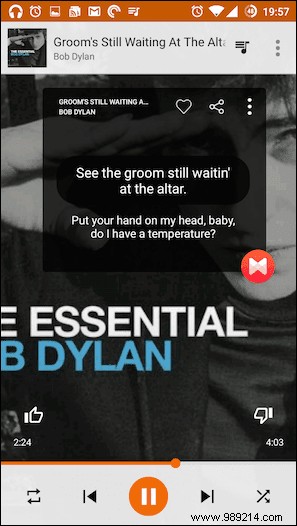
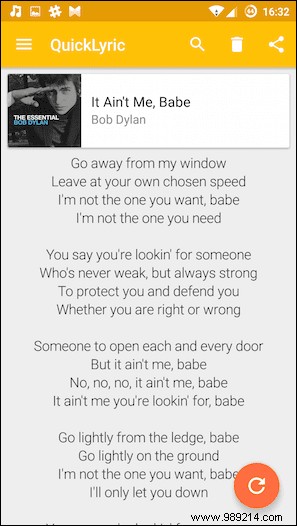
If you're not always online, check out QuickLyric. It allows you to batch download the lyrics of all your songs.
When I'm outside and listening to music, I often need to skip tracks. If you have headphones with a single button, you know how frustrating it can be to take out the phone to do so.
There are two ways to handle this.
I use an app called Pocket Skip Track where I can customize the volume key double click options on the phone. So double click Volume up will skip to the next song by double-clicking the Volume Down button will take me to the previous song. It only works when the screen is off and you can customize the delay from the app.
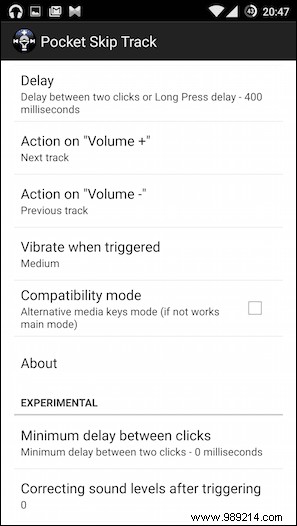
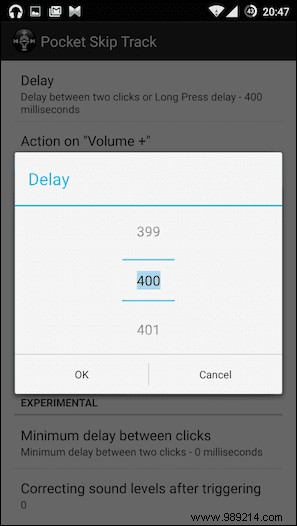
If you want to use the headset buttons for this, check out an app called JAYS Headset Control. Double click the headphone button for next track, triple click for previous song. For some reason triple click didn't work for me.
If you are using Poweramp, you do not need to install any third-party application. From Settings -> Headphones you can customize the double/triple click behavior.
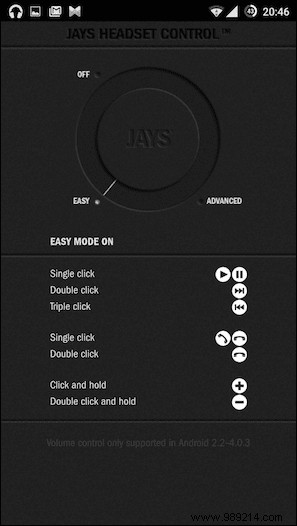

Start playing music when headphones are connected: I find this very annoying as I also listen to podcasts, but if you just listen to music this feature can be useful. You will find this feature in Poweramp and Rocket Player. Even Pocket Skip Track has this (experimental) option.
What does your music setup look like on Android? Share with us in the comments below.