Can't find the custom fields option on your WordPress site? Custom Field is an advanced WordPress feature that helps you add custom content to your WordPress posts and pages by following various WordPress tutorials. In this article, we will show you how to easily fix custom fields not showing issues in WordPress.

Custom fields are usually associated with WordPress posts, pages, or custom post types. You'll often find custom fields mentioned in various WordPress tutorials around the web, but chances are you won't see the custom fields option on your site, especially if you recently started your WordPress blog.
In the past, custom fields were visible by default on the post edit screen of all WordPress sites. However, since it is an advanced feature, the WordPress core development team decided to hide custom fields by default for all new users in WordPress version 3.1.
They also made it easy for anyone to make them visible with just two clicks within the post editing screen.
Simply create or edit an existing post/page, and then click the 'Screen Options' button in the top right corner of the screen. This will show you a menu with various options that you can show or hide on your post editing screen.
Go ahead and click the checkbox next to the 'Custom Fields' option.

Note: If you don't see the Custom Fields option on your site, go to the troubleshooting option later in the article.
You can now scroll down the post editing screen and you will see a new meta box labeled "Custom Fields" below your post editor.

Since WordPress remembers your screen choice, it will continue to display the custom fields box every time you edit posts on your website.
You can use this box to add, edit, and delete custom fields and their values.
By default, when you write a new post, page, or any type of content, WordPress saves it in two different areas. The first part is the body of your content that you add using the post editor.
The second part is the information about that particular content. For example, title, author name, date/time, and more. This bit of information about the post is called metadata.
In addition to the default post metadata, WordPress also allows you to save custom metadata through the use of custom fields.
For more information, check out our beginner's guide to WordPress custom fields with examples, tips, and tricks you can use on your website.
WordPress developers use custom fields to store custom post metadata for your posts. For example, the Yoast SEO plugin uses custom fields to store SEO settings for your posts.
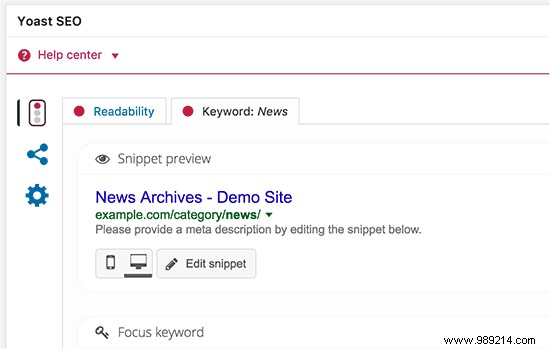
However, instead of using the default custom field box shown above, these plugin developers create their own custom meta boxes. This makes it easy for users to enter information.
If you want to create a custom meta box to easily enter custom metadata, check out our guide on how to add custom meta boxes in WordPress.
Recently, one of our readers came to us with an issue where the Custom Fields option was missing from the WordPress options screen. After some investigation, we were able to find the cause of the problem.
If your WordPress site is missing the custom fields option in the 'Screen Options' menu, then you should check if you have the Custom Custom Fields (ACF) plugin on your site.
ACF is a very popular WordPress plugin that is used by developers to create custom meta boxes. ACF is running on over 1 million websites.
In ACF version 5.5.13, they added a setting to remove the default WordPress custom field metabox to speed up load times on the post-edit page. The idea is that you shouldn't need the default metabox since you're using ACF.
However, if you need to have the WordPress custom field metabox enabled, then you need to add the following code to your WordPress functions file.
add_filter ('acf / settings / remove_wp_meta_box', '__return_false'); This will fix the missing custom fields option issue in WordPress.
We hope this article helped you fix custom fields not showing issues on your WordPress site. You may also want to see our definitive list of the most useful WordPress tips, tricks, and hacks.
If you enjoyed this article, please subscribe to our WordPress YouTube Channel video tutorials. You can also find us on Twitter and Facebook.