With Xiaomi devices becoming popular due to unbeatable prices and tons of features, MIUI is also gaining considerable recognition. However, for many Android users, the MIUI interface can be confusing. To make things easier, we have already written an article about 15 features that make MIUI awesome.
Contents1. Long press the back button on the lock screen of the camera2. Change pulse notification light color 3. Assign commands to headset buttons4. Quickly switch between normal lock screen and music player5. Get network speed on status bar ConclusionAfter using my Redmi Note 4G for a few days now, I came across some cool tweaks that may come in handy on a day-to-day basis. So let's take a look at these nifty but practical tips
Cool Tip: Watch our video on MIUI features and a quick tour to see how it's different from stock Android.
Depending on your MIUI lock screen theme, most users should have a lock screen shortcut to access the camera directly. But did you know that there is an even faster option hidden in the MIUI settings?
In the Settings menu, navigate to Buttons option under Device settings. Here you can enable the option that says Long press back to take photos and save the settings.


So now whenever you long press the capacitive back button on the lock screen, it will trigger your camera and take a picture of whatever you're pointing at. The camera automatically clicks an image a few seconds after opening the app, so just make sure you're hovering over the focus object while pressing the back button.
MIUI phones show pulse lights when you have notifications about a call or message waiting for you. From these pulsing lights, you can easily tell if it's a text, a call, or just an app notification waiting for you. However, by default, the color of all notifications is blue.


You can change the notification pulse color in the settings menu under Notification Light . Here you can choose up to 7 different colors for calls, messages and app notifications. Once you've set the color for one of them, you'll see a sample pulsing light notification to show what the color will look like. If for some reason you don't want to use this feature, you can even turn it off completely.
Even if your headphones only have volume rockers, you can do more than just adjust the volume with them. Now you can also use them to mix your tracks on your MIUI device.
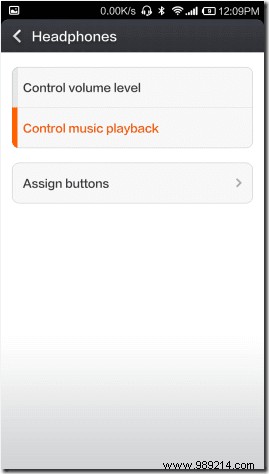

To calibrate the headphones, plug them into the device and open the Headphones settings. Here, select the type of operation you want your headset to control and select Assign Buttons . Finally, calibrate the volume up and down button and that's it.
While talking about some amazing features of MIUI, we highlighted the superb music player of MIUI and how you can easily enable lock screen control to access your music in the fastest way possible. Double tap the center ring to enter music mode.


The trick invokes the default player set in MIUI, but if you want to use Google Music Player or any other player of your choice, it must be configured in the settings. To do this, open the app settings in MIUI and tap the option to change default apps. Here, select the music player you want to use and save the settings.
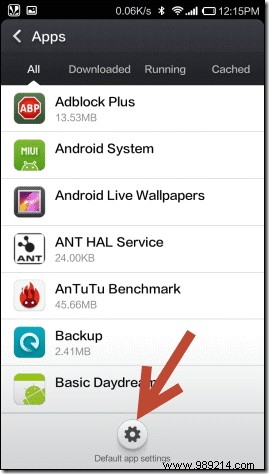

With MIUI, you can get your network speed, which is updated in real time, in the status bar. The speed is a combined upload and download speed and works for Wi-Fi and cellular data. You can enable the option in Settings> Notifications> Show connection speed.
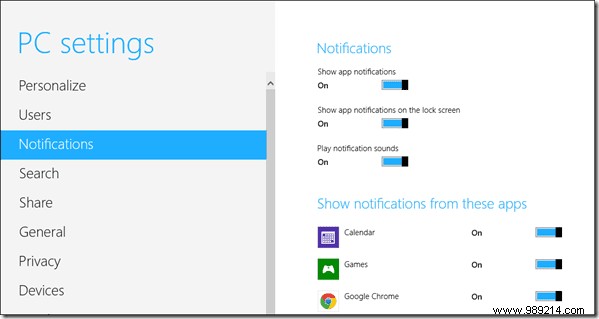

The connection speed displayed is in bytes per second instead of the usual bits per second. The next time you connect to a Wi-Fi network, you can easily monitor your internet connectivity using this meter.
So here are some of the cool things that you can do with your MIUI device without installing any third-party apps. If you have any additional tricks up your sleeves that you want to share with us, mention them in the comments.