It's no secret that the key to keeping your computer's components cool is to use fans. High-end graphics cards include them by default, and while CPUs don't come with fans directly glued to them, failure to add a heatsink after installation will cause heat-related shutdowns within seconds. only!
ContentsWhat Are Intake and Exhaust Fans?The Case for AirflowGetting FansIntake or Exhaust?Compatibility of CasesRPMCFMdBAPinsPositive or Negative Pressure?Static Pressure or High Airflow?For FansWhile you might not have any heat-related issues, your system might get a bit too hot when performing intense system activities. In this case, it may be worth investigating the possibility of adding intake and exhaust fans to your computer.
When a heatsink removes heat from the corresponding components, the hot air tends to linger and warm the inside of your PC. This means that the “old air” is reused by the fans to cool the system, which is not ideal! The key, therefore, is to add fans that remove that ambient heat or bring in cool, cooler air for use. This is the role of the intake and exhaust fans.
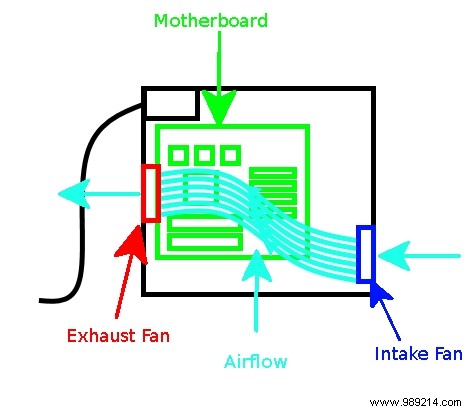
So now we know how these fans are used to create airflow in a system. However, if you're looking for PC fans to put on your computer case, you'll see plenty of semi-confusing stats mentioned. What do they mean?
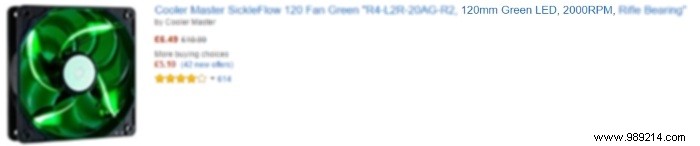
You may notice that many fans do not indicate whether they are intake or exhaust fans. Maybe it's because they can be one or the other! Not only will the fan work whichever side you install towards the case, but on the fan itself, it should show you which side it is pushing air from. This means you can buy two of the same fan. Just install one to suck in air and the other to push air out.
Not all fans are the same size! If your case has slots for fans to install, be sure to measure the horizontal distance between the two screw slots and get a fan that matches that size. If you measure the distance between two adjacent screw holes at 120mm, a 120mm fan will fit. Also make sure the fan you buy is not a CPU cooler.
Here are some common case sizes and fan sizes to match:
The RPM (Revolutions Per Minute) defines the rotational speed of a fan. The higher this number, the faster the fan will spin.
The CFM (Cubic Feet per Minute) of a fan defines the amount of air it can move in one minute. The higher this value, the more air the fan will push in or out of your system. In this case, the more the merrier!
This is the decibel statistic. This represents how loud the fan can get. If quiet fans are an important consideration for you, be sure to choose a fan with a low dBA.
Most fans come with a three-pin connector, which fits into a three-pin fan socket on a motherboard. However, if your motherboard supports four pins, you can try four-pin fans instead. The extra pin adds speed control to the fan, while the three pins usually run as fast as possible. Remember that three-pin fans can still run on four-pin connectors – they just won't be controllable.
A positive pressure fan setup refers to when you have more fans doing the intake (bringing in air) than doing the exhaust (pushing out air). A negative pressure fan setup is the opposite, where you have more fans exhausting than intake. For most scenarios, a positive pressure setup will be better than a negative pressure setup, so keep that in mind when setting up your ventilators.
There are two main types of case fans you can buy:static pressure fans and high airflow fans.
A static pressure fan is a low CFM case fan that pushes air much harder than a high airflow fan, making it ideal for use with liquid cooling radiators and intake panels that don't have as much free airflow.
A high airflow fan is exactly what it sounds like – a high CFM case fan that pushes a lot of air very quickly but not particularly well against resistance. A high airflow fan is best as an exhaust to push hot air out of your PC as quickly as possible, or as an inlet where you have a mesh front panel.
When a PC heats up, using fans is an easy and inexpensive way to bring temperatures down. However, with a little care, you can get the most bang for your buck by making sure the fans create airflow through your system, using a combination of intake and exhaust fans to do the job. .
Instead of desktop fans, if your laptop fan is making a loud noise, here's how to reduce fan noise.