Worried that your USB ports are underperforming or out of spec? Do you feel like you're not getting the amount of charge you need from these ports? You can use Windows built-in capabilities, a third-party application, or a voltmeter to detect the amount of power available.
You can check the power capabilities of USB ports using Windows Device Manager. To find the data in Windows 10, follow these steps:
1. Type "Device Manager" in the search box on the taskbar. If you don't see the search box in your bottom taskbar, right-click where it's empty. Next, hover your mouse cursor over "Search" and click "Show Search Box" so that it is checked.
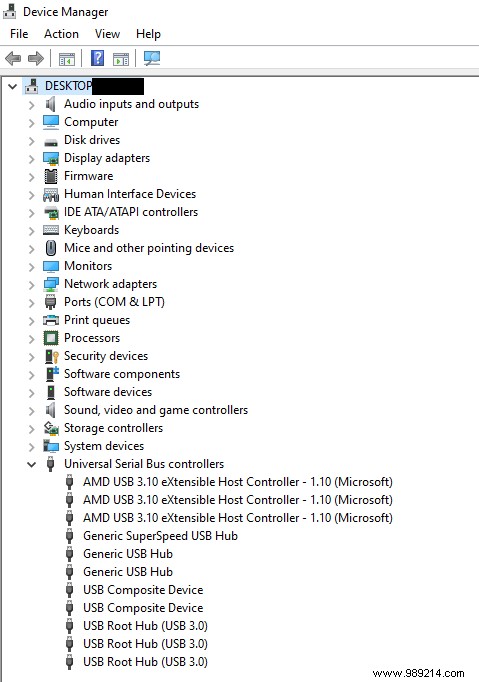
3. Right-click one of the entries named "USB Root Hub" or "Generic USB Hub" and choose "Properties".
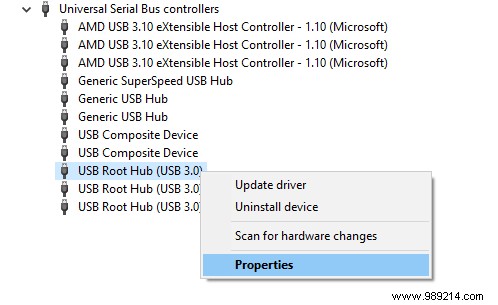
4. In the new window, you will need to click on details. Next, under "Property -> Device Description", select "Power Data".
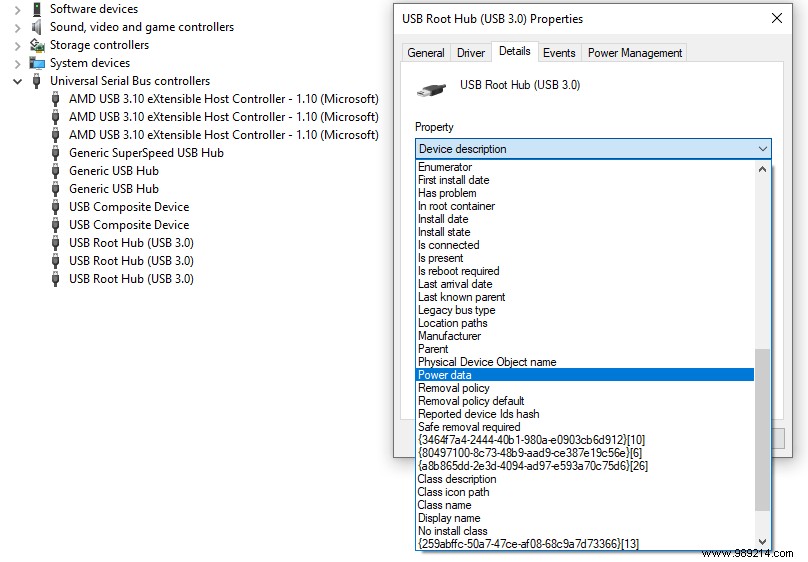
This will show you the power rating that Microsoft has implemented since Windows 8. Going from D0 to D3, the higher the number, the lower the power of the USB port. Therefore, if you see D0, that means your USB port has the maximum output power.
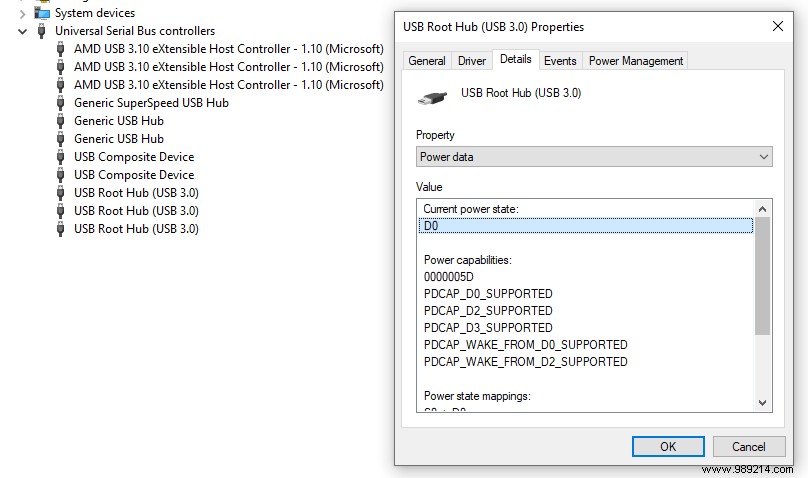
Accordingly, check the output power of each USB port on your PC. Their number will depend on your motherboard and form factor – ATX vs mATX vs mini-ITX as the smallest with the least number of USB ports. The lowest power output is D3, which occurs when your computer enters sleep state.
If you have enabled a device for wakeup, it will need to enter D1 or D2 power states, but only if supported under "Power Capabilities".
There are various third-party software online that you can download to get information about your USB ports. USBDeview is a free software that provides the user with the power specifications of the USB ports of a computer. It's a portable program, and you don't have to install anything on your computer.
To use USBDeview:
1. Download the software here.
2. Extract the files and run the application file.
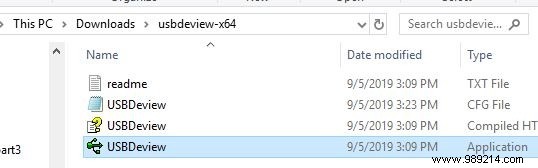
3. Locate the USB ports. An easy way to do this is to click on the Description label to sort devices by description. This will group all USB ports together and make them easier to find in the list.
4. Click on the one you want to check to highlight it.
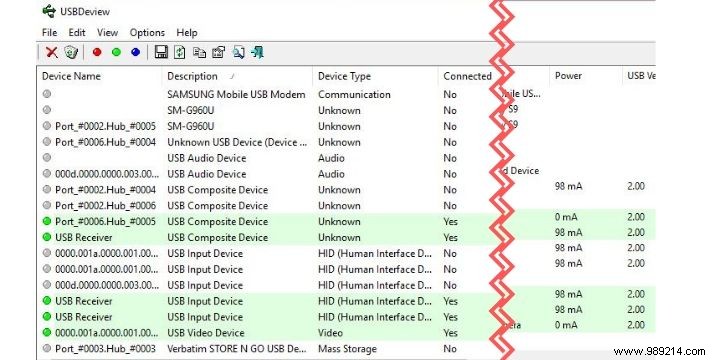
5. Scroll down until you find the column header indicating power. Clicking here will tell you how much power the port is using.
Another way to learn the power output of your USB ports is to use a USB Voltmeter. These devices detect the input voltage, current, power, capacitance and energy of the port. Unlike the two methods listed above which only work on a computer or laptop, you can use a voltmeter to detect the power capacities of other devices, such as phones, power banks, and car chargers. .

There is a wide selection of voltmeters available at low prices, and they come with a variety of features. Once you purchase one, all it takes is a simple connection to view the port's power information.
Now you can check the output power of any USB port on your PC. Whether you think it's not working properly or wondering if it has enough power to perform a task, one of these methods is most likely to help. If you're having trouble understanding the differences between USB-C and USB 3, here are the differences.