The Apple Watch offers a host of features, including heart rate and step tracking, noise detection, fall detection, ECG detection and more. However, many users don't know how to start a workout on the Apple Watch and instead expect the watch to start recording activity on its own. In this guide we will see how to start, pause and stop a workout and how to get a detailed analysis of a workout.
1. On your Apple Watch, press the Digital Crown button to open the app screen.

If you ever need to take a break between workouts, it is advisable to pause the workout. Otherwise, the discrepancy will reflect on your workout and may affect total stats. It is also possible to completely end a workout and start a new one, but interrupting the workout is less complicated.
To pause a workout:
1. Swipe right on your Apple Watch workout screen.
2. Press Pause.

To resume a workout, swipe right in the same way and tap the Resume button.
Here, if you press the "New" button, you will be able to add another type of activity to your workout. This is especially useful if you do circuit training, such as running, cycling, and strength training in the same workout. After pressing "New", select the new activity and the time starts again at 0. If you want to add a third activity, repeat this process.
To end a workout, simply swipe right from the Workout screen and tap "End". This will end the workout and present you with a brief summary of your workout. All activities will be listed here if you have done more than one. Also, the total time will include all activities together.
To view a full summary of your workout:
1. Access the Activity app on your iPhone.
2. From the bottom tabs, select "Workouts".
3. Select the workout you want to view. This will give you a detailed analysis of your training.

By default, you'll only be able to view five metrics during a workout on your Apple Watch. However, you can customize them to your liking. To customize visible training metrics:
1. Open the Apple Watch app on your iPhone.
2. Tap on the “My watch” tab, then on “Training -> Training display”.

3. Tap "Multiple Metric" or "Single Metric". If you choose multiple metrics, you can choose up to five metrics to display for each workout.
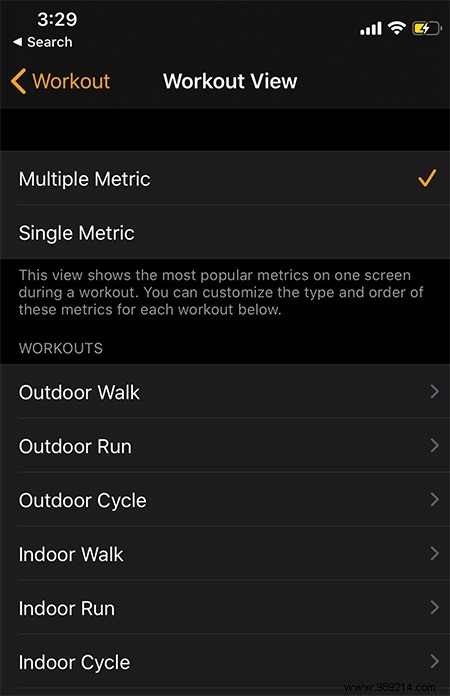
4. Select the workout you want to edit. Tap Edit in the top right corner and add/remove metrics as you wish.

By using the tips above, you can properly use your Apple watch for workouts. You can also choose to generate reports on your Apple Watch activity at the end of each month.
ContentsHow to start a workoutHow to pause a workoutHow to end a workoutHow to edit workout metrics