Are you seeing the 'Could not save password reset key to database' error in WordPress? This error usually occurs when you are trying to login to your WordPress site. In fact, it blocks you from your own WordPress site. In this article, we will show you how to fix password reset key error in WordPress.
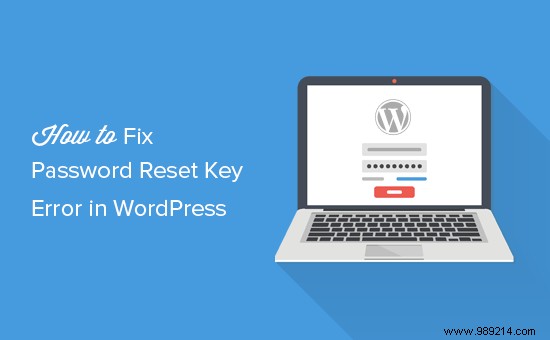
The first sign of this error is that you will not be able to login to your WordPress site. It will just keep updating the login page.
Now if you try to reset your password, you will see an error message 'Could not save password reset key to database'.
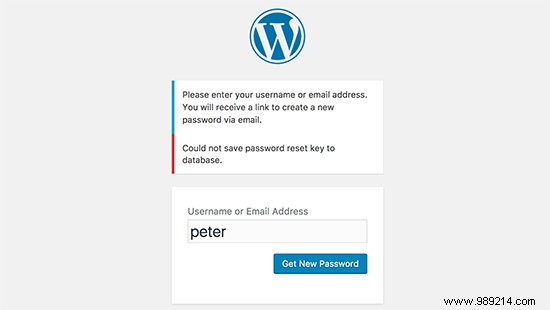
If you don't see this error message, then your login failure may be caused by other issues. In that case, head over to our guide on how to fix the WordPress login page redirection and refresh issue.
This particular error message indicates that WordPress is unable to write new information to the WordPress database. This occurs when your WordPress hosting account has used all the disk space allocated to your account.
The size of the WordPress database is also part of the disk space allocated to your user account. Since you've already used up the space, you won't be able to add more data.
To fix this error, you simply need to connect to your website using an FTP client or File Manager in cPanel.
Next, go to your /wp-content/uploads/ folder and delete some large image files to free up some space. Be sure to download those files to your computer as a backup before deleting them.
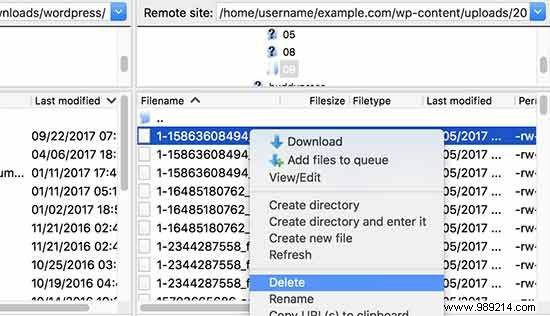
After that, you can visit your WordPress website and try to login again.
Once you're logged in, you can go through your WordPress files and see if there are any files that are unnecessary and taking up too much space. Usually these files are stored in the /wp-content/ or /wp-content/uploads/ folder.
Many WordPress users have their cache plugins configured in a way that prevents them from purging cached files. Over time, these files can consume the disk space allocated to your WordPress hosting account.
Another common culprit could be your WordPress backup plugins. If you are storing WordPress backup files on your server, then all the stored backups are taking up unnecessary space on your hosting account. You should always store your WordPress backup files in a third-party cloud storage service like Google Drive or Dropbox.
If you can't clear any more space, then it might be time to upgrade to a VPS server or even a managed WordPress account.
We hope this article helped you learn how to fix the problem. Failed to save password reset key to database error in WordPress. You may also want to see our list of the most common WordPress errors and how to fix them.
If you enjoyed this article, please subscribe to our WordPress YouTube Channel video tutorials. You can also find us on Twitter and Facebook.